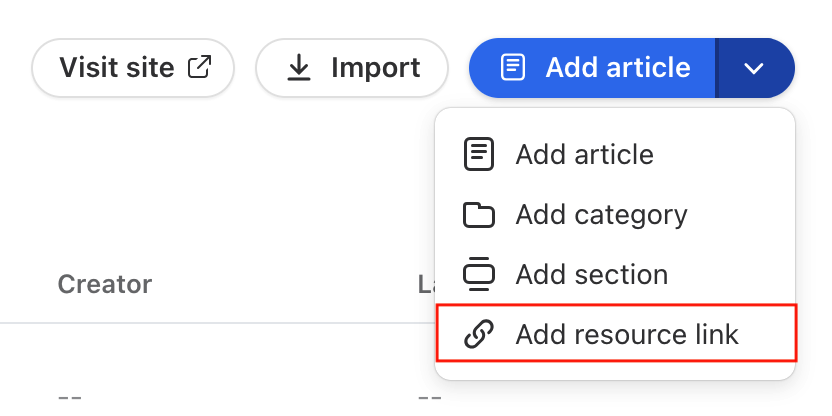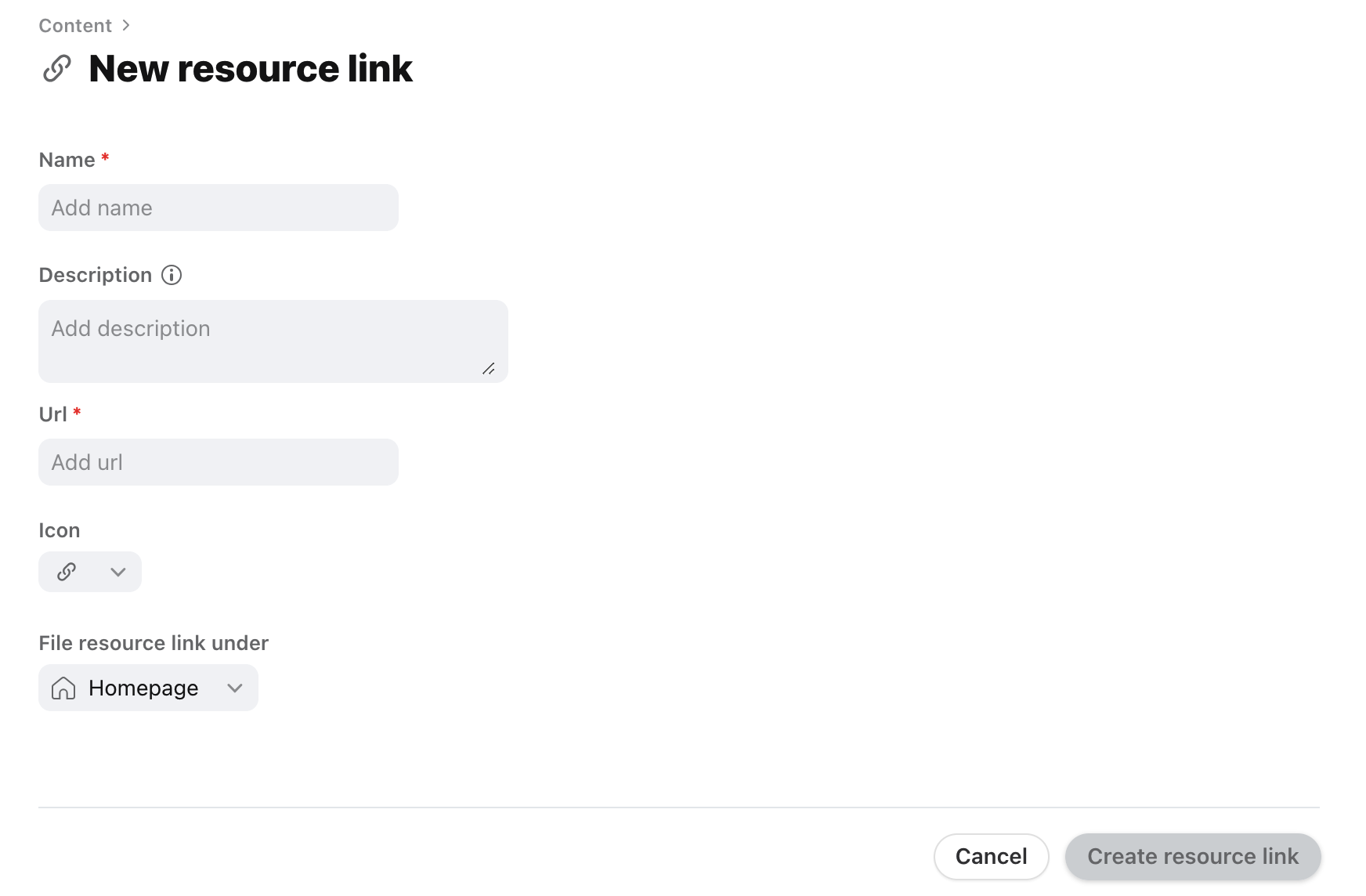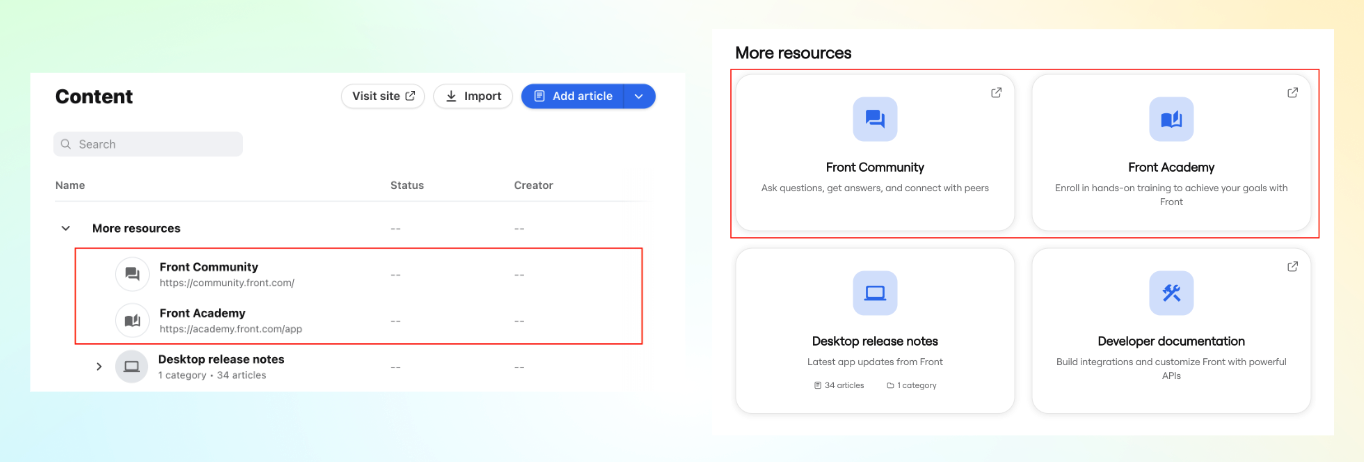Overview
Resource links are external links that you can include on your knowledge base website to redirect site visitors to external websites. They look similar to category cards and appear next to categories in the knowledge base site.
You must have Front company admin, Knowledge Base admin, or Knowledge Base content editor permissions to manage resource links.
Instructions
Step 1
Click the Knowledge Base book icon in the top navigation bar.
Step 2
Click the Content tab, then click the arrow icon and select Add resource link.
Step 3
Fill out the fields:
Name: Name that appears on the category card
Description (optional): Appears on the category card and page in your site
URL: The link to your external resource. URL must start with https or mailto.
Icon: Icon that displays on the resource link card
File category under: The location of your resource link
Step 4
Click Create resource link when finished. In the website view, the link will display as a card with an arrow icon at the top right.
Pricing
Front Knowledge Base is available on the following plans:
Latest Starter plan or above (May 2023)
Any Scale plan or above
If you are on a legacy plan and don't have access to this feature, you can update to one of our latest plans in your Billing settings or contact your account manager.