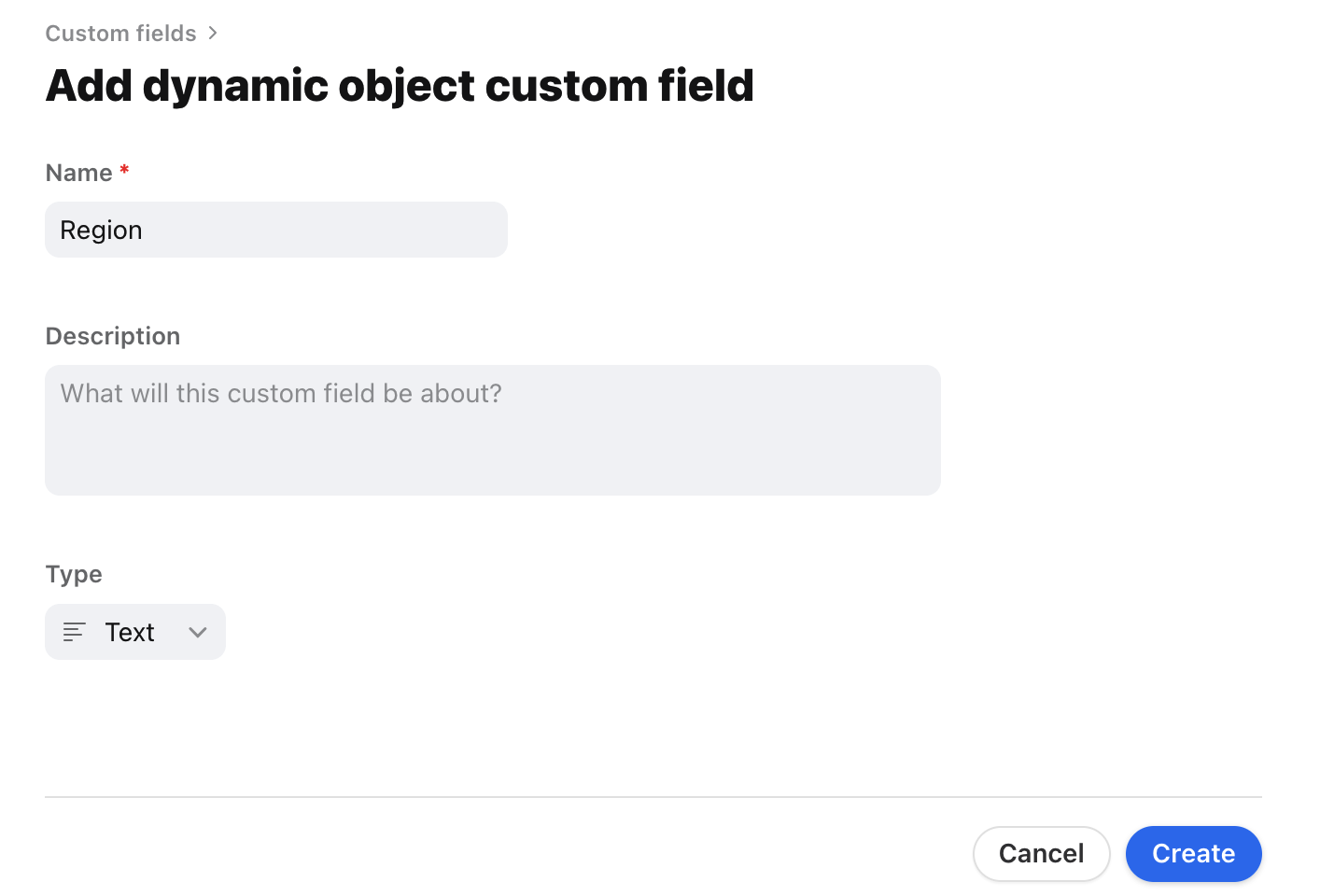Overview
Front allows you to add custom fields to dynamic objects to designate fields like Company, Priority, or Arrival date. After the custom fields are set, they can be used in dynamic object previews to display important information at a glance.
You must be a company admin to create new custom fields.
Create custom fields
Step 1
Click the gear icon on the top right of Front, navigate to company settings, then select Custom fields from the left sidebar menu.
Step 2
In the Dynamic Objects tab, click Add dynamic object custom field.
Step 3
Enter a Name and Description for your custom field, then select a data Type. See this article to learn more about custom field data types.
Step 4
Click Create.
Add custom field data
Once you’ve created your custom fields, you can add your custom field data in the dynamic object configuration page. See this article to learn more.
Pricing
This feature is available on the latest Growth plan or above.