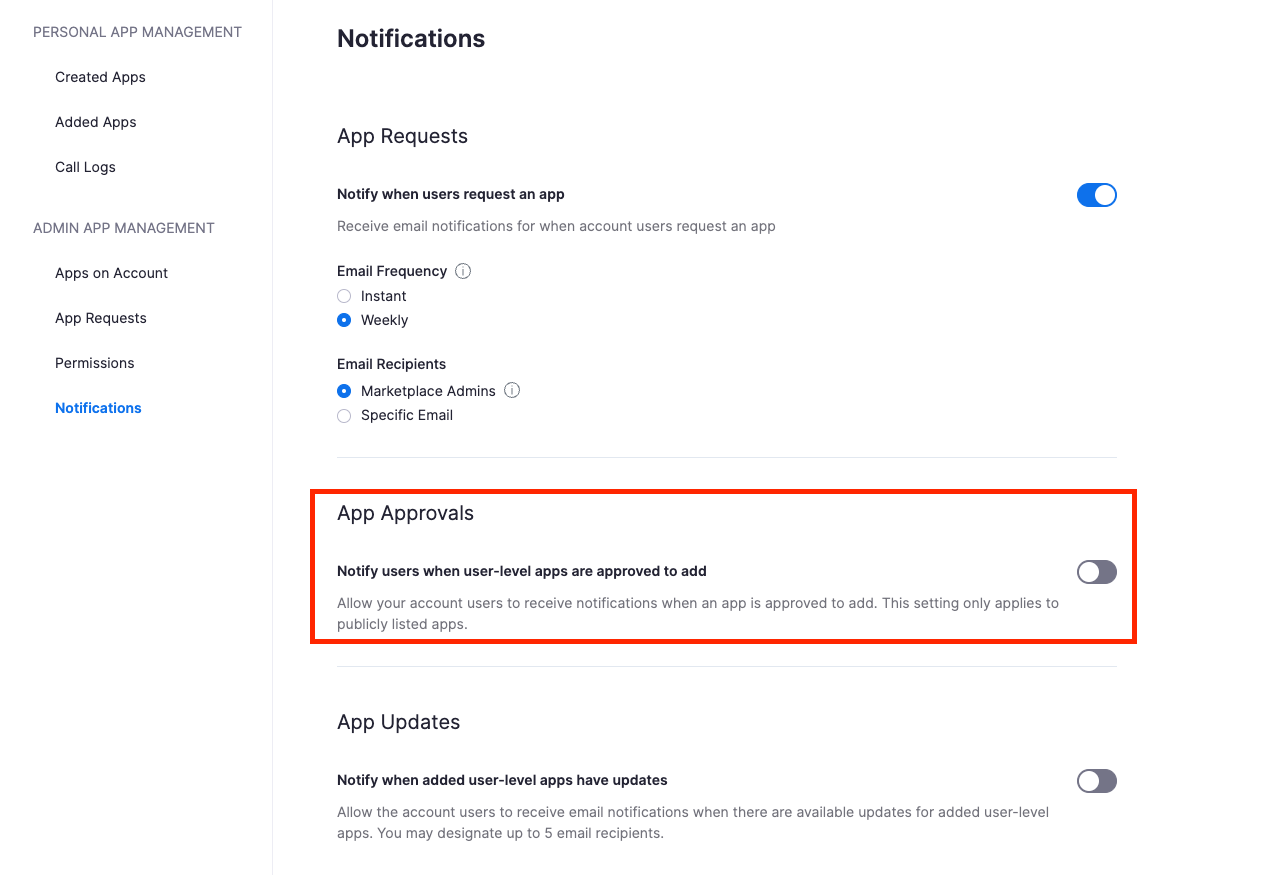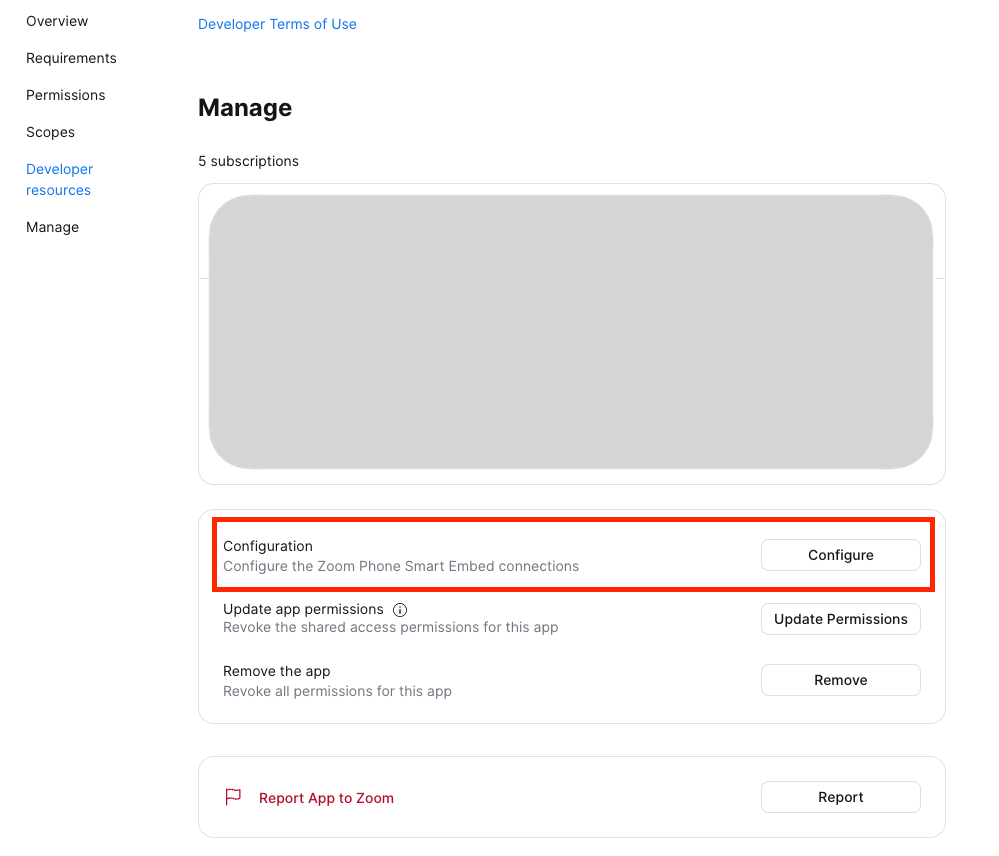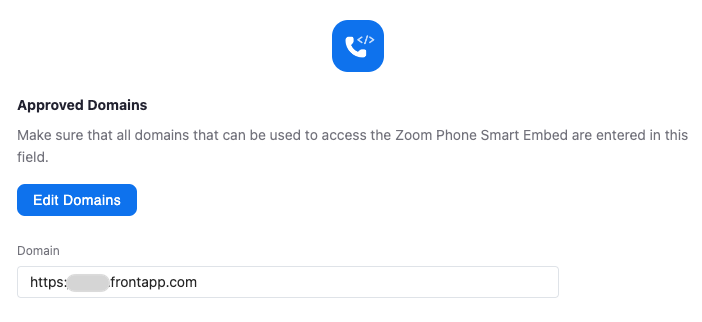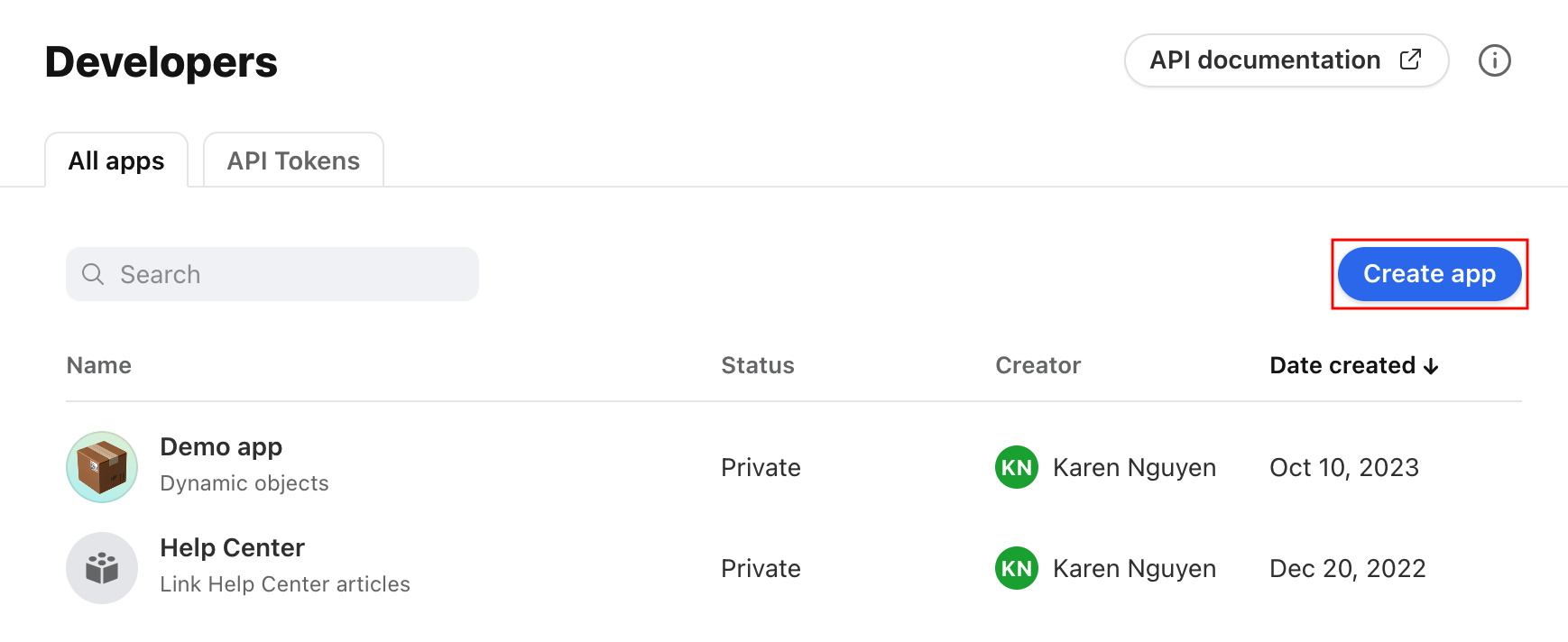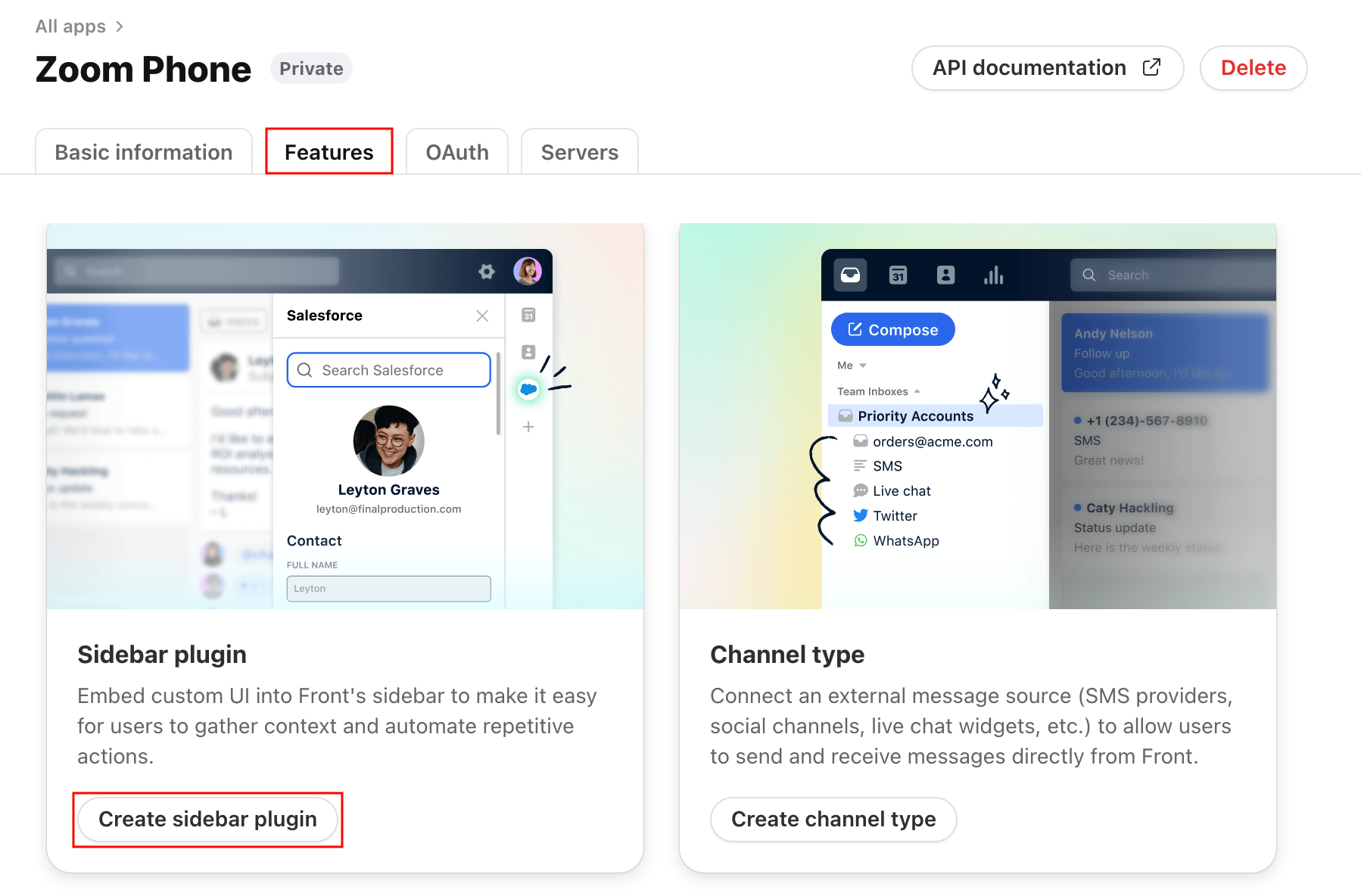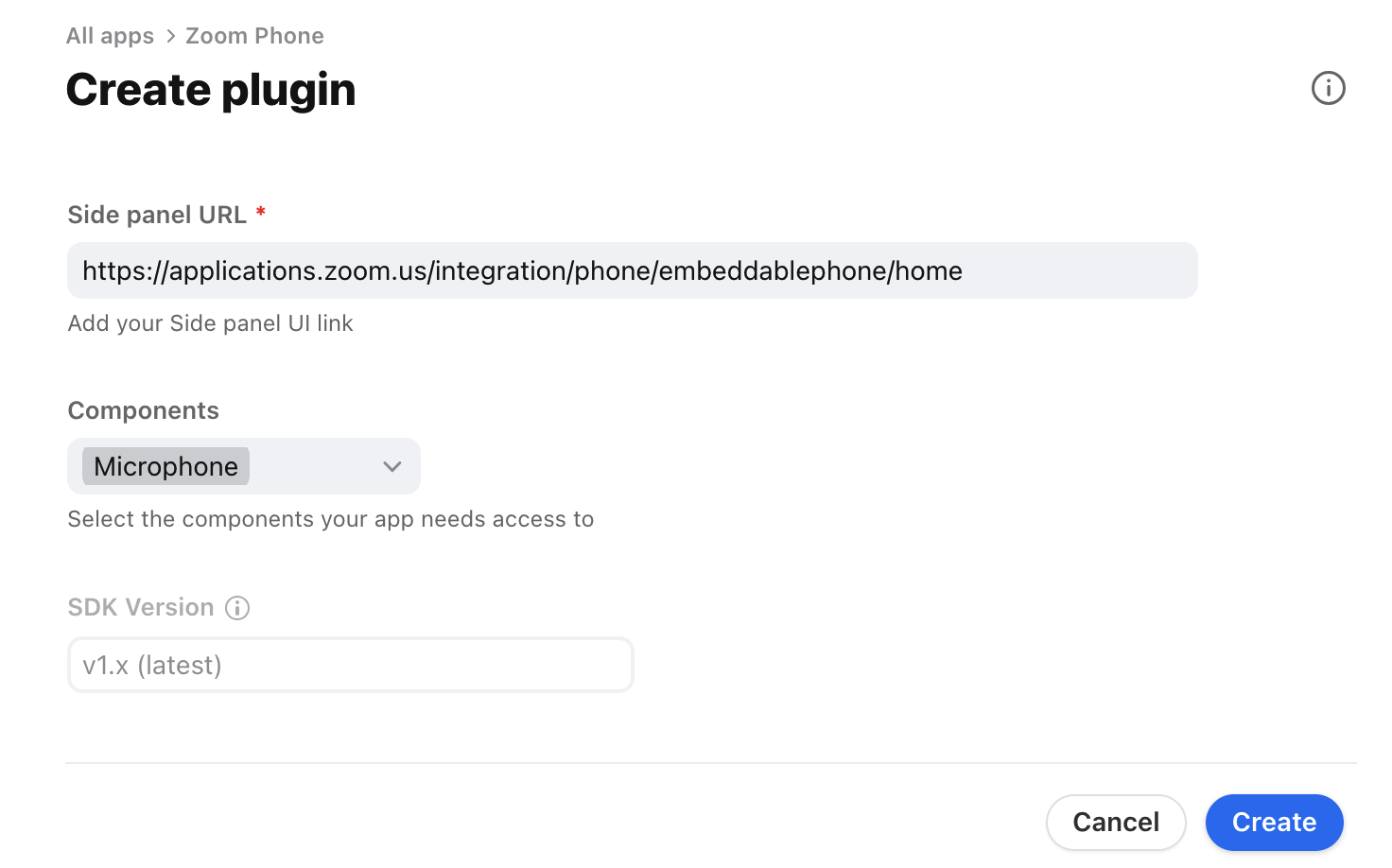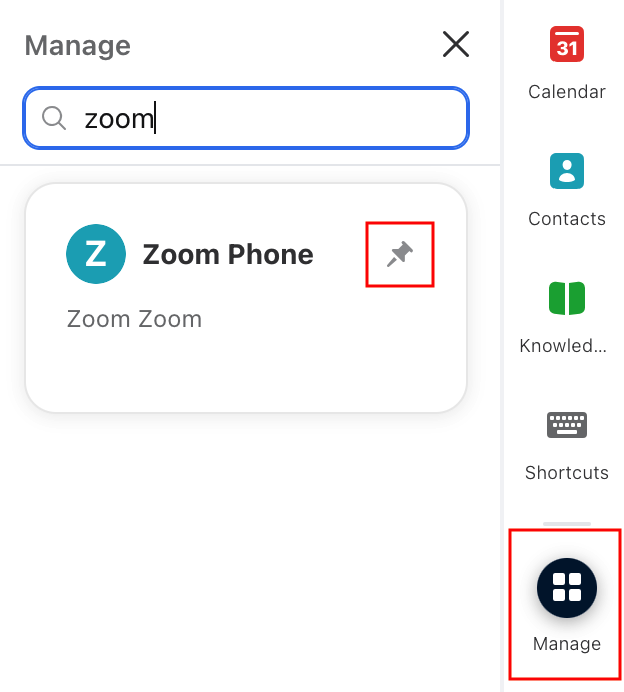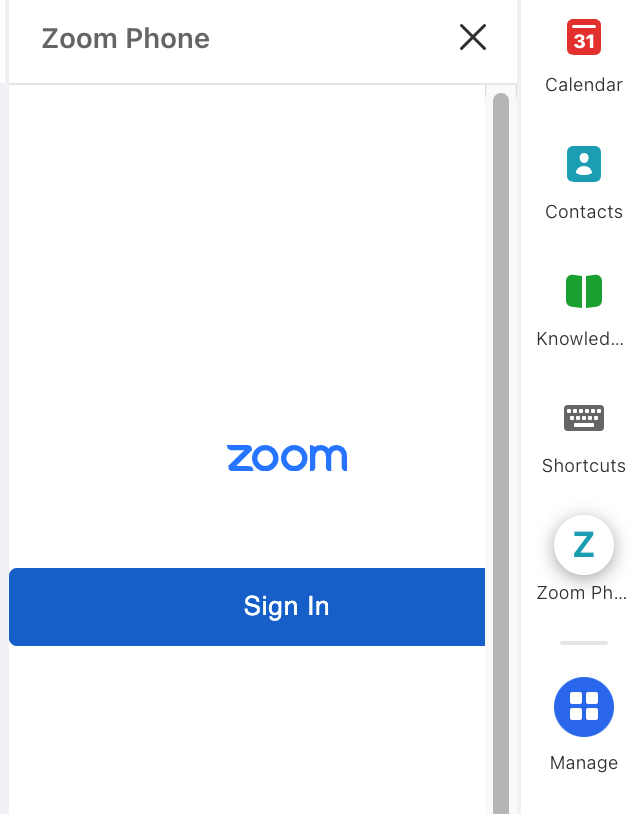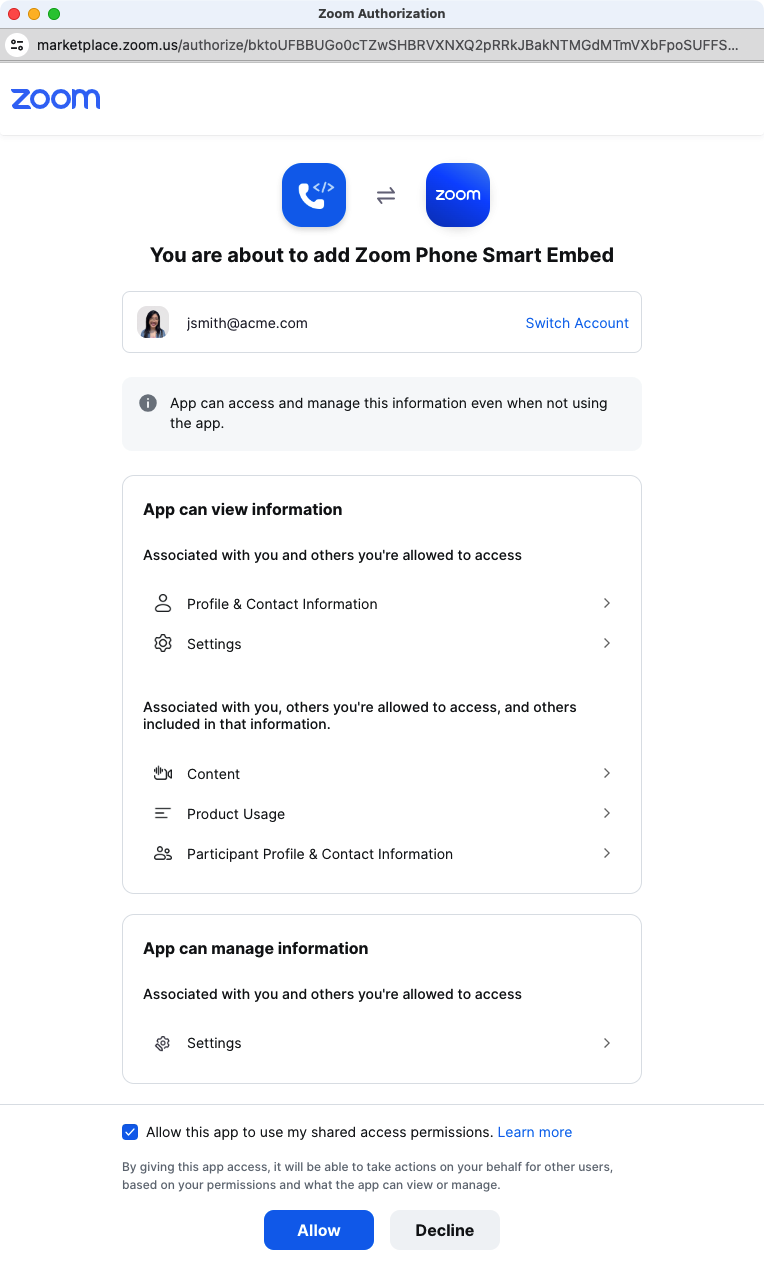Overview
The Zoom Phone Smart Embed integration adds an in-app phone directly to Front, allowing you to:
Accept and make phone calls
Review call history
Access voicemails
Send and receive SMS messages
For additional information, see here for Zoom's admin guide for the Zoom Phone Smart Embed integration.
You must have Front company admin permissions to set up the integration.
Admin instructions
Part 1: Enable the app in the Zoom Marketplace
This step must be done by a Zoom Admin.
Step 1
In Zoom, navigate to the Zoom App Marketplace and enable Smart Embed.
When adding the app, ensure you check the box Allow this app to use my shared permissions to give permission to use your information in accordance with their terms and policies.
Part 2: Disable app notifications
This step must be done by a Zoom Admin. Before enabling the Zoom Phone Smart Embed app, it is recommended that you disable notifications for when user-level apps are approved to add. If you do not do this, every user in your Zoom account will get an email notifying them that a new app has been added.
Step 2
In the Zoom App Marketplace, click Manage, then Admin App Management.
Step 3
Click Notifications, then toggle off Notify users when user-level apps are approved to add.
Part 3: Configure the Zoom Phone Smart Embed App
Once installed, you'll need to configure your authorized domains. These are the domains where your Zoom Phone app will be embedded.
Step 4
On the Zoom Phone Smart Embed App page, scroll down to the Manage section, and click Configure.
Step 5
Click Edit Domains, add your full Front URL to the domains list, then click Save. e.g. https://yourdomain.frontapp.com
Part 4: Add the app to Front
Once Smart Embed is enabled, a Front company admin will need to create an app in Front's Developers space.
Step 6
In Front, click the gear icon, then navigate to the Developers tab in your company settings.
Step 7
Click Create app.
Step 8
In the pop-up, give your app a name and description. Click Create.
Step 9
Click the Features tab, then select Create sidebar plugin.
Step 10
Fill in the following fields:
Side panel URL: Enter the Zoom Phone Smart Embed URL https://applications.zoom.us/integration/phone/embeddablephone/home
Components: Select Microphone
Step 11
Click Create. The integration is now available to all your Front users!
End-user instructions
After your Front admin has created the Zoom Phone app, you can add it to your Front sidebar using the steps below.
Step 1
In Front, click Manage in your app switcher sidebar, then search for the Zoom Phone app. Click the pin icon to add it to your sidebar.
Step 2
Click the Zoom Phone icon in the sidebar, then click Sign In to sign in to your Zoom account.
Step 3
You may be prompted to accept permissions for the integration. Check the box for Allow this app to use my shared access permissions, then click Allow.
Step 4
That's it! You can now use Zoom Phone directly inside Front.
Pricing
This feature is available on all Front plans. Availability may vary by Zoom pricing plan.