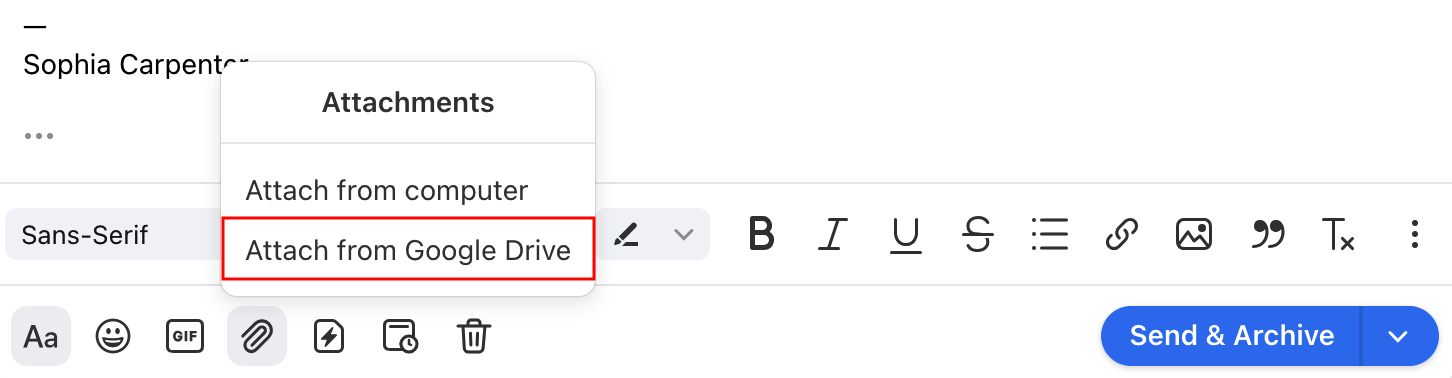Overview
The Google Drive integration allows you to browse your Google Drive account and grab links to your files directly from Front's composer.
Instructions
Step 1
Click the gear icon on the top right of Front and into the Company settings tab, and select App store from the left menu.
Step 2
Search for Google Drive from the list of integrations. Click See details, then click Enable app.
The Google Drive integration will now be visible in Front's composer for all teammates.
Attach files from Google Drive
Step 1
Navigate to the composer window in a Front conversation. Click the paper clip icon, then Attach from Google Drive.
Step 2
The first time you use Attach from Google Drive, you will be required to sign in to Google from Front using your Google credentials.
You will be asked if you allow Front to use Google. Click Allow.
Step 3
You will be redirected to your Google Drive files.
Step 4
Select the file(s) you wish to attach, and click Choose. It will get added to your draft.
Pricing
This feature is available on all plans.