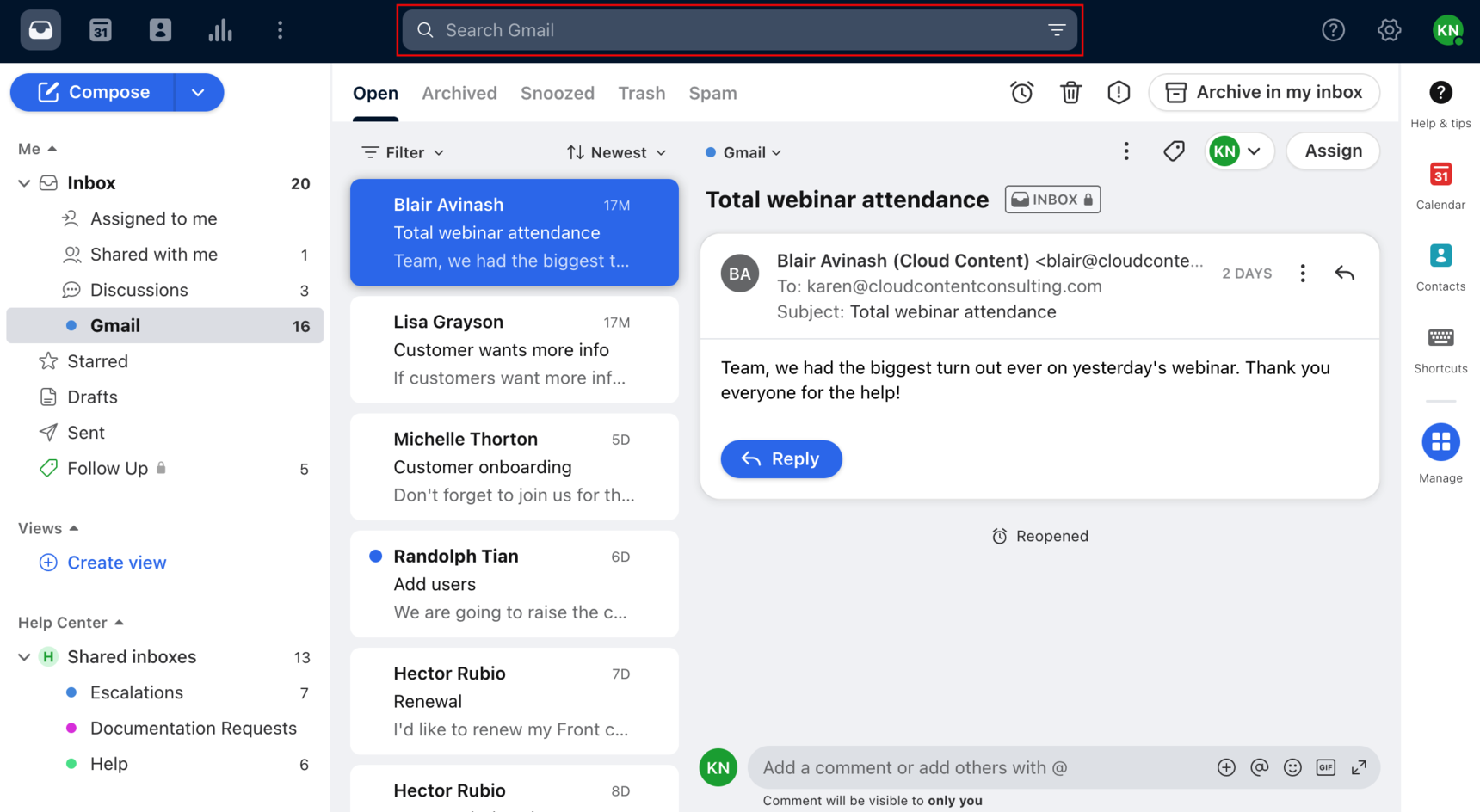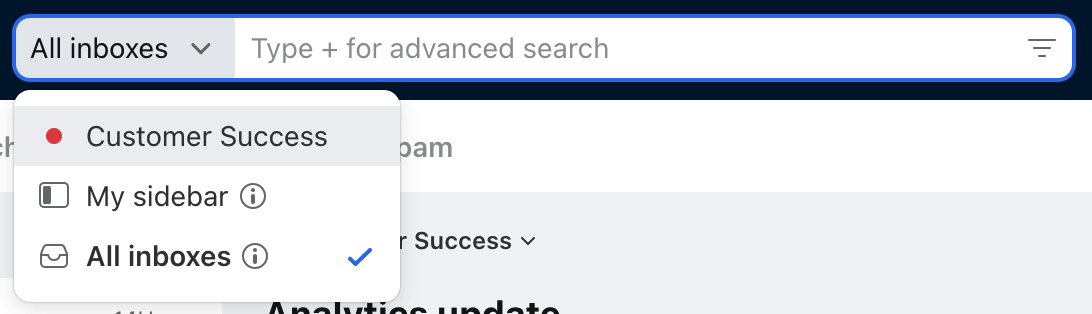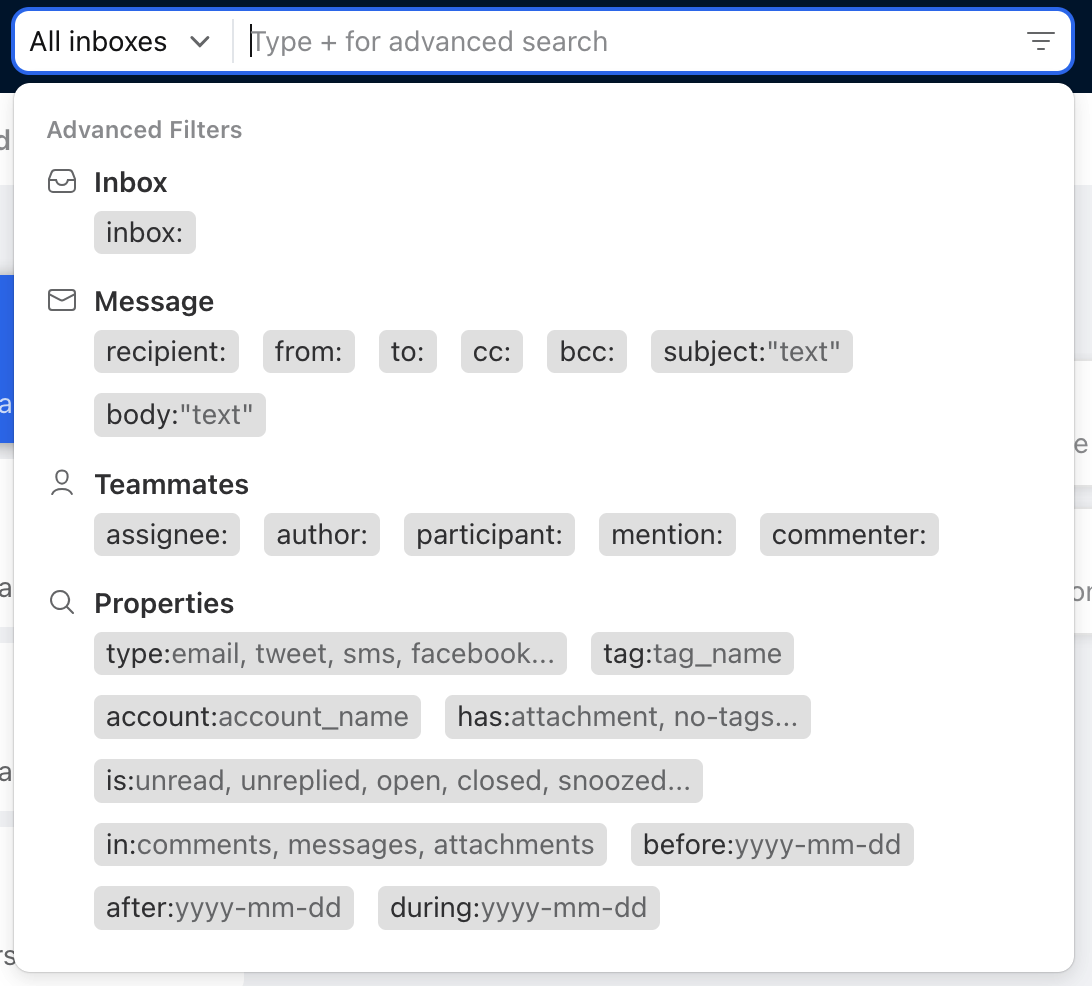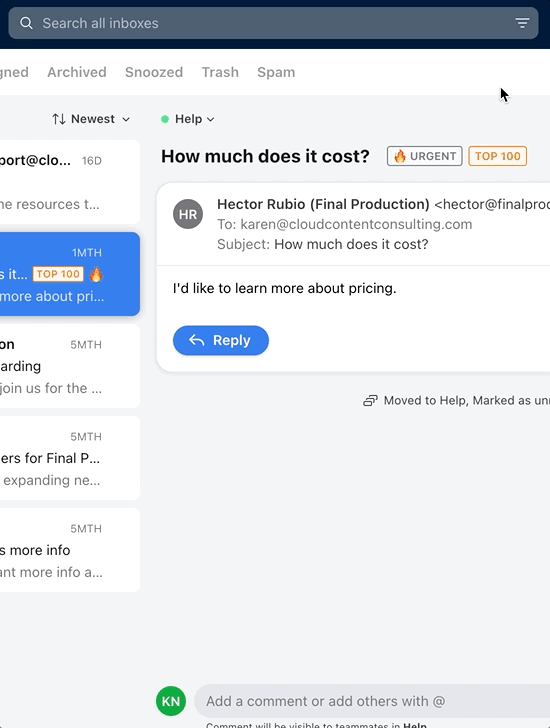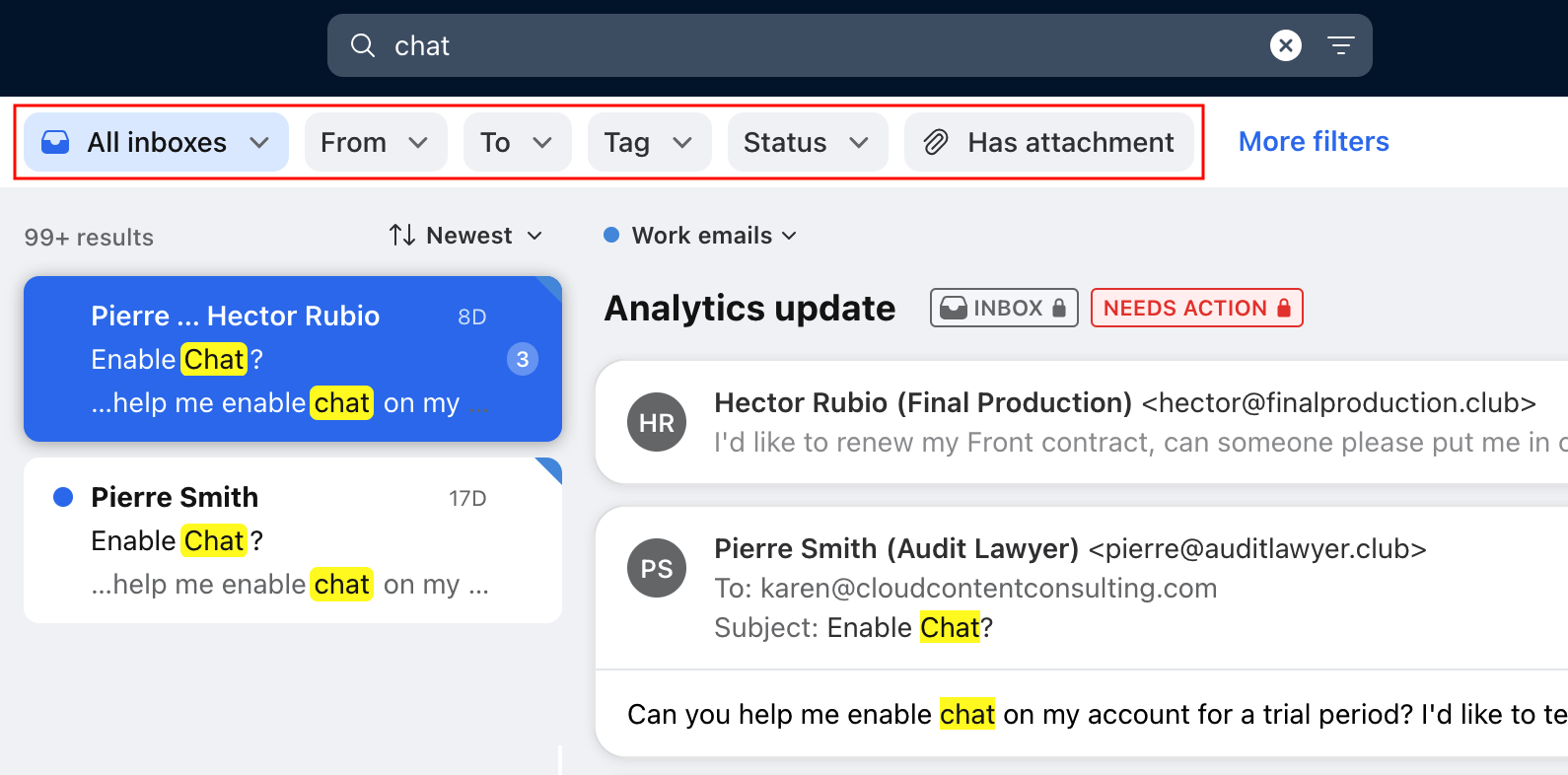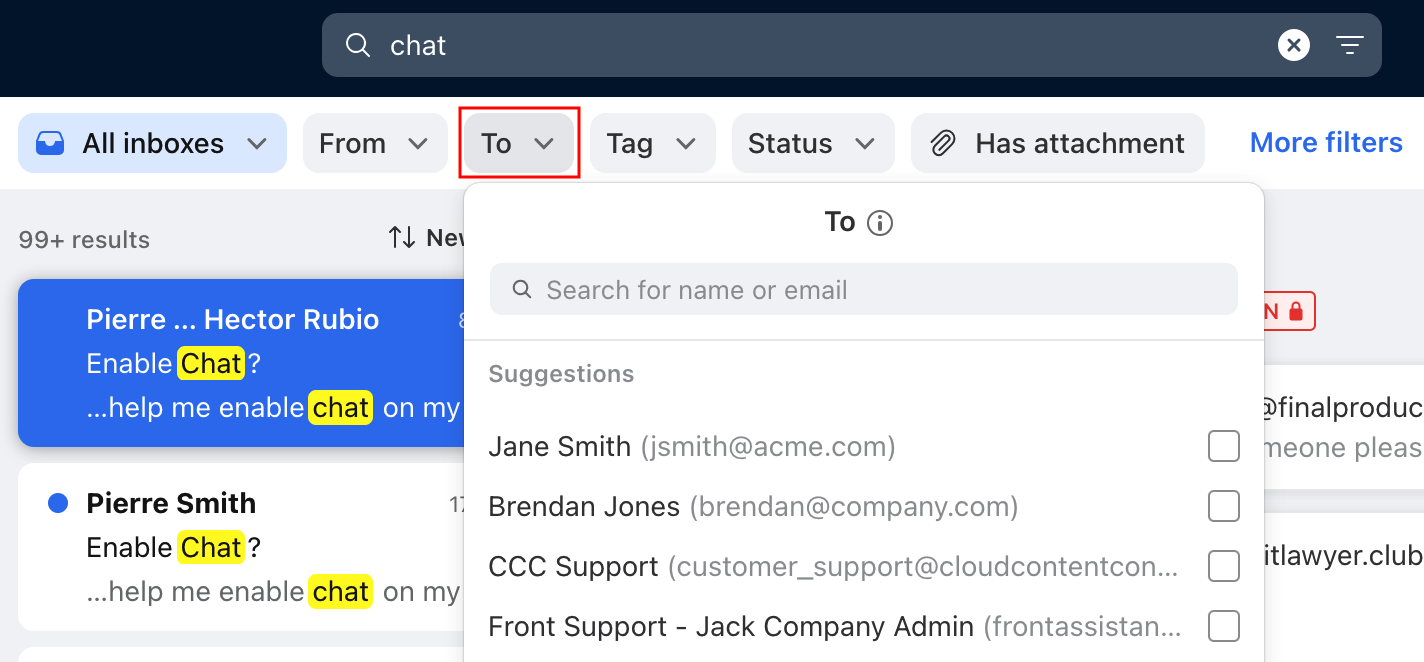Overview
Front has many options to help you search through your history effectively. Typing in words directly into the search bar will search all parameters for the matching term, or you can use search filters to narrow down your results. Front will show you the most relevant search results in the search dropdown, and chronological results below that.
Ways to search
Search bar
Click the search bar at the top of your Front inbox to pull up the search menu. Type in your keywords and you will see automatic suggestions in a dropdown; press Enter to see a full list of results.
Search by inbox
The dropdown menu at the left of the search bar gives you the option to choose between searching the inbox that you're currently viewing, all items in your sidebar, or All inboxes. The more specific the inbox, the better the results are.
If you'd like to search a specific inbox, you can either:
Open the inbox in your sidebar, then click the search bar and select the inbox from the dropdown, as shown in the screenshot above
From any inbox, you can select All inboxes from the dropdown, then further refine your search by using the inbox search filter (explained below)
Advanced filters
View the full list of Advanced Filters either by clicking the down arrow in the search dropdown, or by typing the + into the search bar. See the Search filters section below for an explanation of each filter.
Search builder
Click the icon to the right of the search bar to open the search builder. This menu gives you a simple way to build your search using all the search filters available.
The search builder will also remember your search settings even when you close the menu. It will reset once you conduct another search using the search bar.
Search filter bar
After all of your searches, you will see additional filters in the search filter bar. These filters allow you to further refine your search to find that one conversation you need.
Click on one or more of the filters to apply them to your search. To remove a filter from your search, simply click the filter again to unselect it.
For filters with dropdowns, use the menus to search for specific values and apply them to your search.
Search inside conversations
See this article to learn how to search for keywords in the conversation you're currently viewing.
Exclude results by keyword
You can exclude search results containing a keyword by typing a dash '-' before the keyword. For example, search for conversations about “meeting” but not related to “budget” by typing: meeting -budget into the search bar.
Supported:
Exclude a keyword from the results by typing -keyword
Unsupported:
Exclude a phrase by using quotation marks -”this is a phrase”
Search with only a negated keyword. For instance, is:archived -budget won't return any results
Search removing a prefix match -pre*
Important to know
Search results match your exact search terms. Searching for Pete will only show results containing Pete — not Peter or Peters.
Front supports searches by prefix. If you're looking for an email from Mathilde Collin, you can type math* or coll* without quotations.
To search an exact phrase, use quotation marks around your search phrase to search an exact match, like "Weekly Team Update".
You can stack multiple search filters.
The ranking of the "Top results" suggestions displayed in the search dropdown after typing in your search is based on whether and how often the search term appears in key fields like recipient, subject, body, comments, etc. Each field has different weights. We also give higher weights to recent results as they are more likely to be relevant.
The Trash and Spam folders are not automatically included when you search for keywords. If you want to include these folders, use the is:trashed and/or is:spam filters in your search.
Search filters
Using filters in your searches will help you narrow your search to specific team members, inboxes, recipients, and so on.
Location
inbox:inbox name - search conversations in a specific inbox
type:inbox type - refines your search to conversations of a specific channel type (email, tweets, SMS)
in:messages - refines your search to conversations where all the query terms are present inside one of the messages (not comments or attachments)
in:attachments - refines your search to conversations where the text match is inside these file types: PDF, CSV, XLS, XLSX, DOCX. It's only possible to search in attachments content for emails. Attachment content coming from channel integrations is not searchable.
in:comments - refines your search to conversations where the text match is inside comments
Subject, Body
subject: - refines your search to conversations with this content only in the subject
body: - refines your search to conversations with this content only in the body
Teammates
assignee:teammate name - refines your search to conversations assigned to a specific team member
author:teammate name - searches for messages and comments sent by one of your teammates
participant:teammate name - refines your search to conversations that a specific teammate participated in
mention:teammate name - refines your search to conversations that a specific teammate has been mentioned in
commenter:teammate name - refines your search to conversations with comments left by a specific team member
with:teammate name - refines your search to conversations with a specific teammate anywhere they are involved. This includes recipient fields (From, To, CC, BCC), assignee field in conversations, author field in comments, etc.
Has reminder or attachment
has:reminder - refines your search to conversations that have been snoozed or where a reminder has been set up
has:attachment - refines your search to conversations that have an attachment
Contacts
recipient:contact - refines your search to conversations with a specific contact either in the From, To, CC or BCC fields
from:contact - refines your search to conversations sent by a specific contact
to:contact - searches for conversations sent to a specific contact. This will include both CC-ed and BCC-ed recipients as well
cc:contact - refines your search to conversations with a specific contact in the CC field
bcc:contact - searches for conversations with a specific contact in the BCC field
with:contact - refines your search to conversations with a specific contact anywhere they are involved. This includes all recipient fields (From, To, CC, BCC).
account:account name - refines your search to conversations with contacts linked to a specific account
Conversation status or type
is:assigned - searches for assigned conversations
is:archived - refines your search to archived conversations
is:discussion - searches for all of your internal discussions
is:open - refines your search to conversations either assigned or unassigned
is:shared-with-me - searches for conversations that appear in your Shared with me folder
is:snoozed - refines your search to conversations that have been snoozed
is:spam - searches for conversations marked as spam
is:starred - searches for conversations you've starred
is:subscribed - searches for conversations that you are subscribed to
is:trashed - refines your search to trashed conversations
is:unassigned - refines your search to unassigned conversations
is:unread - refines your search to conversations with unread messages
is:unreplied - searches for conversations that haven't been replied to yet
is:unsubscribed - searches for conversations you have unsubscribed from
Tags & organization
tag:tag name - refines your search to conversations tagged with a specific tag. You'll want to use an underscore ( _ ) in between words when searching for a tag name that includes multiple words.
For example, if you want to search for a tag named "Everything is awesome", you should enter exactly: tag:everything_is_awesome in the search.has:no-tags - searches for conversations without any tags applied
custom_field:field name=value - searches for conversations with the conversation custom field name and value specified
Text values: Enter the value verbatim
Date values: Provide the value in Unix timestamp format, represented in milliseconds
Inbox values: Specify the inbox ID (e.g. inb_12345). Inbox IDs can be obtained via inbox export or the API
Number values: Input a numerical value
Teammate values: Use the teammate's Front username (used in @ mentions)
Dropdown values: Select one of the options provided in plain text
Boolean values: Indicate either true or false as the value
When a field or a value includes a blank space, use double quotes after the colon. Example: custom_field:"Address=101 front app, 1522"
Links
link:link name - refines your search to conversations tagged with a specific link
object:object name - refines your search to conversations tagged with a specific dynamic object
Dates
before:date - searches for messages before or on a certain date. Example: before:2016-08-31
after:date - searches for messages after or on a specific date. Example: after:2016-08-01
during:date - searches conversations received or sent during a specific day, month, or year; if you need to search between two specific dates, use the before and after filters. Example: during:2016-08
To enter specific dates, use the following format: YYYY-MM-DD