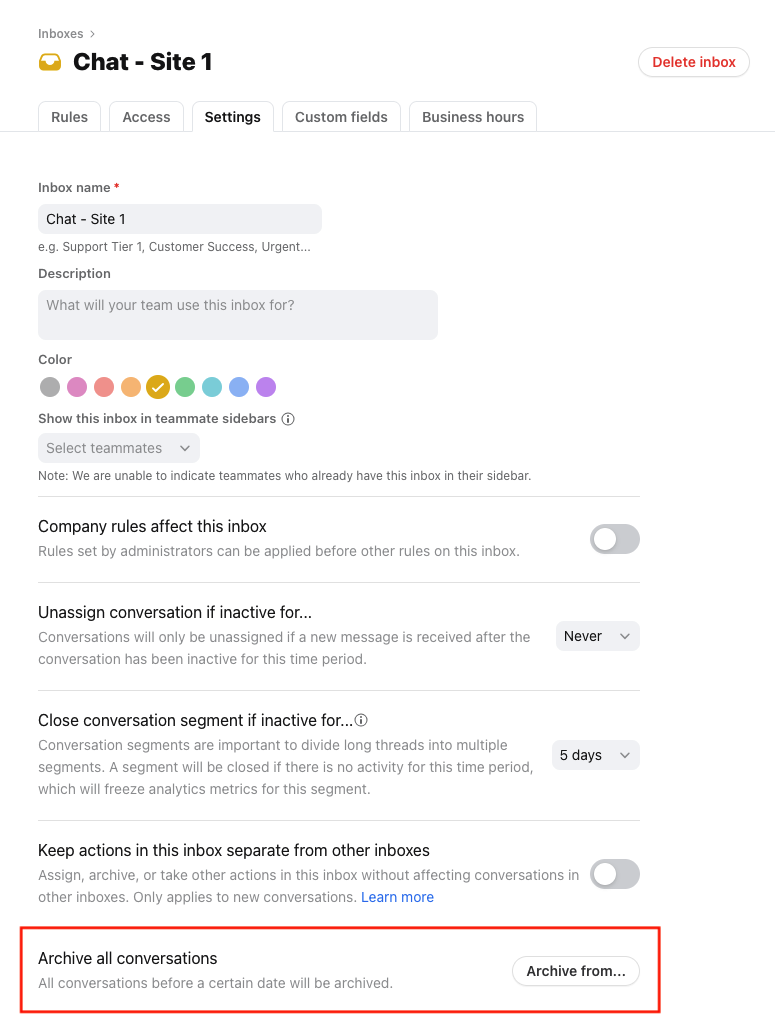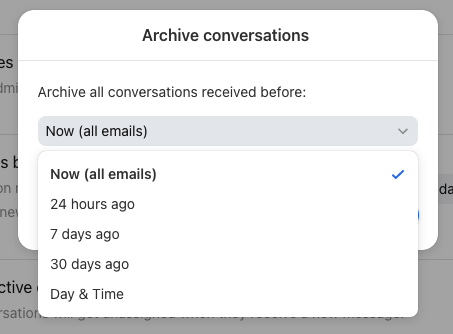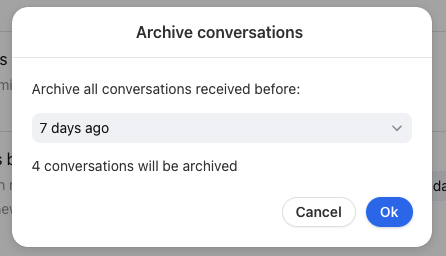Overview
There may be times you end up with a large number of open conversations in your shared or individual inbox. Perhaps you've just imported your individual inbox into Front and want to start with a clean slate, or you've been away on vacation, or simply got spammed - it happens to the best of us! You can mass archive these conversations you no longer need in one swift action, instead of archiving them individually.
Note that the mass archive action is not reversible as a mass action, but you can always manually reopen any conversations you need. You'll need to be an admin if you want to run this action for a shared inbox.
Instructions
Step 1
Click the gear icon on the top right of Front and select company, workspace, or personal settings in the left sidebar, depending on the space you’re working with.
Step 2
Click into the Inboxes section and on the inbox you want to edit. Click into the Settings tab of the inbox.
Step 3
Scroll down to the Archive all conversations option and click the Archive from... button.
Step 4
You'll see a pop-up to choose the date you want to mass archive up to. You can either archive from now or click the dropdown to select a date.
Step 5
After choosing the date, you will see the time period or date listed on the screen, along with a count of how many conversations will be archived with this action. Click Ok to begin the mass archive.
Step 6
You will see a green banner at the top of your screen confirming that the archiving has begun. Feel free to click the X to remove the banner, as the archive will complete on its own.
Step 7
When you return to your inbox, you will also see a status bar telling you the progress of the archive. You will see the emails disappear from the Open tab and you will be able to find them in the Archived tab or by searching.