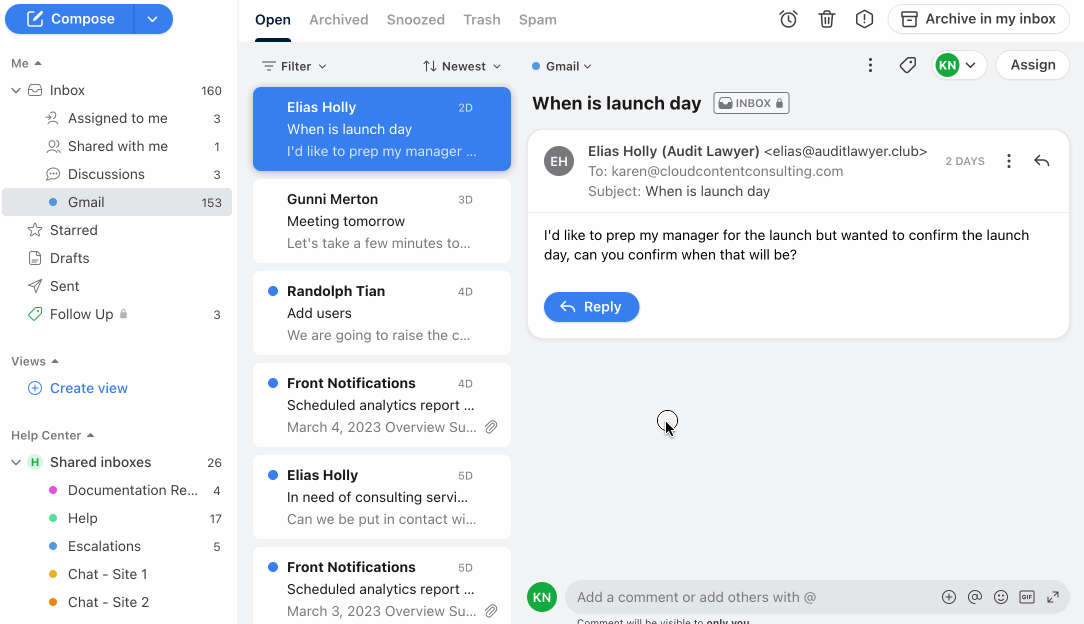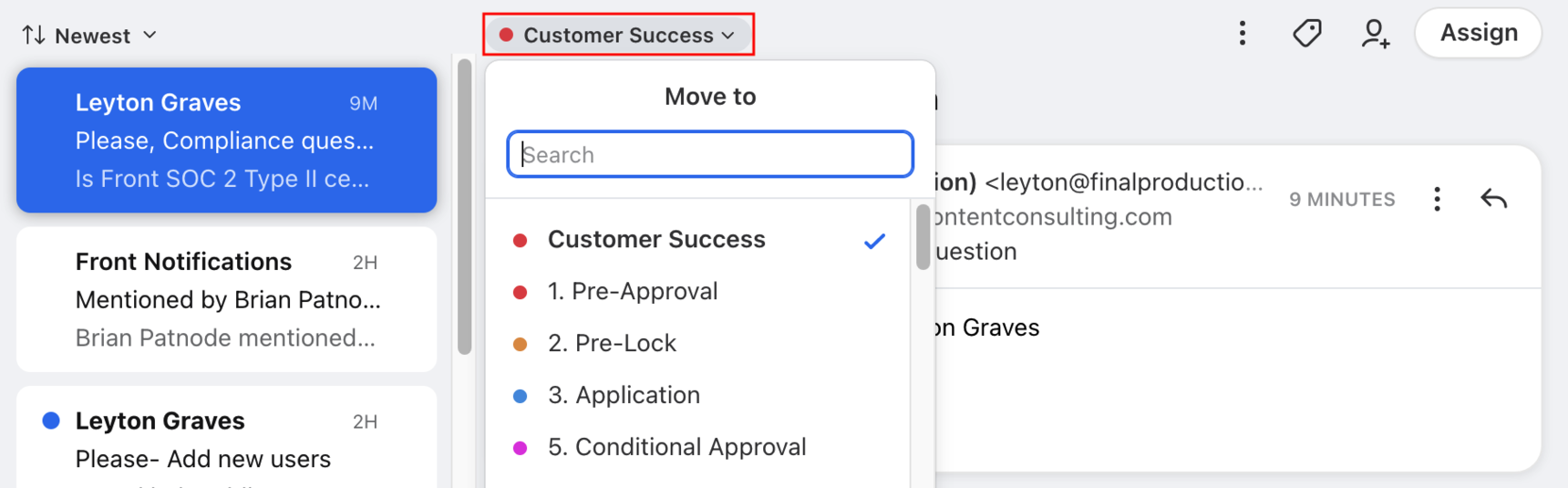Overview
Moving a conversation is helpful when you want to pass a conversation on to another team. Unlike traditional email forwarding, moving a conversation from one inbox to another offers a seamless way to hand off a thread and make sure that your customer is being helped by the most appropriate team.
How it works
You can move any shared inbox conversation to any other shared inbox you have access to. Front company admins can adjust this behavior using the Allow conversations to be moved to all inboxes company preference.
When the setting is toggled on: You can move conversations to any other shared inbox, even if you do not have access to the destination inbox.
When the setting is toggled off: You can only move conversations to shared inboxes you have access to.
You can move a conversation from your individual inbox to a shared inbox, or into another one of your individual inboxes.
You cannot move a conversation from a shared inbox into an individual inbox.
There are two methods to move conversations between inboxes, explained below.
Drag-and-drop method
The drag-and-drop method is the fastest and easiest way to move conversations to shared inboxes visible in your sidebar.
To drag and drop, click on the conversation you want to move and drag it to the appropriate shared inbox.
Search-and-select
The search-and-select method is particularly useful if you'd like to move conversations to inboxes that are not visible in your sidebar.
To move a conversation to another inbox, simply click the inbox name at the top left of the conversation, and choose or search for the destination inbox.
Move conversations in bulk
Move to is one of the mass actions you can take in your inbox. For more information, check out our this article.
FAQ
Can I move a shared conversation back to personal?
Once a personal conversation in an individual inbox has been moved to a shared inbox, there is no way to make it personal again.
If you are an admin, a workaround would be to create a shared empty inbox that only you have access to, and move the conversation into the empty inbox. Keep in mind that other admins will still be able to edit teammate access to the empty inbox.
How do I reply if a conversation moves between workspaces?
If you have access to both the original inbox in the old workspace, and the destination inbox in the new workspace, then you will always be able to reply with the original channel.
If you do not have access to the original inbox, but have access to the new inbox, then you may or may not be able to reply using the original channel, depending on if the original channel has the All teammates can reply setting enabled; see here for more information.
Can I automatically move conversations into a different inbox?
Yes, you can create rules that move certain conversations into other inboxes by using Move to a specific inbox as your THEN action.