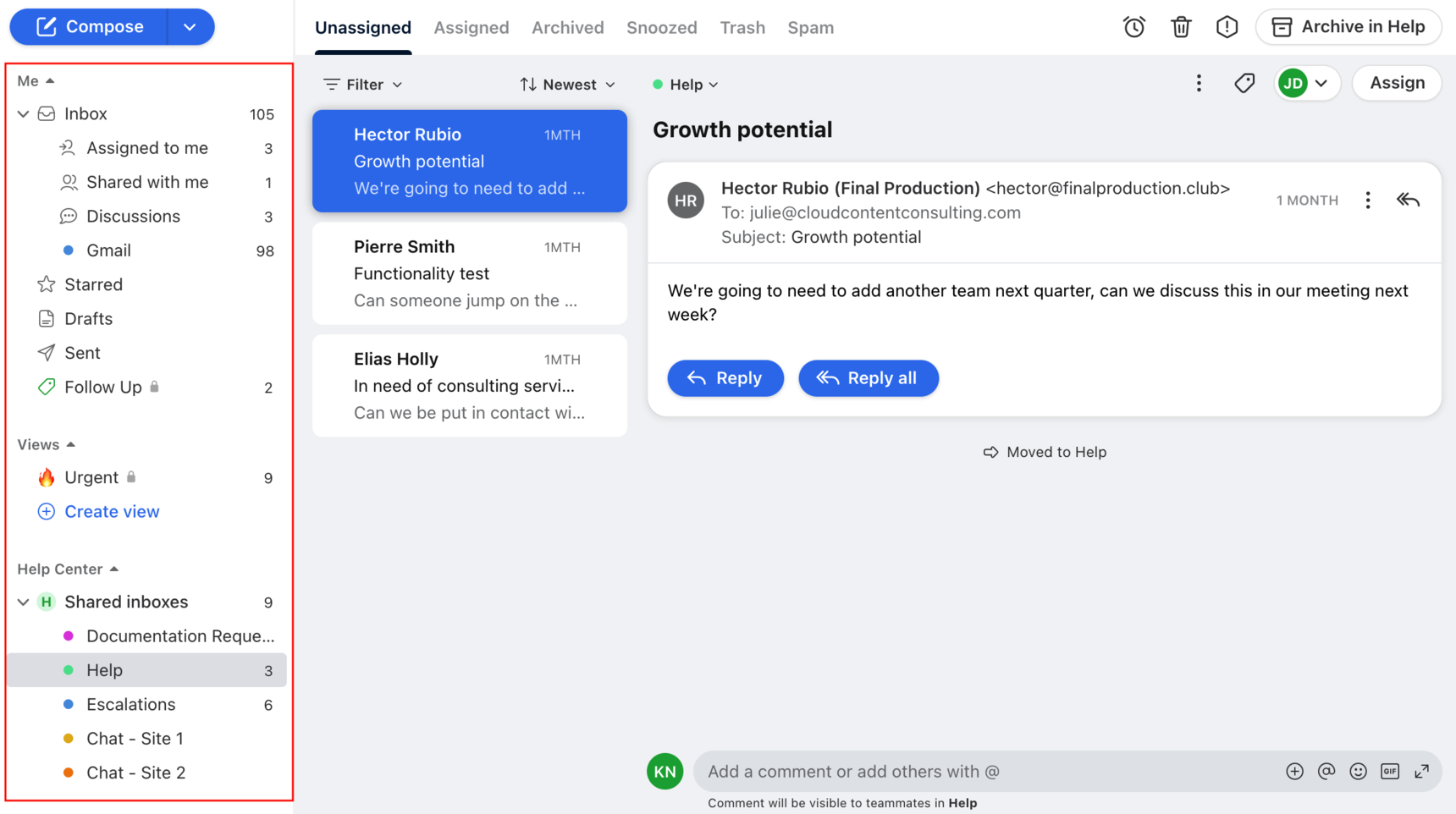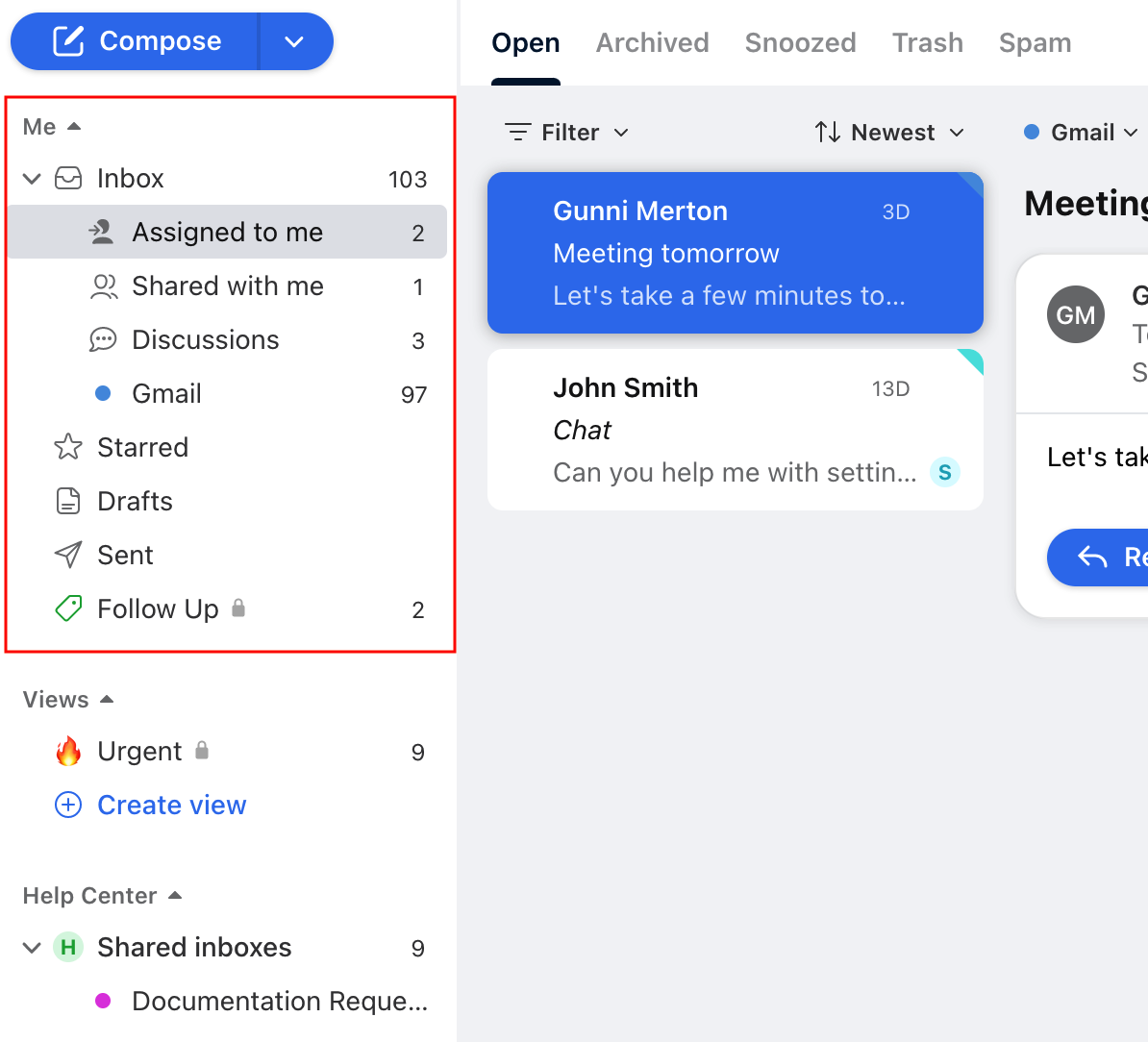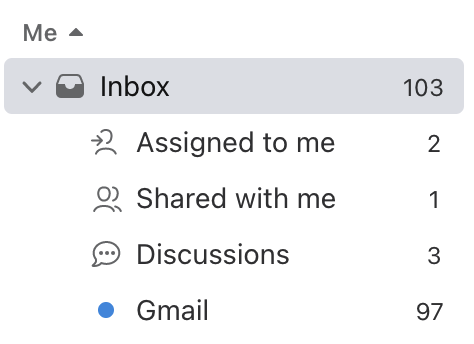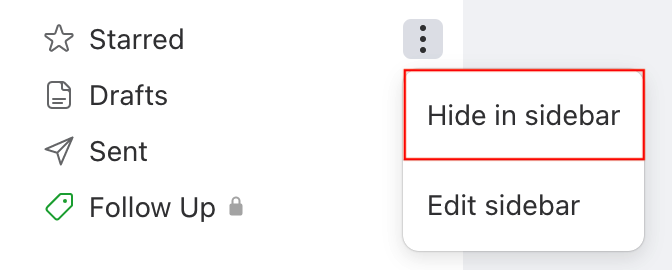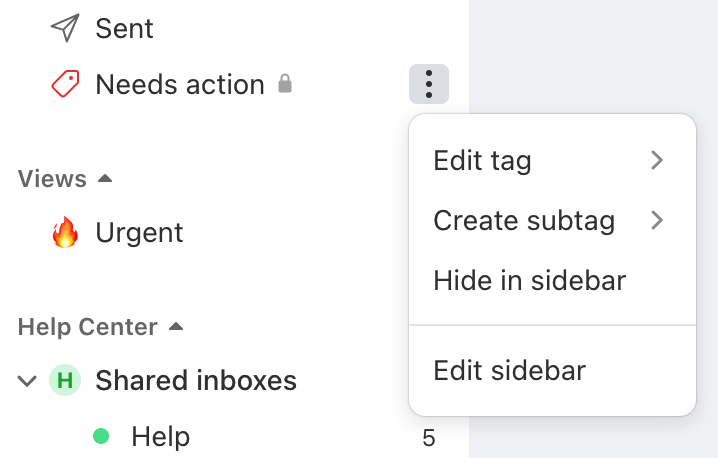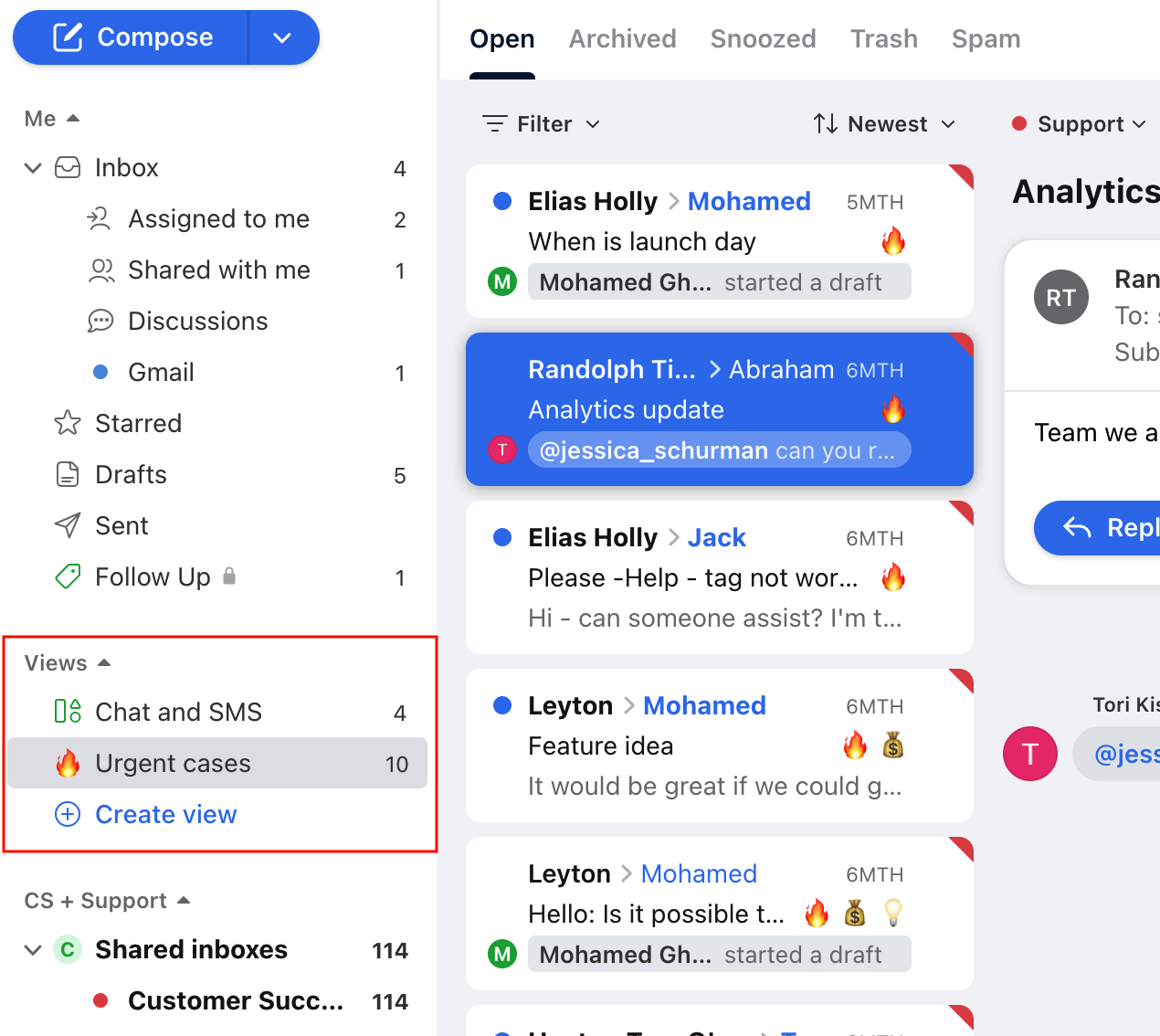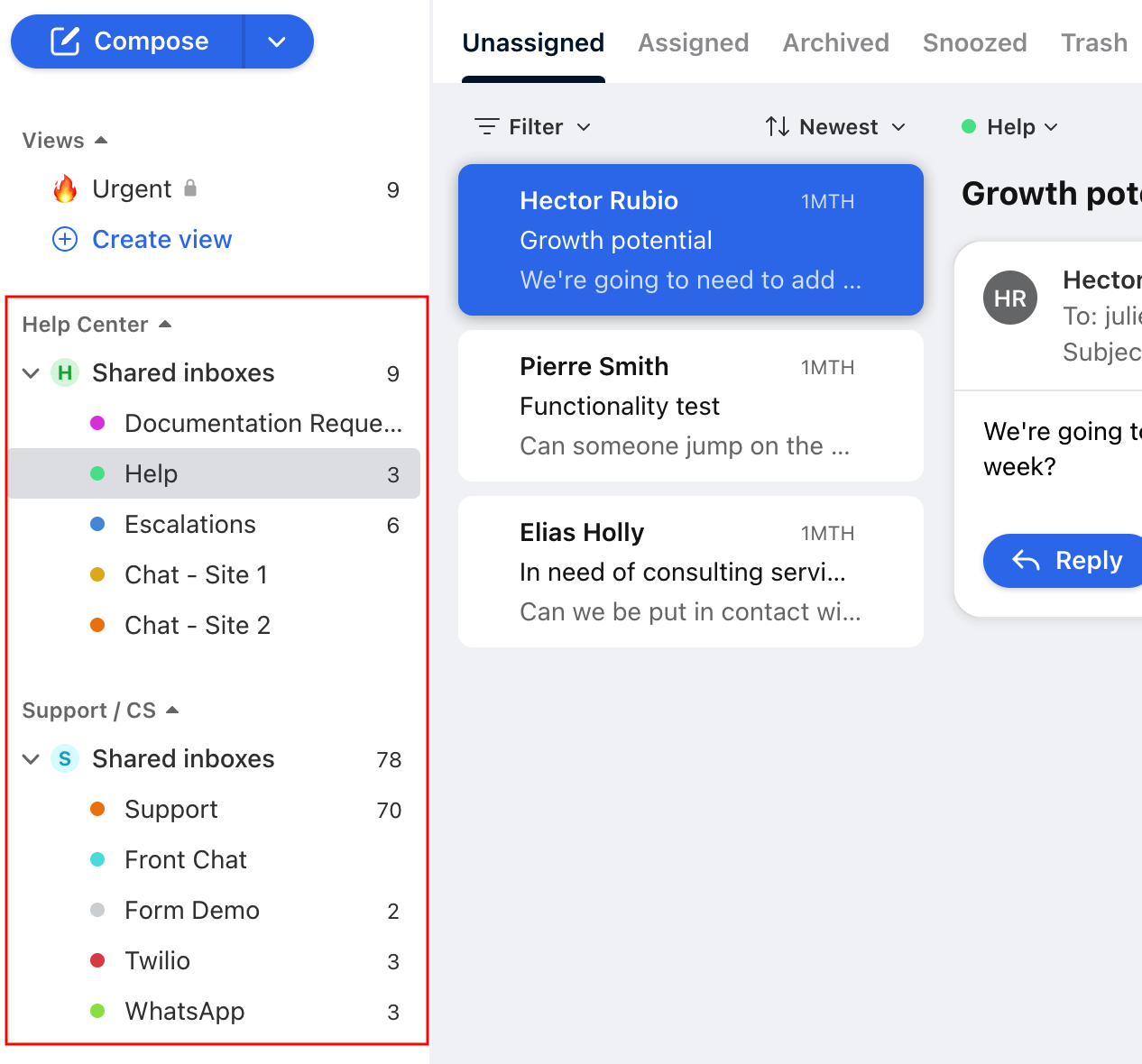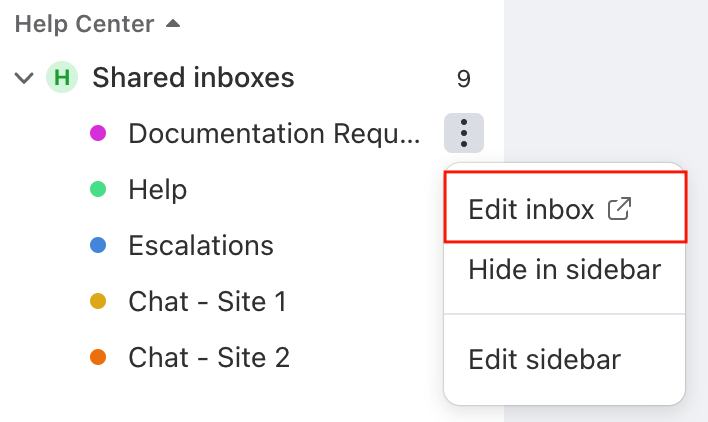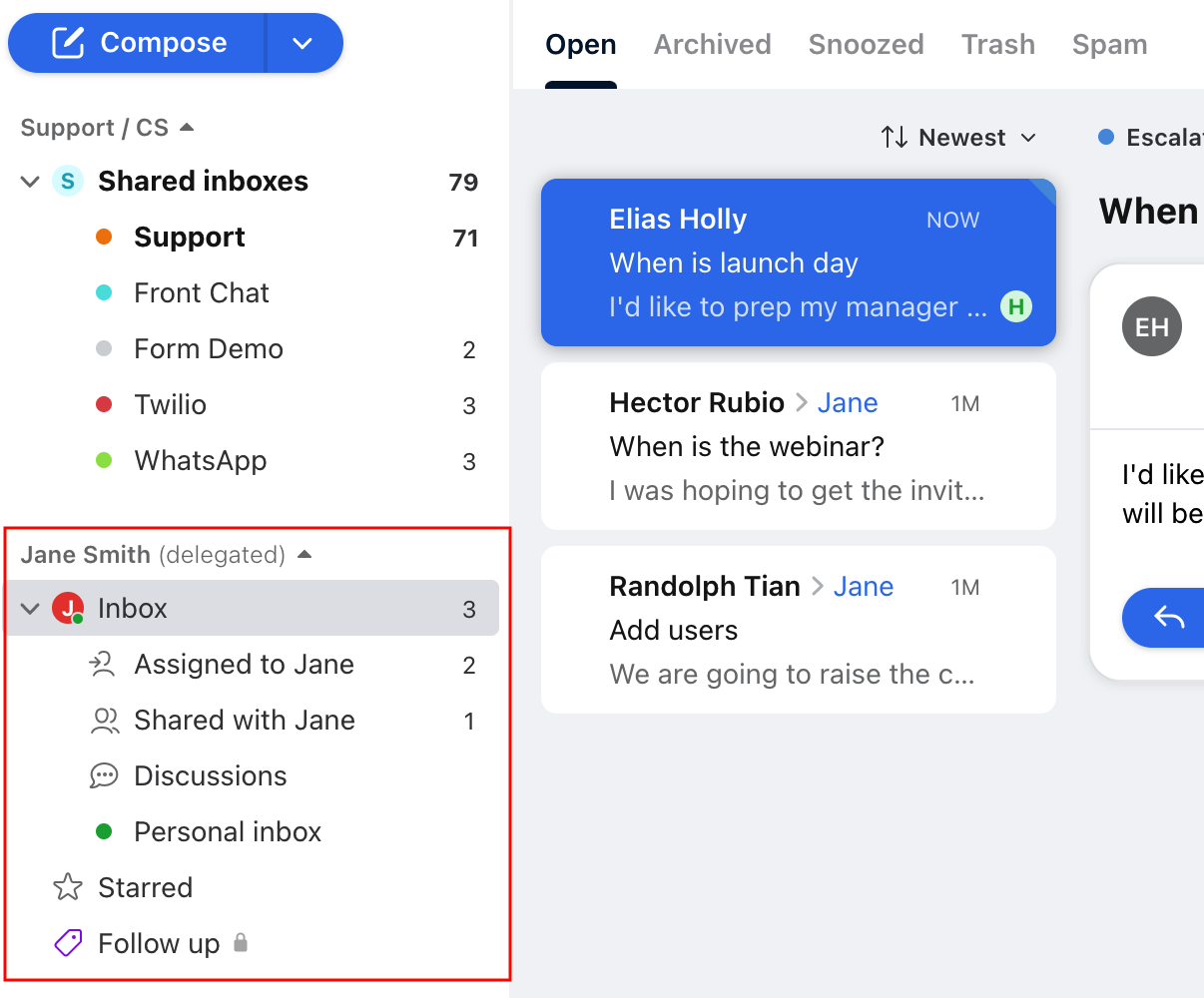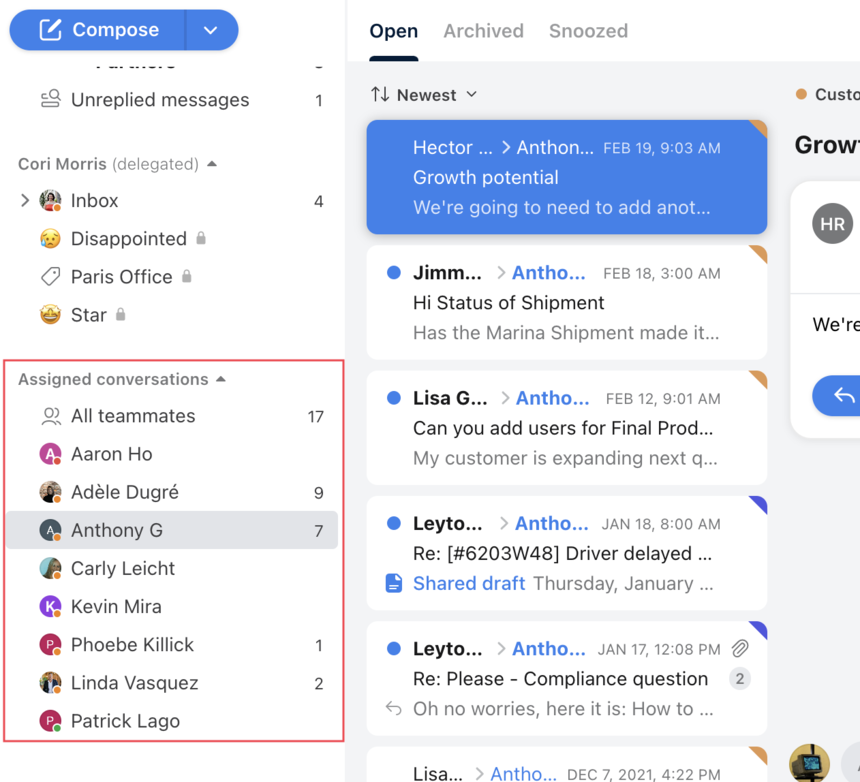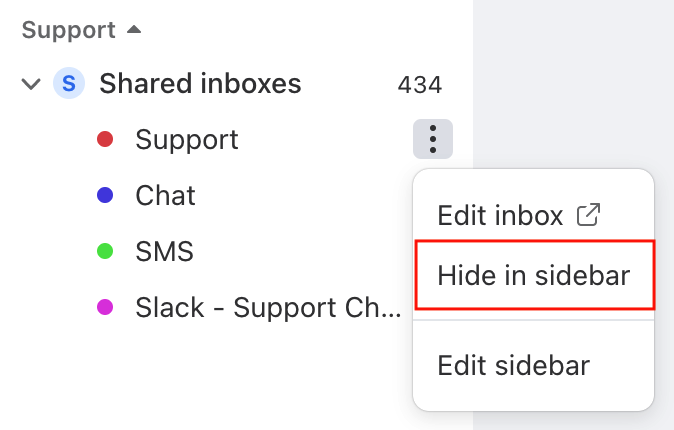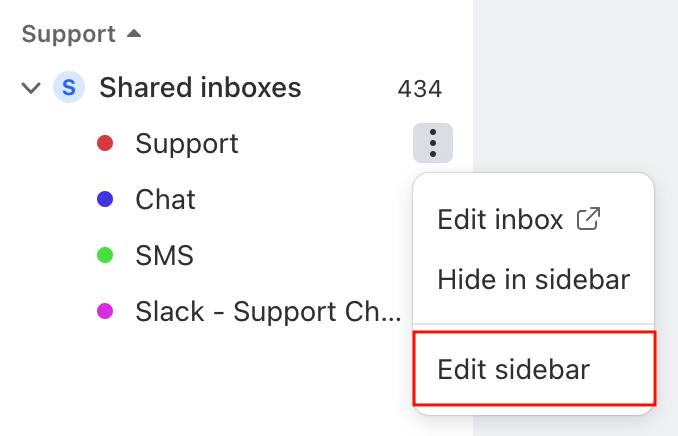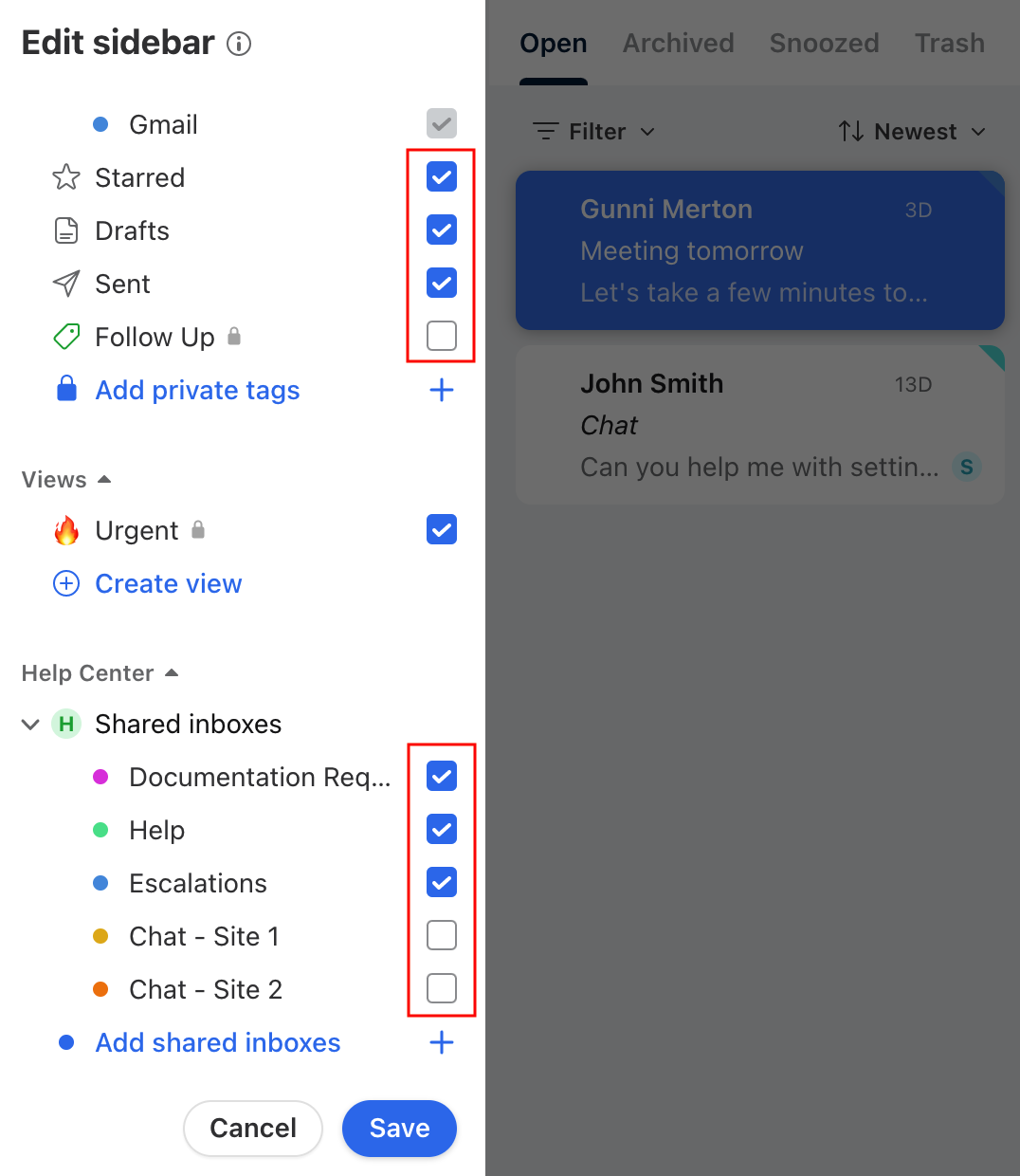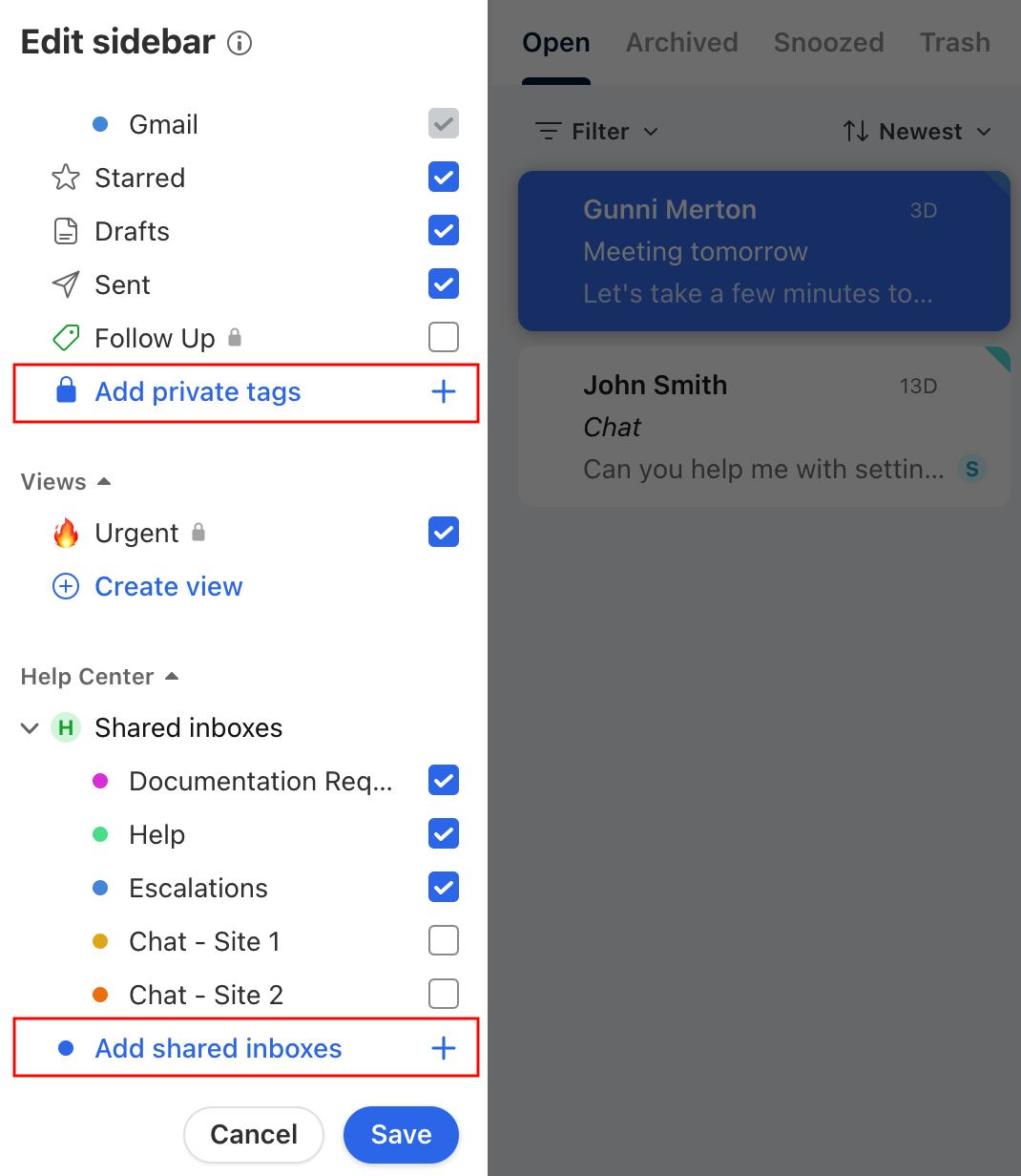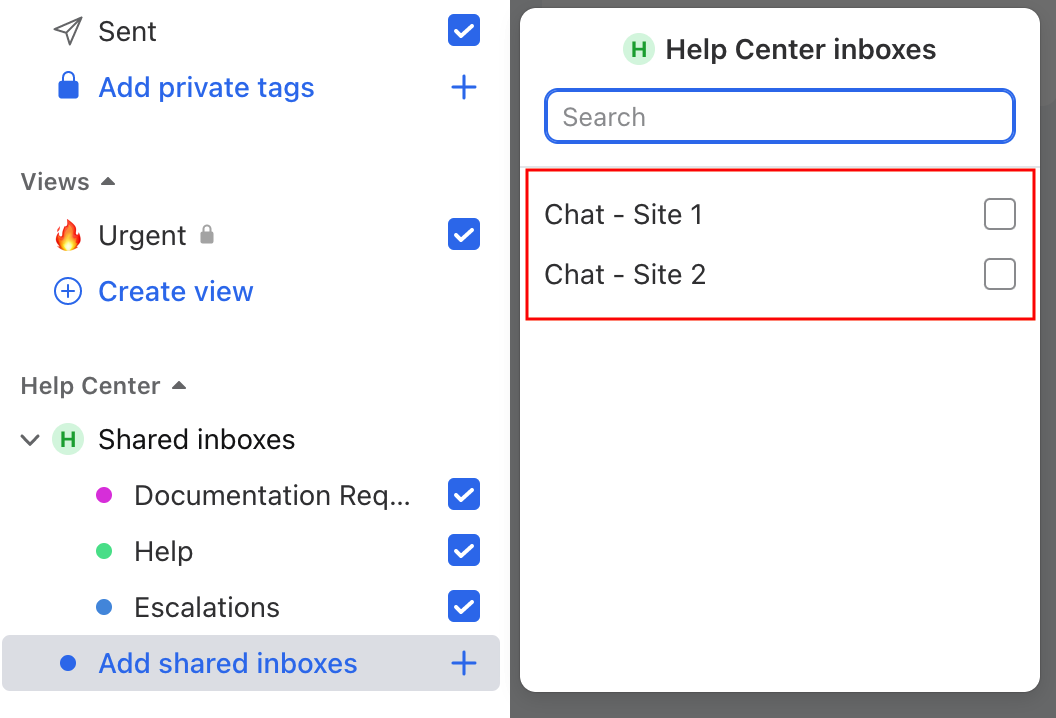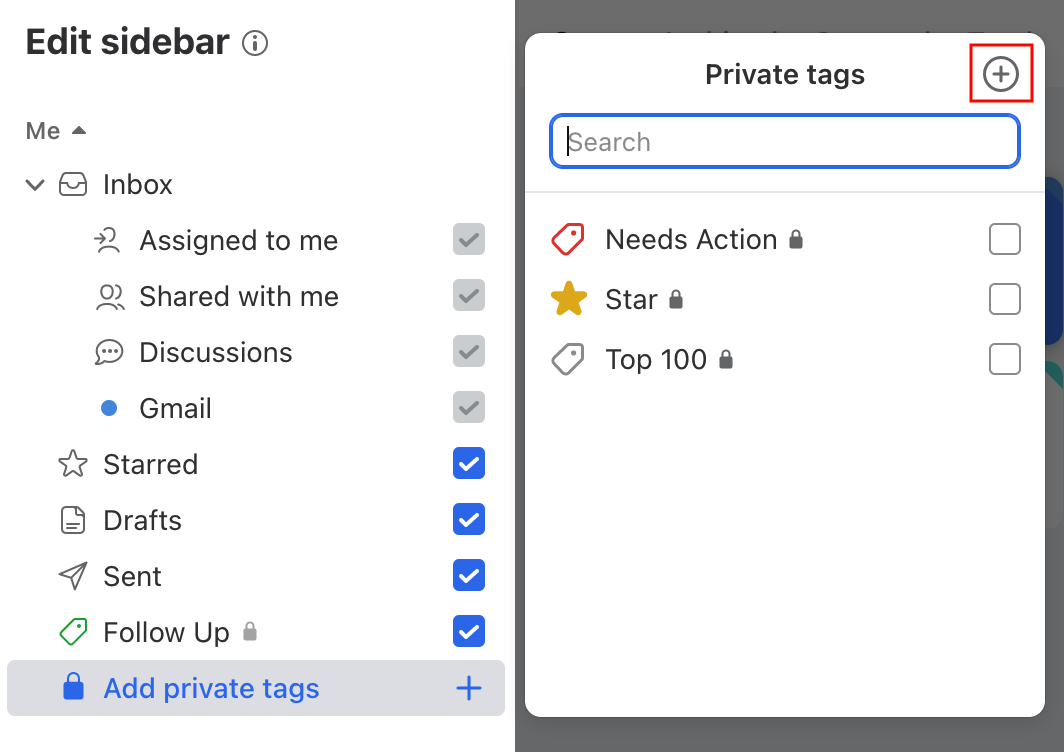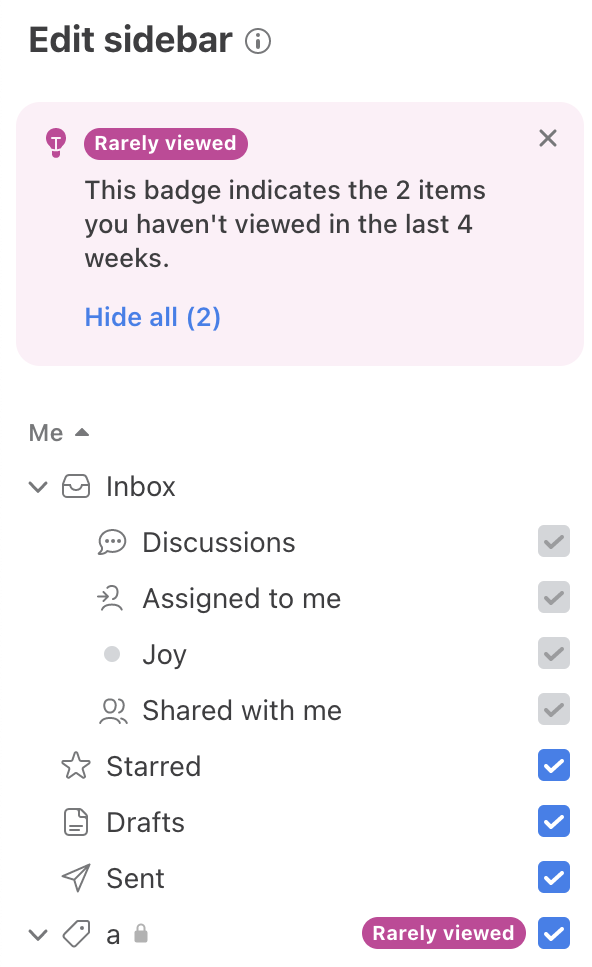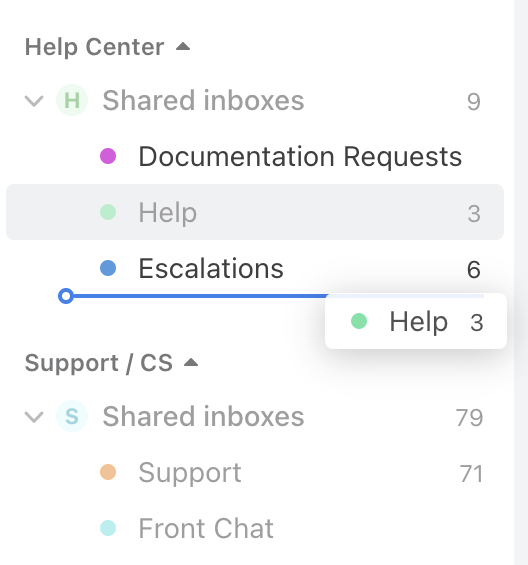Overview
Front allows you to customize your sidebar in order to help you work most efficiently. You can show the inboxes, tags, and teammates in your sidebar that are most relevant to you, and hide the ones that aren’t.
Editing your sidebar setup will impact only your personal view and does not affect your teammates. Read on for more information about each section of your sidebar, and how to edit and organize the items that appear in your sidebar.
⚠️ Adding shared tags and teammates to your sidebar is a legacy feature. Front accounts created after Jan 26, 2023 use Views.
Me section
The Me section of your sidebar contains your main Inbox section, along with your Starred, Drafts, and Sent sections, and any tags that you’ve chosen to show in your sidebar. Read on to learn more about each section.
Inbox
Your main Inbox section, containing your Assigned to me, Shared with me, and Discussions sections and your individual inboxes, can be expanded and collapsed in your sidebar as needed. These sub-sections cannot be removed from your sidebar, as they are crucial components of your work in Front. To learn more about your main Inbox section, check out this article.
You can also customize the counter settings for the individual inboxes by following the steps here.
Starred, Drafts, and Sent
To remove any of these items from your sidebar view, hover over the item and click the three dots that appear, then select Hide in sidebar. If you would like to show any of these items again in the future, you can do so by editing your sidebar.
Your starred conversations, drafts, and sent messages can still be located within the associated inbox even if Starred, Drafts, or Sent is hidden from your sidebar.
Tags
Showing a tag in your sidebar allows you to quickly access conversations with that tag. After clicking on a tag in your sidebar, you’ll see the conversations organized by the tabs Open, Archived, Snoozed, Trash, and Spam.
To customize which tags show in your sidebar, see the Hide and edit items in your sidebar section below.
To quickly hide a tag from your sidebar, hover over the tag, click the three-dot menu to the right of the tag name, then select Hide in sidebar. From this menu, you can also edit the tag or create a subtag.
Views section
Views are located below the Me section of your sidebar. Teammates can create individual views, or admins can push shared views to other teammates’ sidebars on their behalf from within the View’s settings.
To customize which Views show in your own sidebar, see the Hide and edit items in your sidebar section below.
Team section
Shared inboxes are located below the Views section of your sidebar. If you have multiple workspaces, shared inboxes are listed by workspace in the Team section of the sidebar.
Shared inboxes
You can choose to show shared inboxes in your sidebar so that the inboxes most relevant to you are easily accessible, and hide the inboxes you don’t work out of for a cleaner view. Select a specific inbox from your sidebar to view its contents, or click Shared inboxes to display an aggregated list of conversations from all of the shared inboxes that you’ve chosen to show in your sidebar.
To customize which shared inboxes show in your sidebar, see the Hide and edit items in your sidebar section below.
If you’re a workspace admin, you can also edit a shared inbox’s settings by hovering over the inbox in your sidebar, clicking the three dots, and selecting Edit inbox.
Delegated inboxes
Any teammates' inboxes that have been delegated to you will be shown underneath the Team section in your sidebar. To customize which delegated inboxes show in your sidebar, follow the steps here.
Teammates
⚠️ This is a legacy feature. Front accounts created after Jan 26, 2023 use Views.
The Assigned conversations section in your sidebar allows you to view your teammates’ assigned conversations, and quickly see their availability status. For more information on using the Assigned conversations section, see here.
To customize which teammates show in your Assigned conversations section, see the Hide and edit items in your sidebar section below.
Hide and edit items in sidebar
Hide from sidebar
Quickly hide a specific item from your sidebar by hovering over the item in your sidebar, clicking the three-dot menu, and selecting Hide in sidebar.
Edit sidebar
To show items in your sidebar that are currently hidden, or to remove multiple items from your sidebar at once, you can edit your sidebar by following the steps below.
Step 1
Hover over any existing item in your sidebar, click the three-dot menu, and select Edit sidebar.
Step 2
You can remove items from your sidebar in bulk by deselecting them from the list.
Step 3
To show additional items in your sidebar, click the blue Add... option at the bottom of each section: Add private tags under your Me section or Add inboxes under your Team section.
Click one of these options to pull up a list of the tags or shared inboxes that are currently hidden from your sidebar. Checkmark the items from the list to add them to your sidebar.
Step 4
You can also create new private tags when editing your sidebar.
Click Add private tags, then click the + sign at the top right corner of the tags list to add a new private tag. For more information on creating new tags, see here.
Step 5
Click Save at the bottom of your sidebar once you are finished hiding and adding items to your sidebar.
Rarely viewed items
Front will automatically help you identify sidebar items you rarely interact with to keep your sidebar focused. You will see a Rarely viewed indicator on items you have not used in the last 4 weeks. Suggestions appear every 4 weeks.
Reorder items in your sidebar
In addition to being able to show and hide the items that show in your sidebar, you can furthermore customize the order of the items in your sidebar.
To reorder, simply long-click on the inbox or item, drag it to where a blue line appears to indicate that you can drop it, and drop the item to its new location. Locations that you cannot move to will show as gray and will not display the blue lines.
You can drag and reorder almost all of your sidebar items:
Tags - you will additionally be able to change nesting by dragging
Teammates in Assigned conversations
However, you cannot drag and reorder:
Items from one workspace to another workspace
Items from your Me section to your Team section, or vice versa
Entire individual or workspace sections
Sub-items within delegated inboxes
On mobile