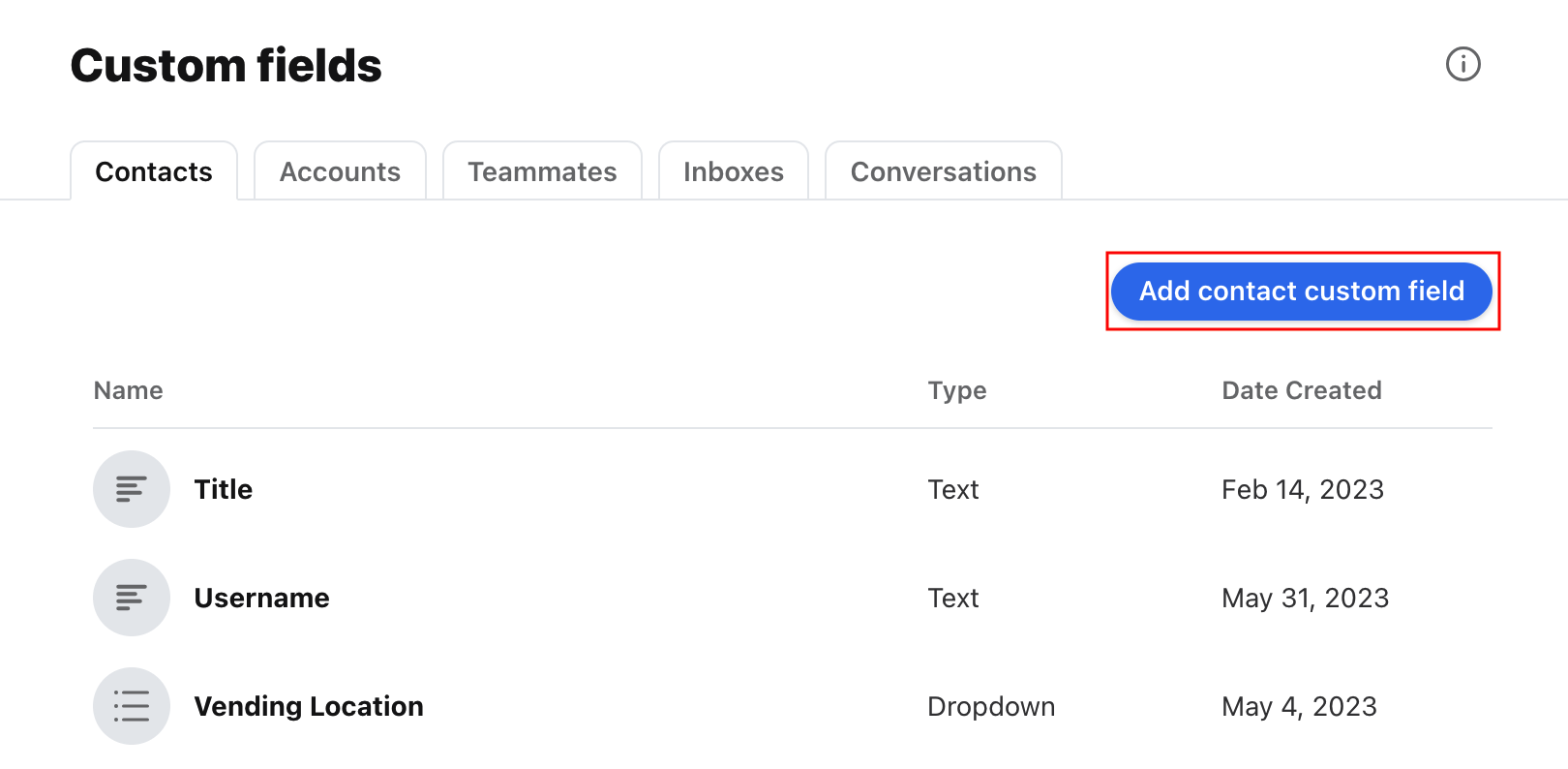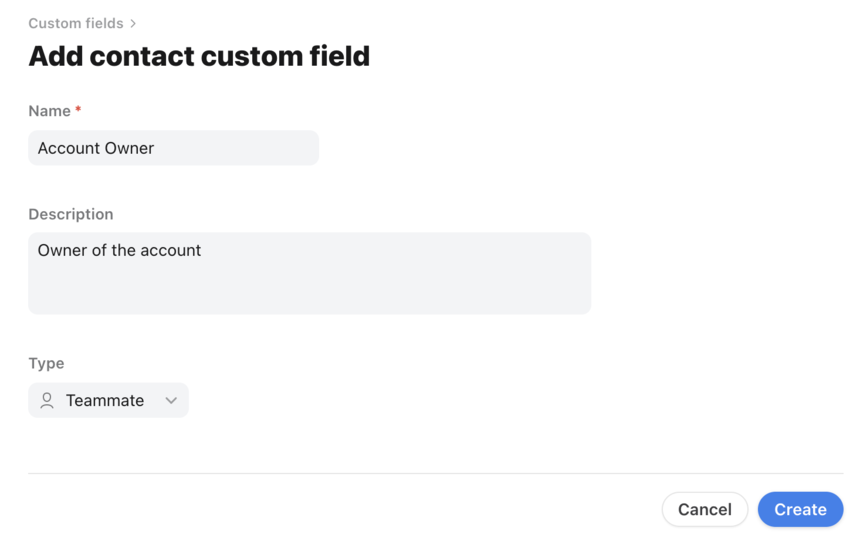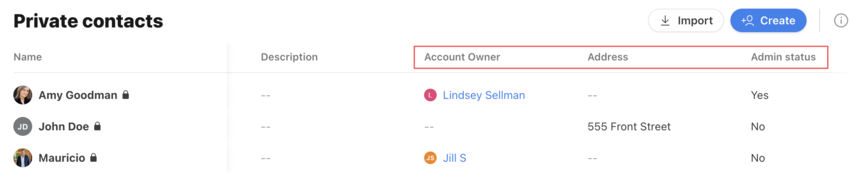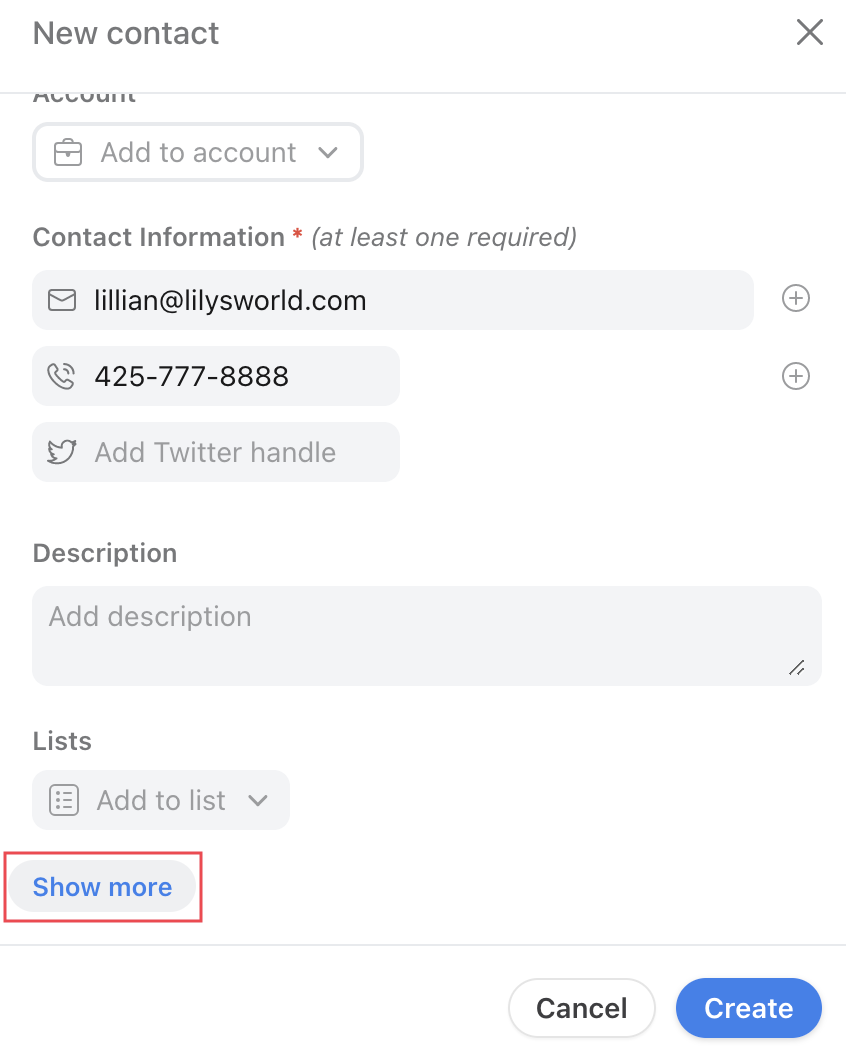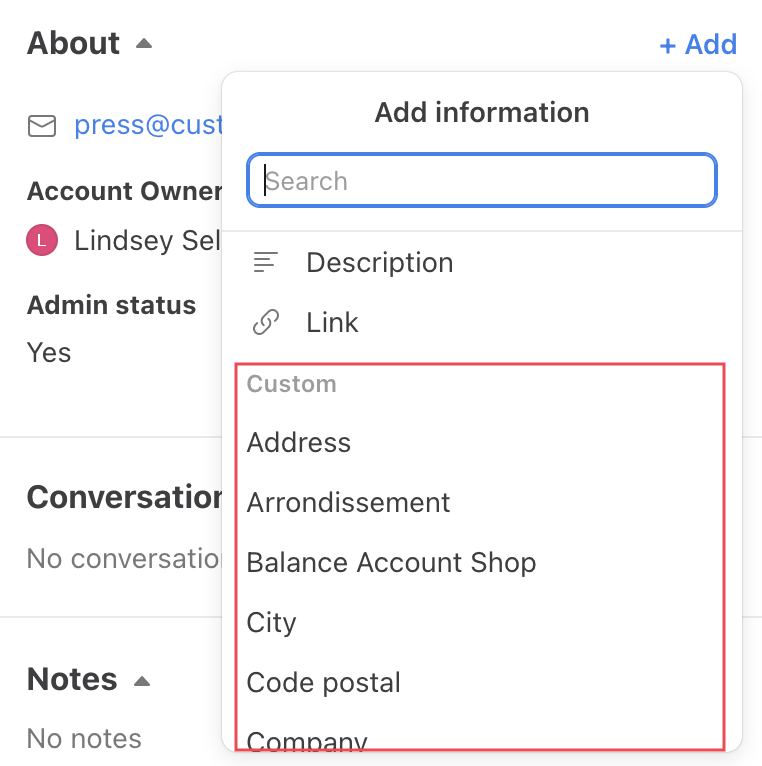Overview
Front allows you to add more details to your contacts, such as job title or NPS score. Custom fields must be created manually, and can be updated via our API or through third-party contact integrations. You can also use the rule engine to scan for your custom contact fields to automate actions. Once custom fields are created, they will be available for use as custom variables in message templates and signatures.
You must be a company admin to create new custom contact fields.
Instructions
Step 1
Click the gear icon on the top right of Front, navigate to company settings, then select Custom fields from the left sidebar menu.
Step 2
In the Contacts tab, click Add contact custom field.
Step 3
Enter a Name and Description for your custom field, then select a data Type. See below for default contact fields or this article to learn more about custom field data types.
Step 4
Click Create.
Default contact fields
The following fields are created by default and are ready to use:
Contact field | Description | Type |
Name | The contact's name | Text |
The contact's email address | Text | |
Phone number | The contact's phone number | Text |
The contact's Twitter handle | Text | |
Twitter DM | The contact's Twitter handle for direct messages | Text |
Custom channel | The contact's custom channel handle | Text |
Description | A short blurb about the contact | Text |
Link | A web address | Text |
Import custom field data
Check out this article to learn how to upload custom contact fields via CSV file.
How it works
View custom fields in Contact Manager
Any custom contact fields you've created will show as columns in your Contact Manager.
Add custom field to a new contact
When creating a new contact, click Show more to display your custom contact fields.
Add custom field to an existing contact
When editing a contact, click Add at the top of the About section to pull up a list of the custom fields you've created.