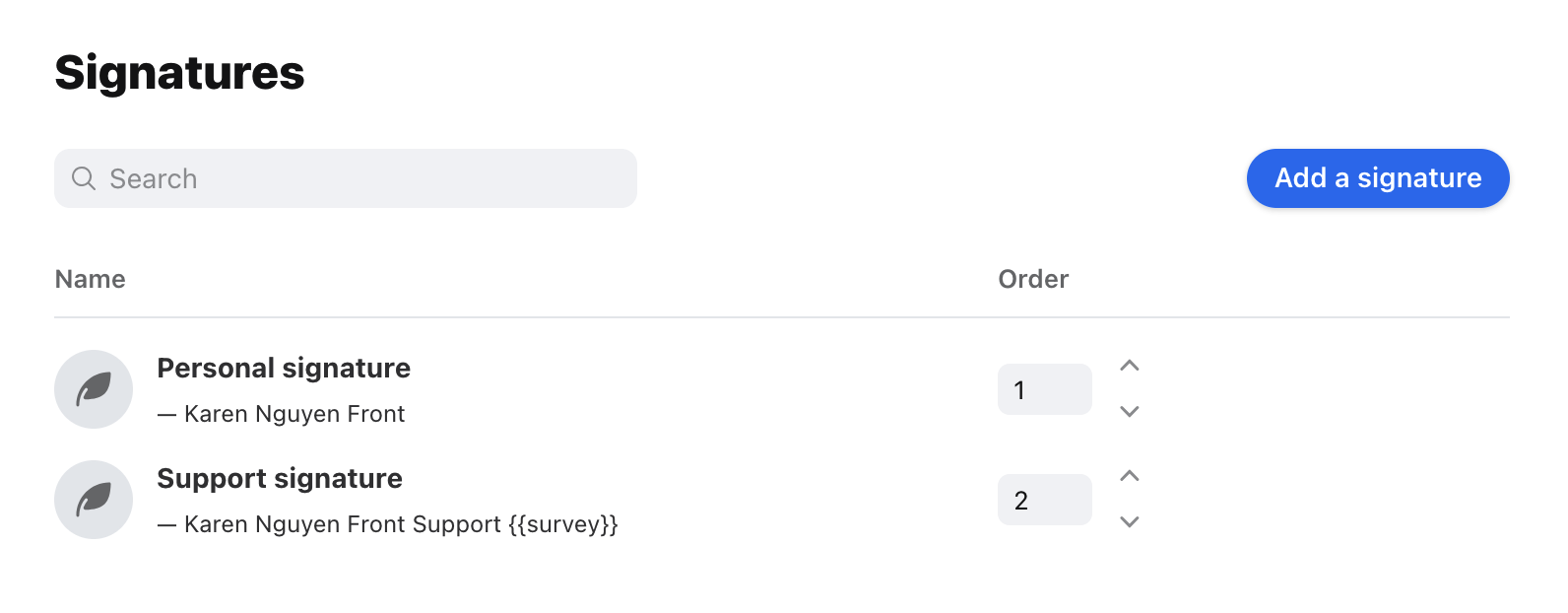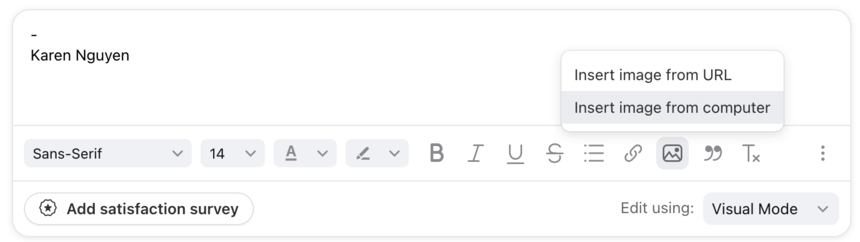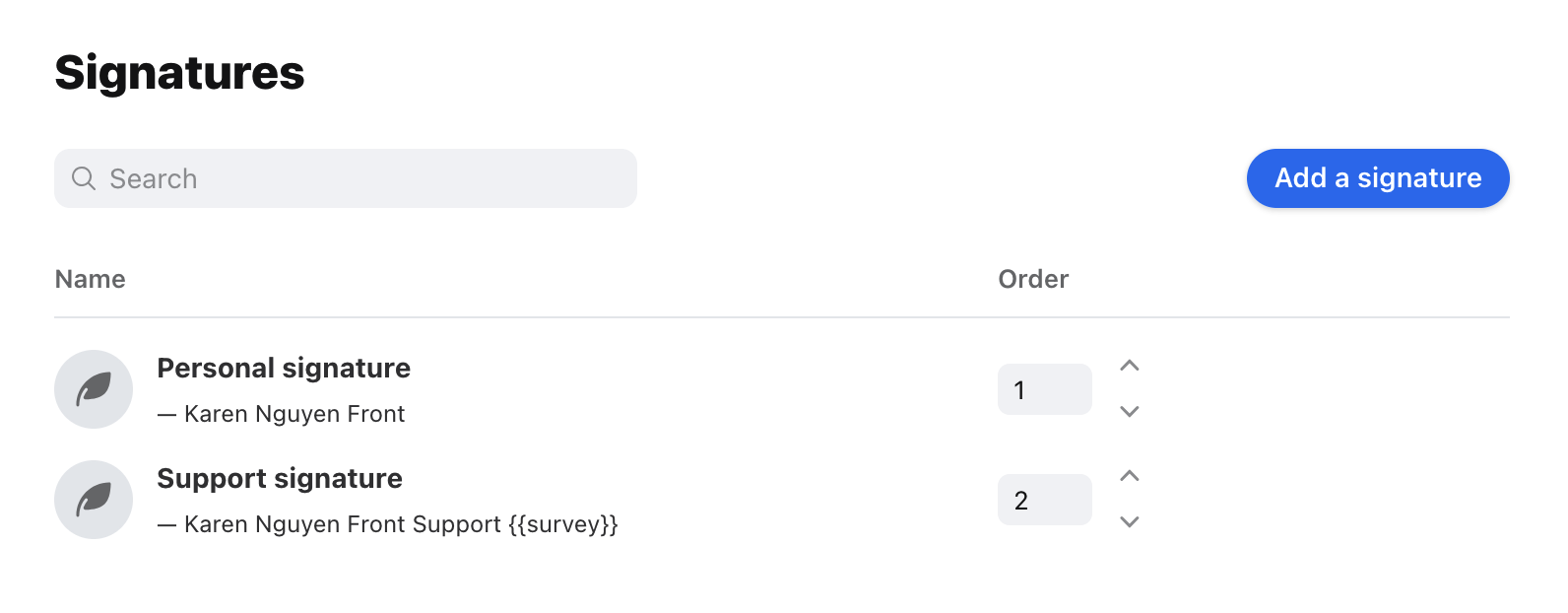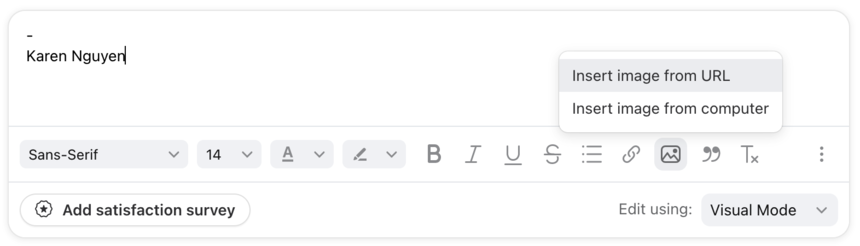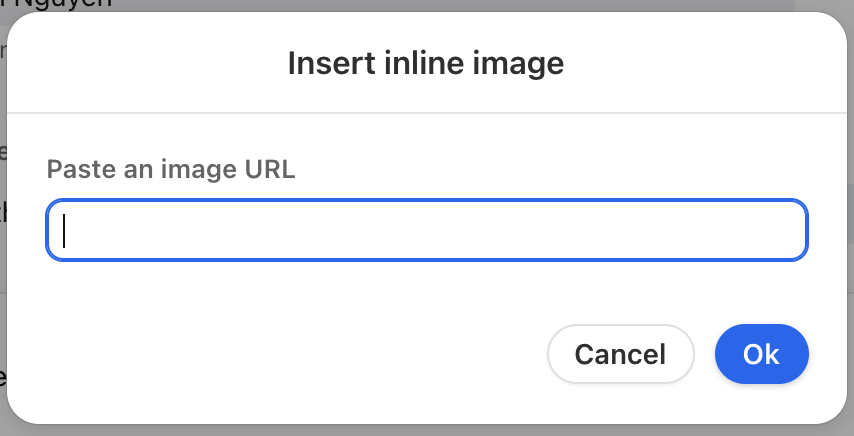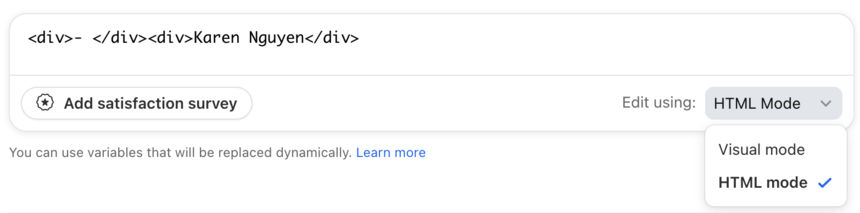Overview
Within Front's signature composer you can select the Insert image inline icon to add an image to your signature.
Alternatively, you can also customize your Front signature by inserting an internally or externally hosted image from a source like Dropbox, no HTML coding needed! This is helpful if your team wants to be able to update the image in everyone's signature without intervention.
Front only supports common image formats for signature images.
Upload an image from your computer
This method will upload a static image to the signature. If you ever need to change the underlying image, you'd need to re-upload a new file.
Step 1
Click the gear icon on the top right of Front and into the Company or Personal settings tab. Select Signatures, and Add a signature or select an existing signature.
Step 2
Click the Insert image inline icon, then Insert image from computer, and select a file from your computer.
Step 3
Click Create or Save.
Use an externally hosted image
This method is recommended if you want to have a dynamic image in your signature that will update when the underlying file is overwritten. If your team frequently has to ask users to update their signatures, you may want to use this method.
Step 1
Click the gear icon on the top right of Front and into the Company or Personal settings tab. Select Signatures, and Add a signature or select an existing signature.
Step 2
Click the Insert image inline icon, then Insert image from URL.
Step 3
Paste the image's public URL and click OK.
💡 While it is recommended that you host the image on your own server, check this out for some references for how to get your image URL from popular services like Dropbox, Imgur, and OneDrive.
Images hosted in Google Drive will not work with Front signatures at this time. Google has changed some policies around how they store files, and our image proxy is now failing to retrieve these messages.
HTML signatures
If you need a very customized and styled signature, you can use HTML to create it. In the signature composer, switch the mode from Visual mode to HTML mode and input your HTML. Then, switch it back to Visual mode to view the signature.
If your teammate already has an existing custom signature format you'd like to use, you can ask them to toggle to HTML mode and send you their signature HTML so that you can insert it in your own signature. You can do the same with any shared signatures you'd like to copy.
FAQ
Why does the image size look incorrect outside of Front?
Some email clients do not respect image resize changes made in Front's signature editor, causing the image to display in its original size. To fix this, you can resize the actual image outside of Front, then add it to your signature.
Why do I see broken images?
Uploaded images from your computer: If you're seeing broken images in your signature when sending messages, try editing your signature and re-uploading the file or using an externally hosted image instead.
Externally hosted images: If you see a broken image icon it probably means you haven't set your image to be visible to the public. Please review the settings on your hosting service and try again.
Can you help me edit or create a signature?
No. While our Support team is happy to help with your Front questions, we cannot help with requests like creating dynamic signatures for you, reviewing and editing your signature HTML, etc. Please contact your IT team to help with HTML or consider using a third-party signature builder.