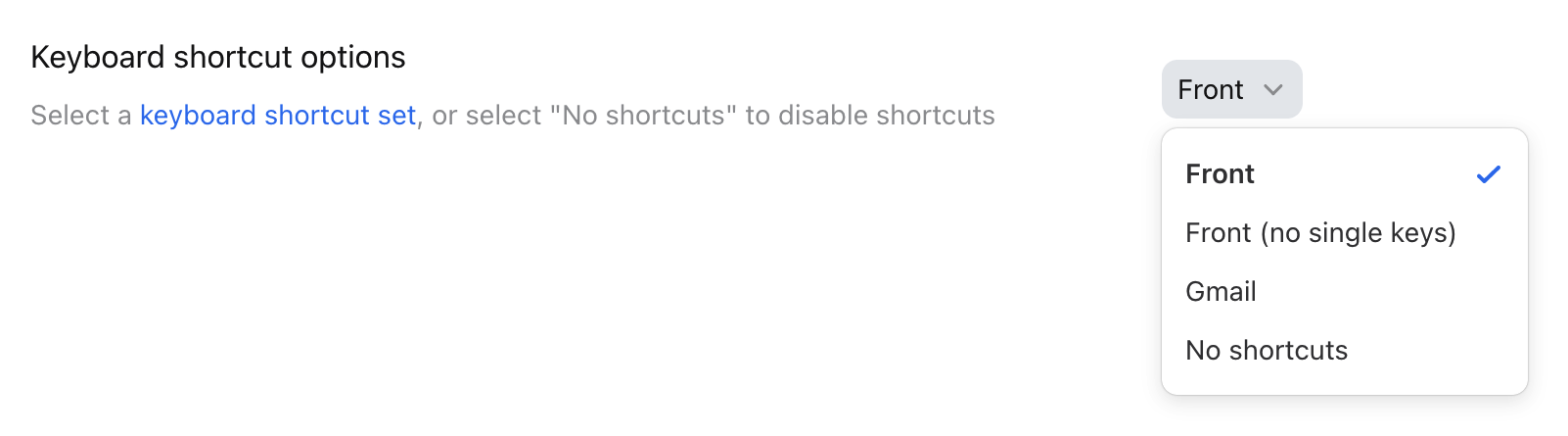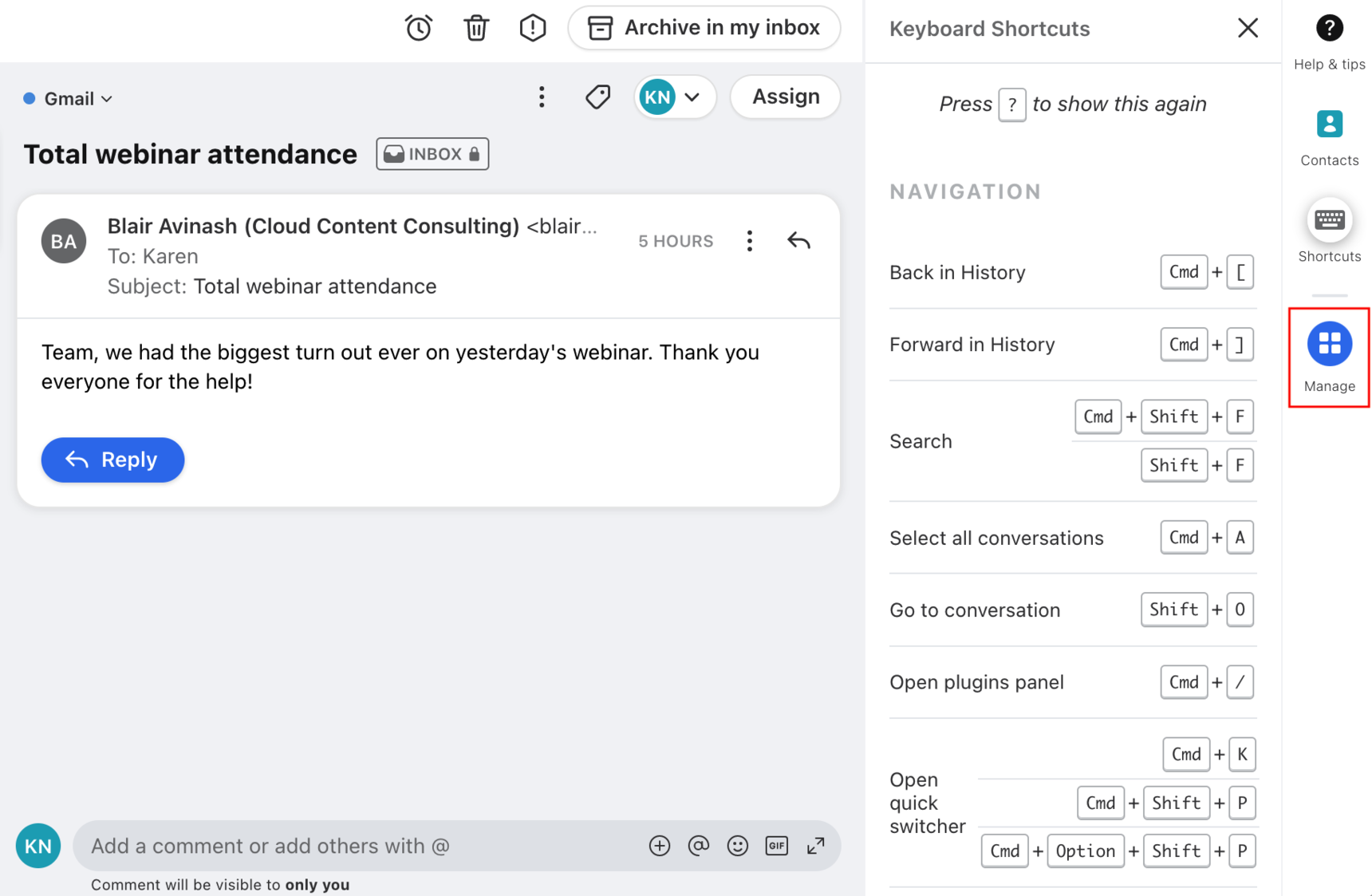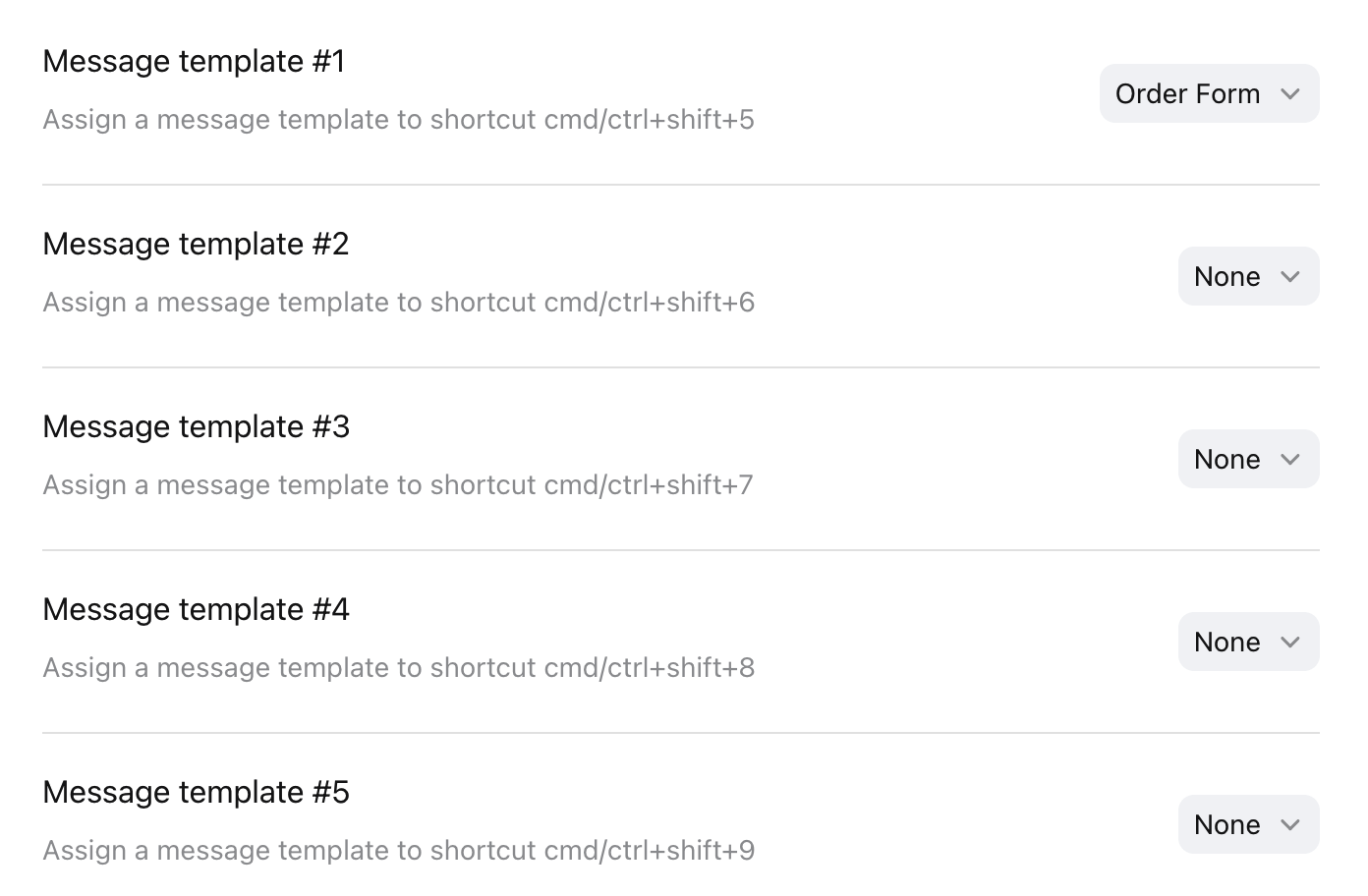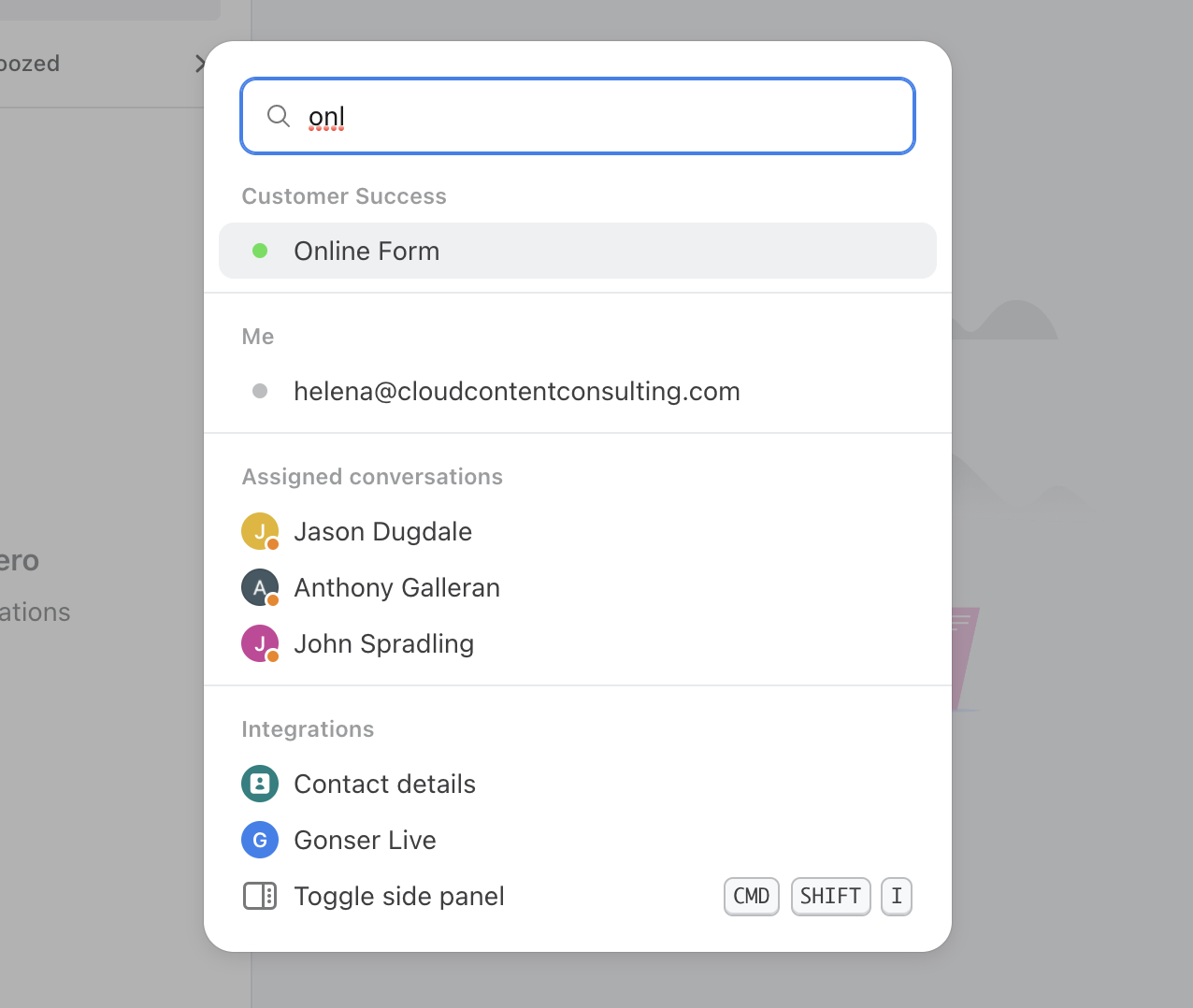Overview
Front supports many keyboard shortcuts to help you get work done faster. 🙌
While a single second doesn't sound like much, let's put this in perspective. Last year, our team received over 30,000 emails in just one of our shared inboxes. By saving two seconds off each email, we would recover over 16 hours!
Front supports 4 shortcut modes, which you can switch in your Preferences:
Front: Closely matches Outlook shortcuts
Front (no single keys): Same as above, excluding any single key shortcuts, such as E for Archive. If you use the Front desktop app, then using the Front shortcut set excludes any single key shortcuts by default.
Gmail: Closely matches Gmail shortcuts.
Front (legacy settings): Original Front shortcut set before the other shortcut sets were added
Note that depending on whether you use Front on the desktop or through our web app, your default set will vary slightly.
How to change your shortcut settings
Step 1
Click the gear icon on the top right of Front and into the Personal settings tab, and click on Preferences.
Step 2
Scroll to or search for Keyboard shortcut options and use the dropdown menu to select the mode you want, or turn them off completely.
Step 3
Click Save at the top.
Step 4
When shortcuts are turned on, you can view your list of enabled shortcuts on the Keyboard shortcuts page of the app switcher.
Front shortcut modes
Front
If you use the desktop app, this option by default excludes any single key shortcuts, such as E for Archive.
For Windows users, use the Control key instead of Command in shortcuts.
Navigation
Up Arrow Move to a previous conversation
Down Arrow Move to the next conversation
Shift + Up/Down Arrow Select multiple conversations
Command + Click Cherry-pick the conversations you want to select
Command + A Select all conversations in order to take mass action
Command + / Expand / Close the plugin side-panel
Command + Shift + F, Shift + F Navigate to the search bar
Command + [ Navigate back one page
Command + ] Navigate forward one page
Reply
R Reply to the most recent message
Command + Option + R, Option + R Reply to the most recent message in a new window
Shift + R Reply All to the most recent message
Command + Shift + Option + R, Shift + Option + R Reply All to the most recent message in a new window
Command + J, J Forward a conversation
Command + Shift + X Moves last sender to Bcc, adds all other recipients to To field, and adds text to email: "Thanks, [first_name]! Moving you to Bcc." (what is this for?)
Send
Command + Enter Send & Archive
Command + Shift + Enter Send the message without archiving it
Actions
Command + E, E Archive the conversation
Command + T, T Tag a conversation
Command + Shift + A, Shift + A Assign conversation to yourself
Command + Shift + G, Shift + G Assign conversation to a team member
Command + Shift + M, Shift + M Move the conversation
Delete (Fn + Delete or Fn + ⌫ on an abbreviated Apple keyboard, or ⌦ Delete on a full-size Apple keyboard) Trash the conversation
Command + Shift + J, Shift + J Mark as spam
Command + S, S Set a snooze on a conversation
Command + Shift + U, Shift + U Toggle Subscribe/Unsubscribe for a conversation
Command + Shift + I, Shift + I See information about current conversation
Shift + O Navigate to a specific conversation using a conversation ID
Option + S Add/remove the Star tag on a conversation
Comment
Command + . Navigate to the comment bar
@ Pulls a list of available team members to mention
Composer
Command + B Bold
Command + I Italicize
Command + U Underline
Command + K Hyperlink
Command + Shift + C Move cursor to Cc
Command + Shift + B Move cursor to Bcc
Command + Shift + S Edit subject line
Command + Shift + O Pull up message templates list
Command + Shift + Option + V, Command + Shift + V Paste without format
Command + Shift + L Set a snooze when you send
Shift + F3 Change case between uppercase and lowercase
Front (no single key)
This keyboard option excludes any single key shortcuts such as E for Archive. If you use the desktop app instead of the web app, the previous Front option excludes any single keys by default.
For Windows users, use the Control key instead of Command in shortcuts.
Navigation
Up Arrow Move to a previous conversation
Down Arrow Move to the next conversation
Shift + Up/Down Arrow Select multiple conversations
Command + Click Cherry-pick the conversations you want to select
Command + A Select all conversations in order to take mass action
Command + / Expand / Close the plugin side-panel
Command + Shift + F Navigate to the search bar
Command + [ Navigate back one page
Command + ] Navigate forward one page
Reply
Command + R Reply to the most recent message
Command + Option + R Reply to the most recent message in a new window
Command + Shift + R Reply All to the most recent message
Command + Shift + Option + R Reply All to the most recent message in a new window
Command + J Forward a conversation
Command + Shift + X Moves last sender to Bcc, adds all other recipients to To field, and adds text to email: "Thanks, [first_name]! Moving you to Bcc." (what is this for?)
Send
Command + Enter Send & Archive
Command + Shift + Enter Send the message without archiving it
Actions
Command + E Archive the conversation
Command + T Tag a conversation
Command + Shift + A Assign conversation to yourself
Command + Shift + G Assign conversation to a team member
Command + Shift + M Move the conversation
Delete (Fn + Delete or Fn + ⌫ on an abbreviated Apple keyboard, or ⌦ Delete on a full-size Apple keyboard) Trash the conversation
Command + Shift + J Mark as spam
Command + S Set a snooze on a conversation
Command + Shift + U Toggle Subscribe/Unsubscribe for a conversation
Command + Shift + I See information about current conversation
Shift + O Navigate to a specific conversation using a conversation ID
Option + S Add/remove the Star tag on a conversation
Comment
Command + . Navigate to the comment bar
@ Pulls a list of available team members to mention
Composer
Command + B Bold
Command + I Italicize
Command + U Underline
Command + K Hyperlink
Command + Shift + C Move cursor to Cc
Command + Shift + B Move cursor to Bcc
Command + Shift + S Edit subject line
Command + Shift + O Pull up message templates list
Command + Shift + Option + V, Command + Shift + V Paste without format
Command + Shift + L Set a snooze when you send
Gmail
For Windows users, use the Control key instead of Command in shortcuts.
Navigation
J / Up Arrow Move to a previous conversation
K / Down Arrow Move to the next conversation
Shift + Up/Down Arrow Select multiple conversations
Command + Click Cherry pick the conversations you want to select
Command + A Select all conversations in order to take mass action
Command + / Expand / Close the plugin side-panel
/ Navigate to the search bar
Shift + X Force the conversation list to refresh
Command + [ Navigate back one page
Command + ] Navigate forward one page
Reply
R Reply to the most recent message
Shift + R Reply to the most recent message in a new window
A - Reply All to the most recent message
Shift + A Reply All to the most recent message in a new window
F Forward a conversation
Command + Shift + A Moves last sender to Bcc, adds all other recipients to To field, and adds text to email: "Thanks, [first_name]! Moving you to Bcc." (what is this for?)
Send
Command + Enter Send & Archive
Command + Shift + Enter Send the message without archiving it
Actions
W Assign conversation to a team member
Q Assign conversation to yourself
V Move the conversation
E Archive the conversation
L Tag a conversation
# Trash the conversation
Shift + 1 Mark as spam
B Set a snooze on a conversation
M Toggle Subscribe/Unsubscribe for a conversation
Shift + I See information about current conversation
Shift + O Navigate to a specific conversation using a conversation ID
S Add/remove the Star tag on a conversation
Comment
Shift + M Navigate to the comment bar
@ Pulls a list of available team members to mention
Composer
Command + B Bold
Command + I Italicize
Command + U Underline
Command + K Hyperlink
Command + Shift + C Move cursor to Cc
Command + Shift + B Move cursor to Bcc
Command + Shift + S Edit subject line
Command + Shift + O Pull up message templates list
Command + Shift + P Pop out conversation in new window
Command + Shift + Option + V, Command + Shift + V Paste without format
Command + Shift + L Set a snooze when you send
No shortcuts
If you prefer not to use shortcuts, choose this mode. The only shortcut actions enabled will be:
Arrow keys for navigation
Enter to post a comment
Formatting shortcuts for the composer
Command + A to Select all
For Windows users, use the Control key instead of Command in shortcuts.
Quick intro shortcut: move to BCC
The specialized shortcut, Command + Shift + X is helpful for when you are included in email introductions, and the original sender no longer needs to receive the subsequent messages. This shortcut automates, in one step, the usual steps you would take in this situation:
Moves the last sender from the From field into the Bcc field
Adds the new contact(s) being introduced into the To field
Inserts a message that says, "Thanks, [first_name]! Moving you to Bcc."
Message templates shortcuts
You can save up to 5 favorite message templates from the Preferences section of your Personal settings tab. Once you've set your message templates shortcuts, trigger them by typing Command/Control + Shift + 5, 6, 7, 8, or 9 in the composer.
Quick switcher
The quick switcher allows you to use keyboard shortcuts to pull up a location menu to quickly jump to another section of the app without scrolling through your Front dashboard. The quick switcher will allow you to access items in the Me section of your sidebar, your tags, shared inboxes, teammates, and integrations.
The shortcuts are:
Command + K
Command + Shift + P
If you have unread items in your workspace, you will see a menu showing you the sections where you have unread items. If you do not have unread items, you will see the full menu of available options. In both cases, you can also search for the exact section you want to go to. Use arrows to navigate up and down the menu, then press Enter to access the section.