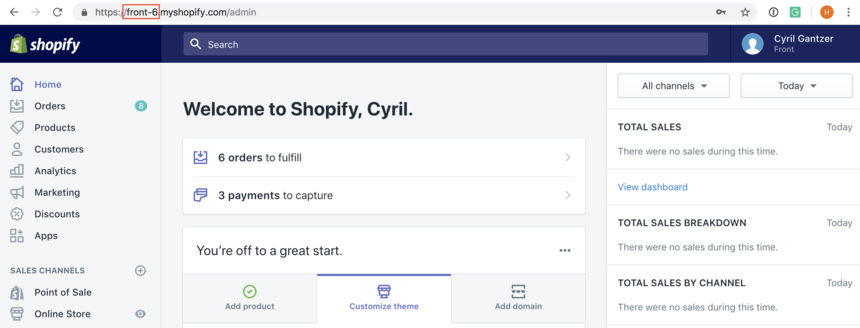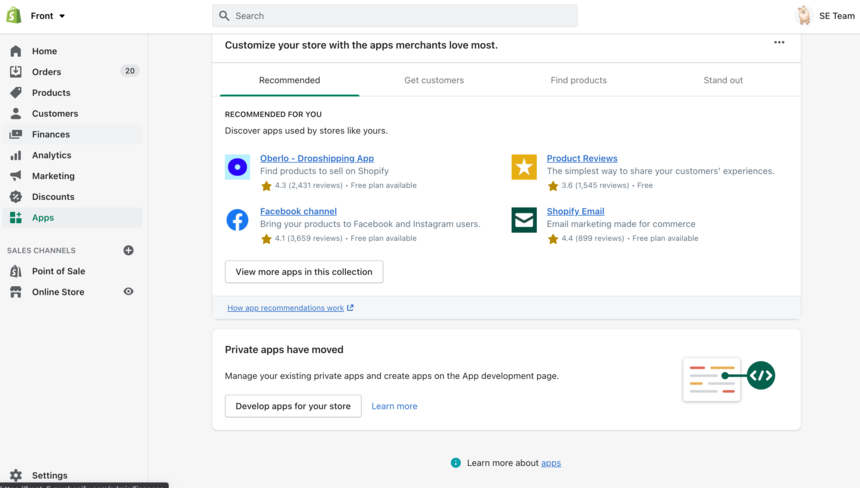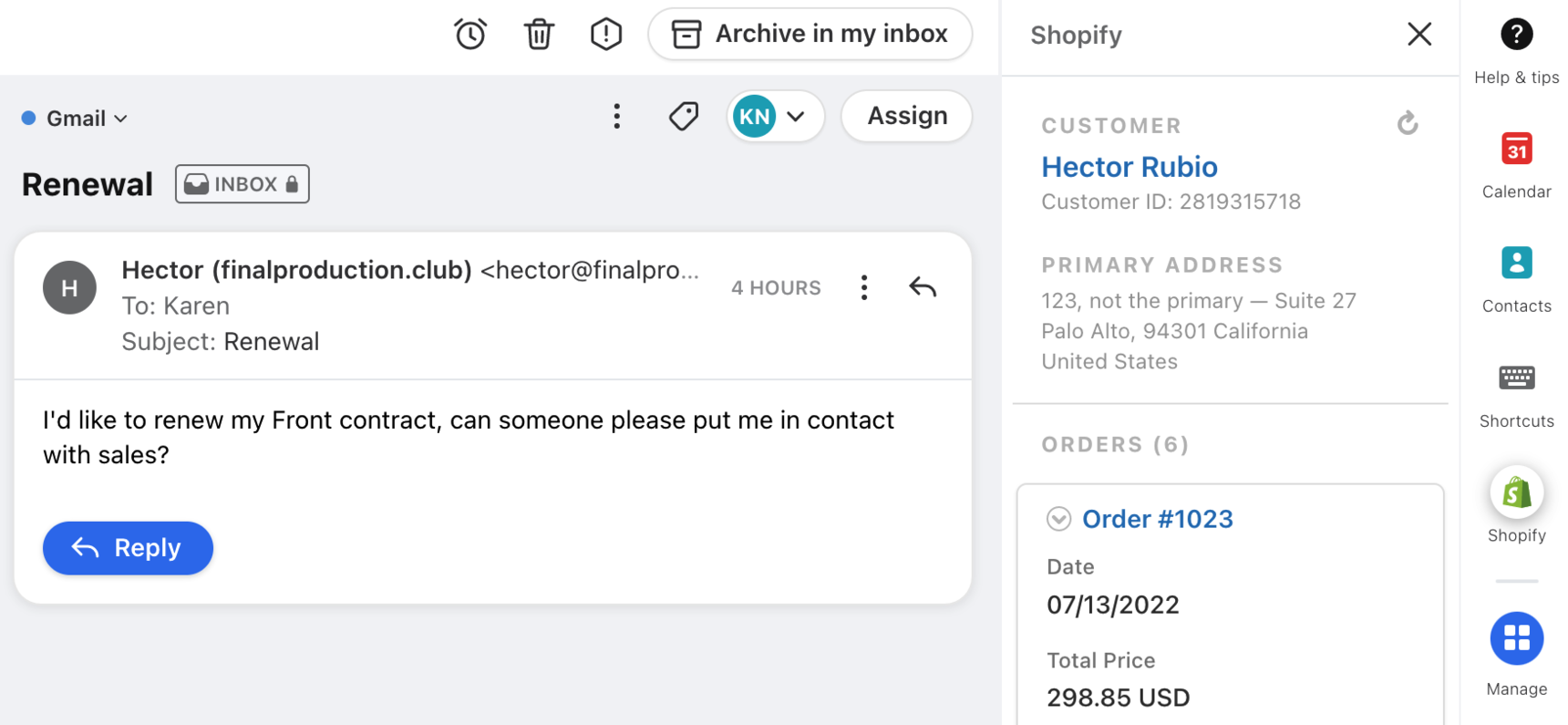Overview
The Shopify integration allows you to display information about your customers when it's available in Shopify. The plugin will match the contact based on their email address or phone number.
Instructions
Step 1
Click the gear icon on the top right of Front and into the Company settings tab, and select App store from the left menu.
Step 2
Select Shopify from the list of integrations. Click See details, then click Enable app.
Step 3
Log into Shopify.
Step 4
The Store Subdomain will be the part of your store's admin URL that comes before .myshopify.com. Do not include the https:// or the .myshopify.com parts of the URL.
Step 5
Now you need to generate an API key and API password. To do that, go to Apps, and then click Develop apps for your store or Develop Apps.
Step 6
Select Create an app.
Step 7
Give your app a name. We suggest something like Front for future reference.
Step 8
Once the app is created, select the Configuration tab and edit the Admin API access scopes to include read access to the following: Assigned fulfillment orders, Customers, Draft orders, Fulfillment services, Merchant-managed fulfillment orders, Orders, and Third-party fulfillment orders.
Click Save.
Step 9
In the API credentials tab, first enable Admin API access and then copy your Admin API access token. You should also make note of your API secret key.
Step 10
Next, go back to your Shopify settings in Front, and click Configure app. Copy and paste the Shopify tokens into Front:
Copy the Shopify API Key into the Front API Key field.
Copy the Shopify Admin API access token into the Front API password field.
Note that the API key in Shopify is not used in this case, because we use the Shopify Admin API access token instead.
Step 11 (optional)
If you need to connect multiple Shopify stores with Front, click Add new store to add a store. Repeat steps 4-9 to generate API keys and passwords for all your Shopify stores and enter them in Front.
Step 12
Click Save to finish enabling the Shopify integration.
How it works
You can display information about your customers and their orders directly in Front.
Select Shopify from the app switcher in your inbox, and you will be able to see the information available in Shopify, and tied to the current message in Front. Clicking a link will take you to the respective page in the Shopify.
You can also switch to a different store in your plugin.
Troubleshooting
I see "No record in Shopify" for every contact
This might be due to the provided API credentials for your store being incorrect. Check back to Steps 9-10, and ensure you have copied the correct Shopify API credentials; the API Key and Admin API access token (note: the API Secret Key should not be used).
Pricing
This feature is available on all plans.