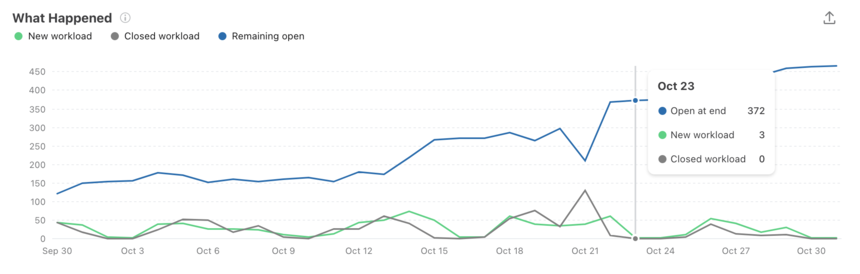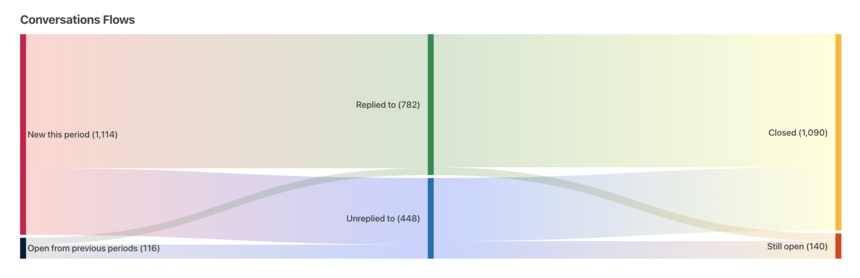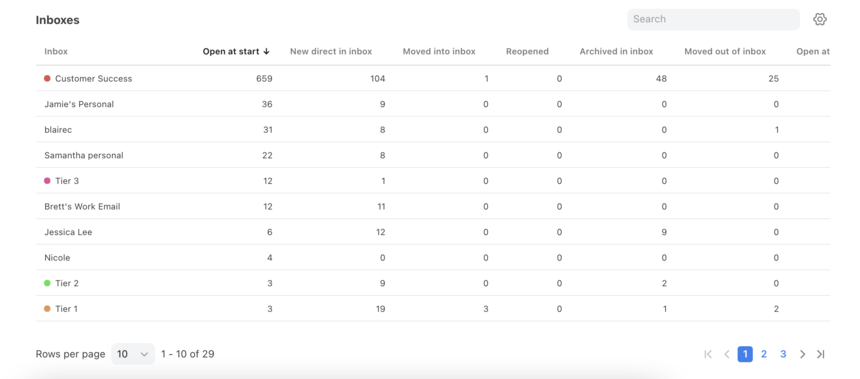Overview
The Conversations report provides insight into the lifecycle of the conversations in your inboxes to allow you to track the conversation statuses, how many conversations you handled, and volume by inbox. Use this report to understand the flow of messages within a time period and to compare inboxes with each other.
Take a Front Academy course here to learn more about leveraging Front analytics to achieve your goals.
Report sections
What Happened chart
Features
The What Happened graph allows you to visualize when your busiest times are and when you might need additional staffing to meet demand.
Colored lines represent how many conversations in each time period are New workload, Closed workload, and Remaining open. See the list below for definitions of each metric.
Hover over points in the line graph to see specific metrics for each time increment.
Click on each metric to see the metric details; how it was calculated and which conversations were counted into the metric.
List of metrics
Conversation Flows chart
Features
The Conversation Flows Sankey chart visualizes changes of your conversation statuses during the time range. See below for an example of this graph.
Hover on a section to see more details about it.
Click on each colored area to see the metric details; how it was calculated and which conversations were counted into the metric.
List of metrics
Unreplied to
Replied to
Inboxes table
Features
The Inboxes table shows the statuses of the conversations in your inboxes so that you can measure the work your team is doing.
Type in the search box to find specific inboxes.
Click the gear icon at the top right of this table to select which metrics you want to display, listed below.
List of metrics
Instructions
Set up a new report view by following this guide.
Pricing
Analytics are available on the Growth plan or above. Some legacy plans with different names may also allow access to this feature.