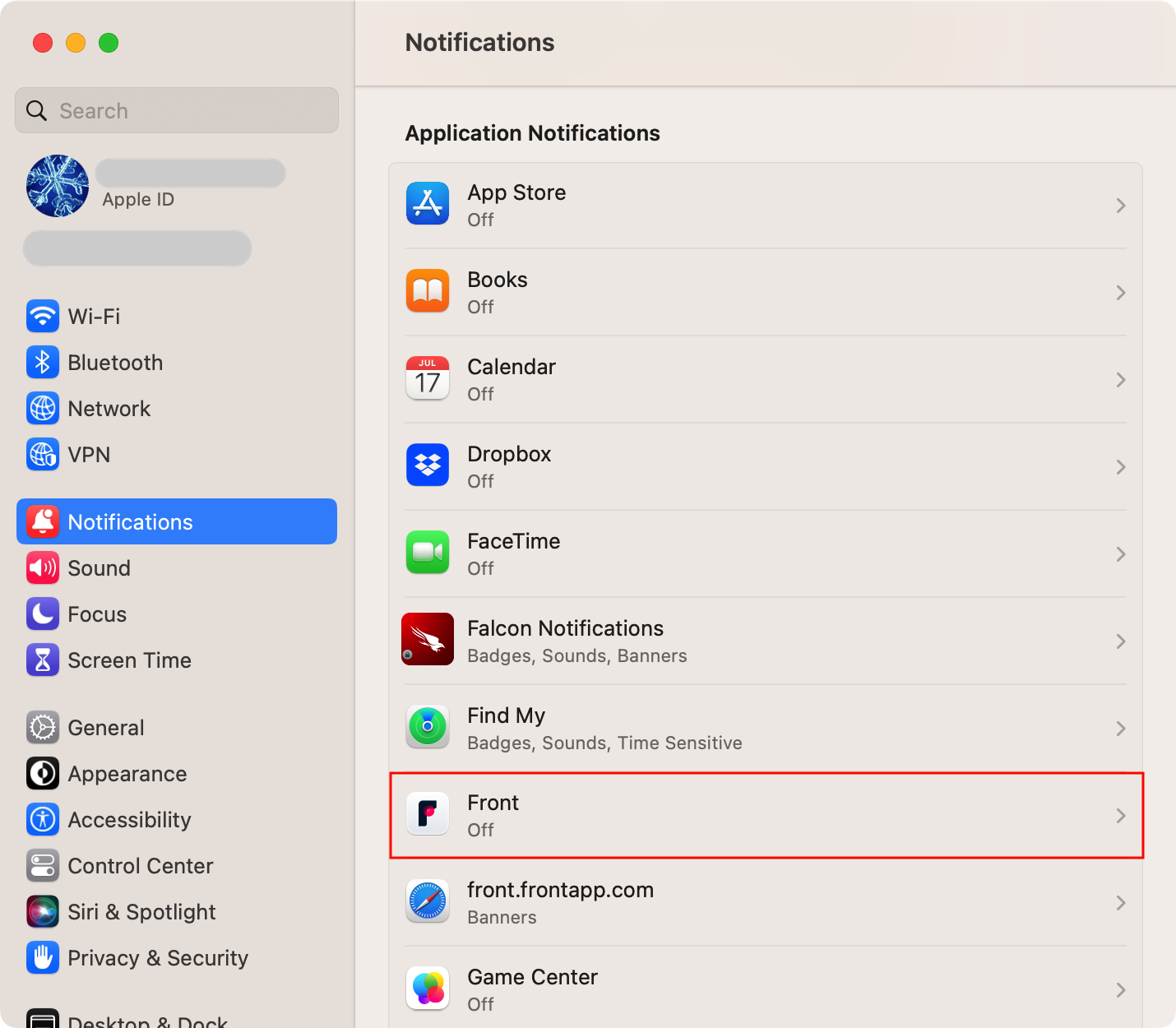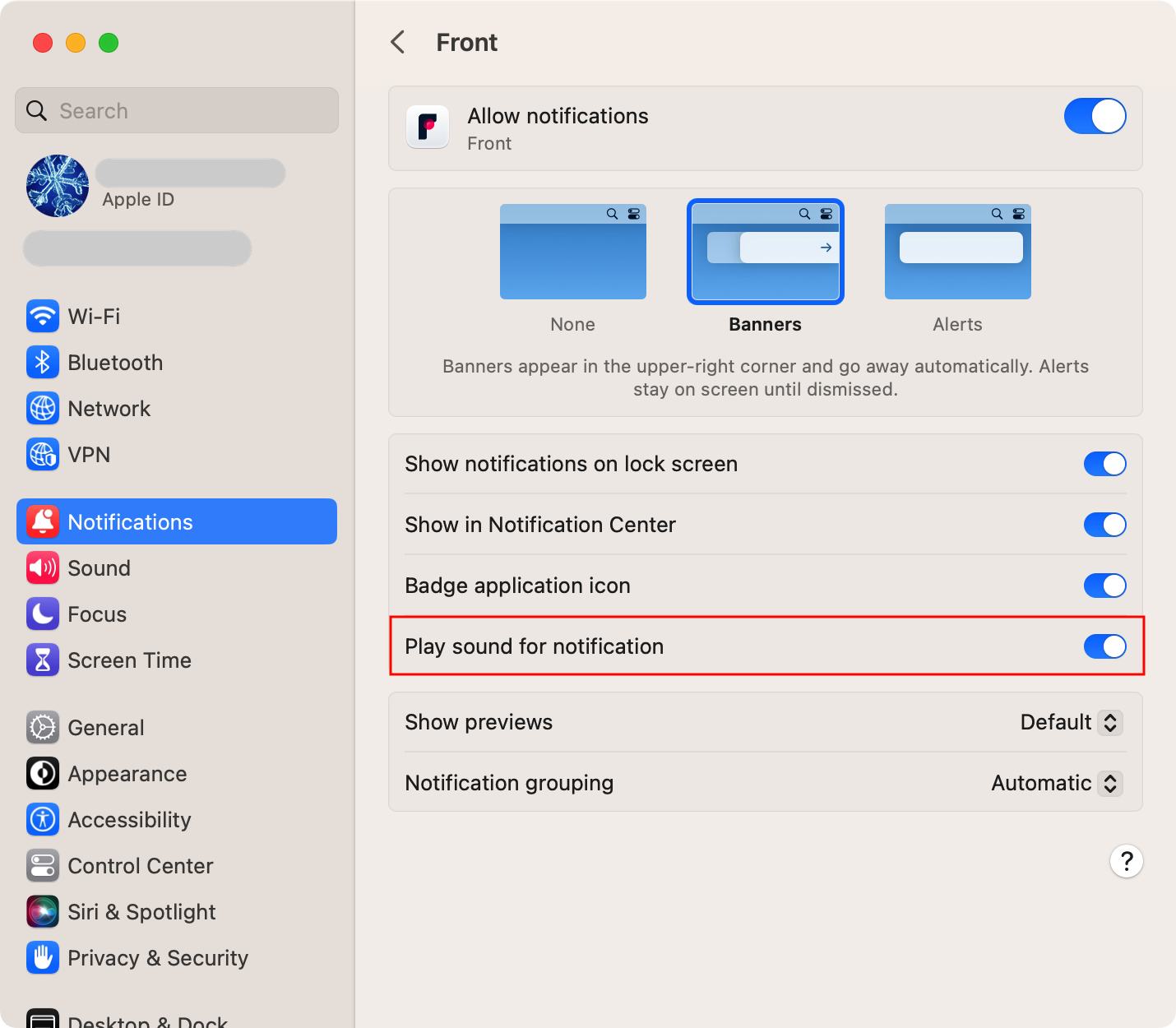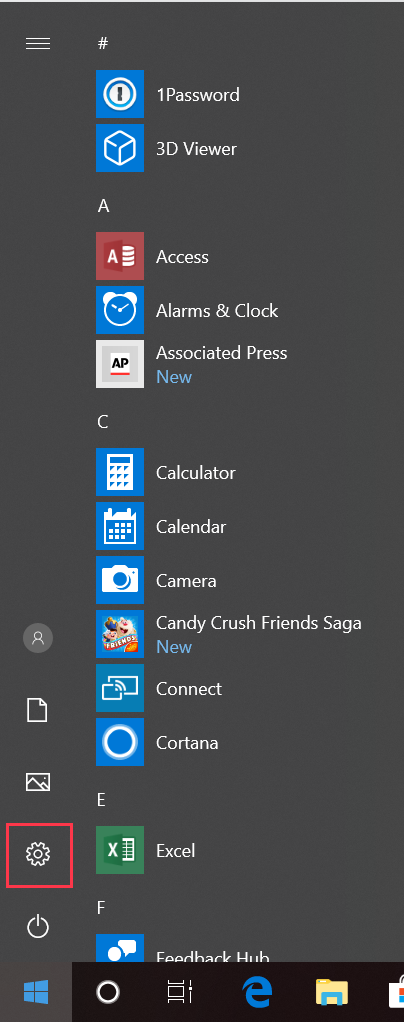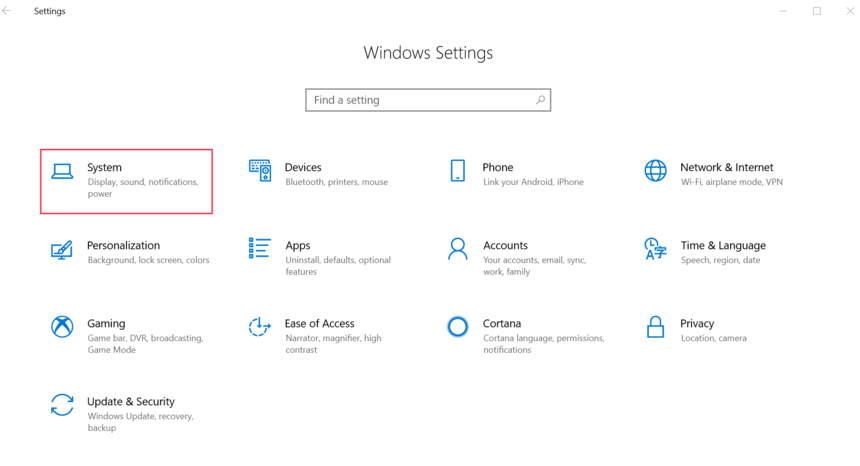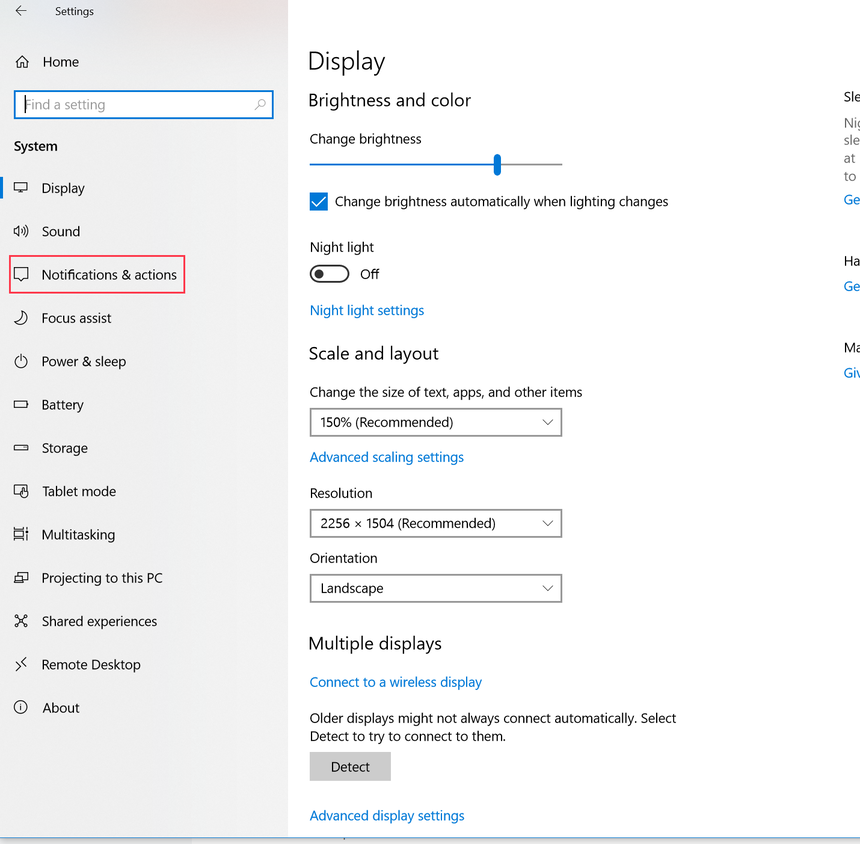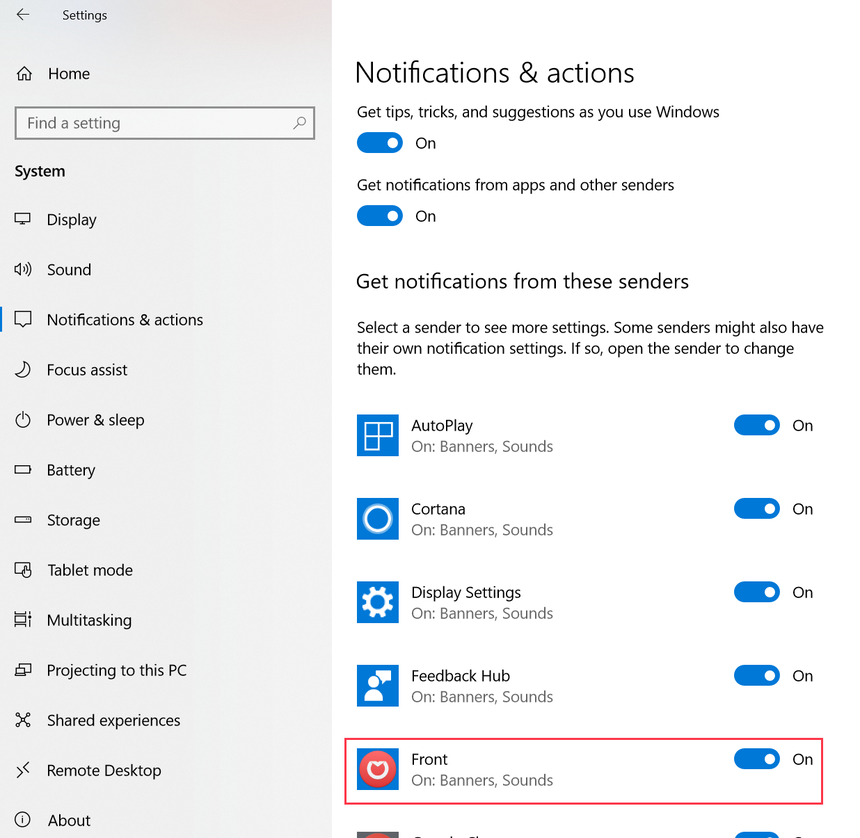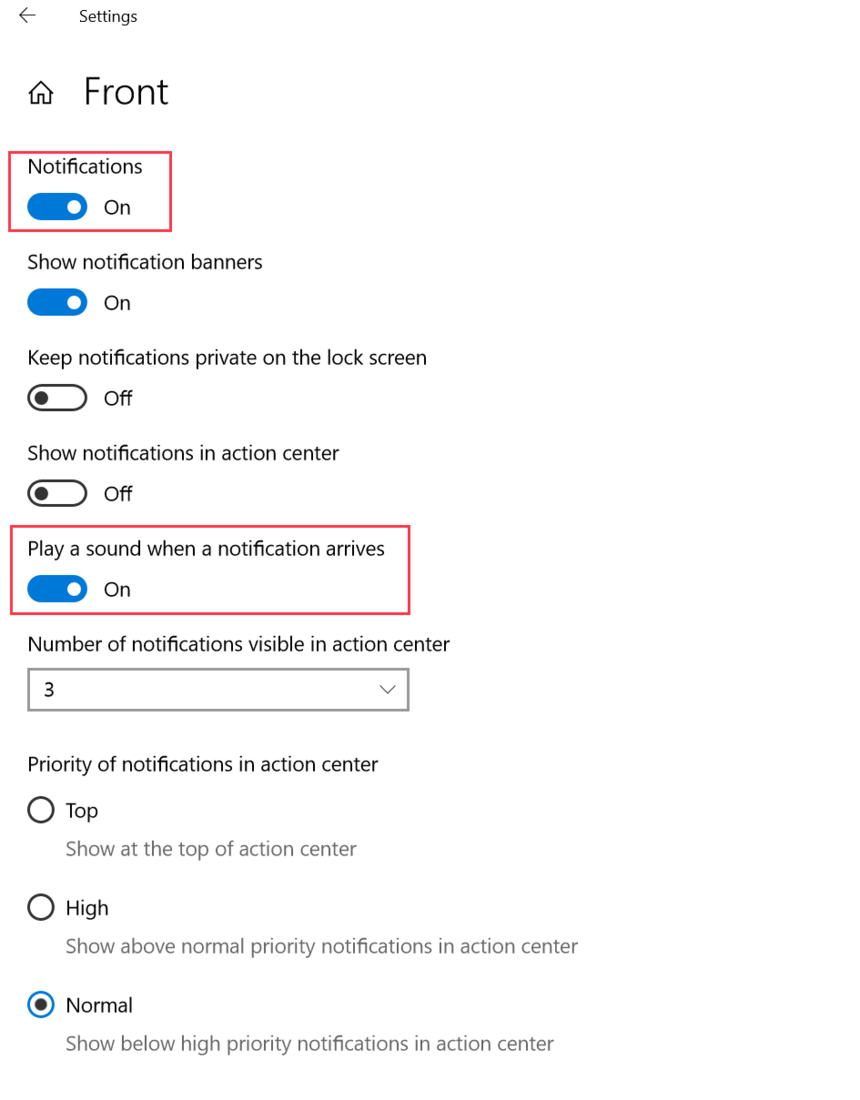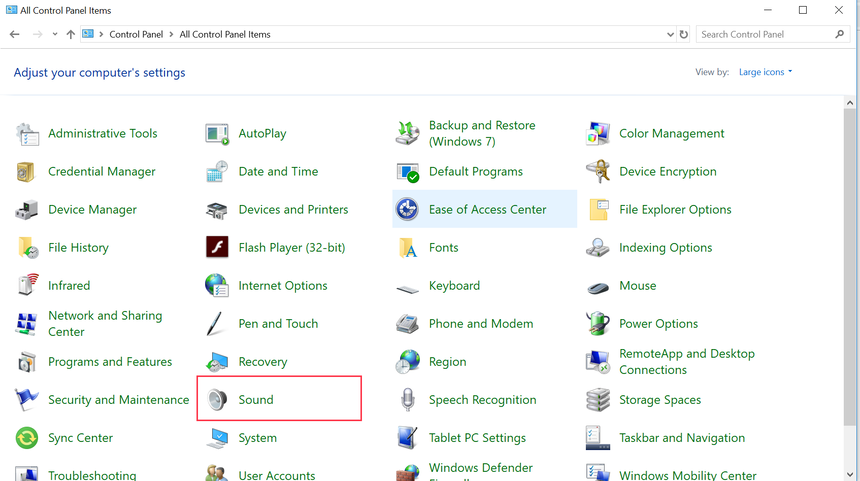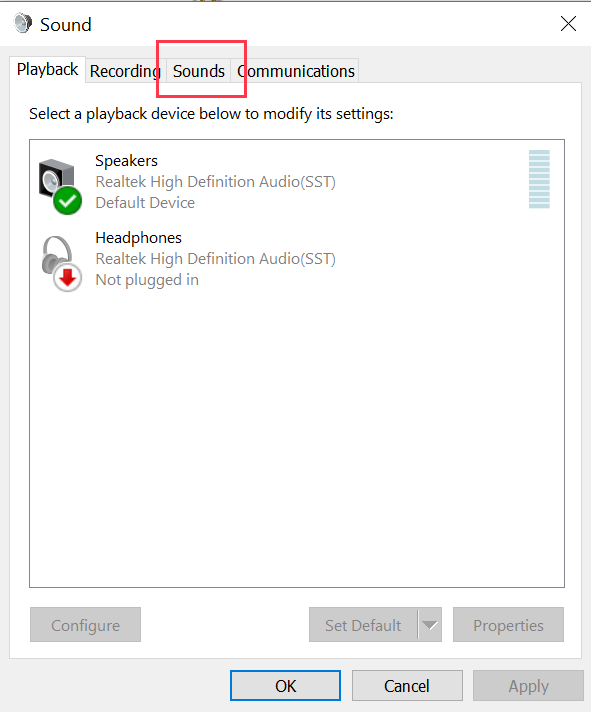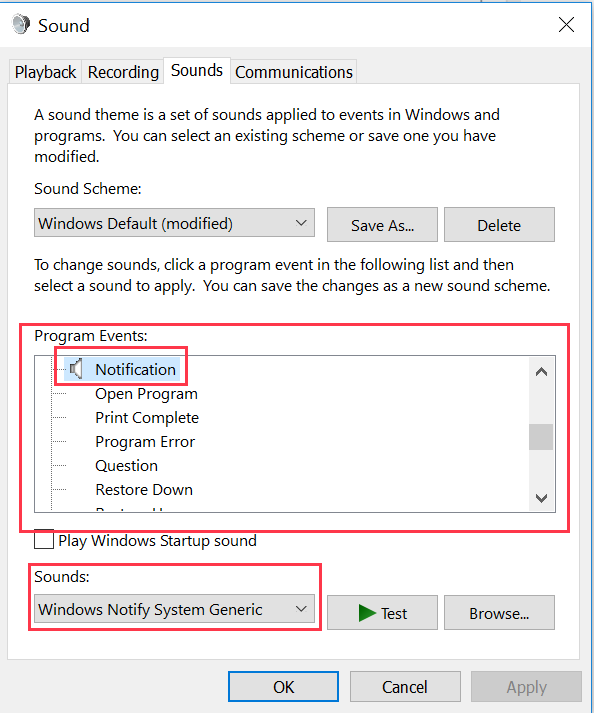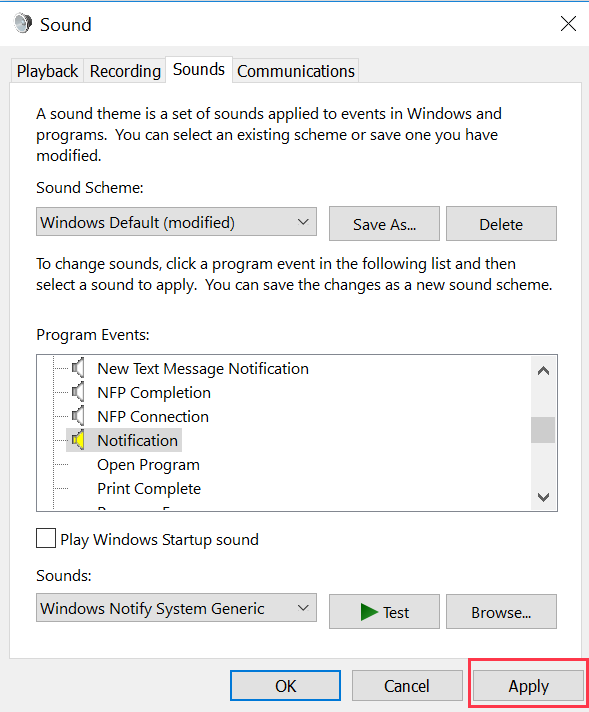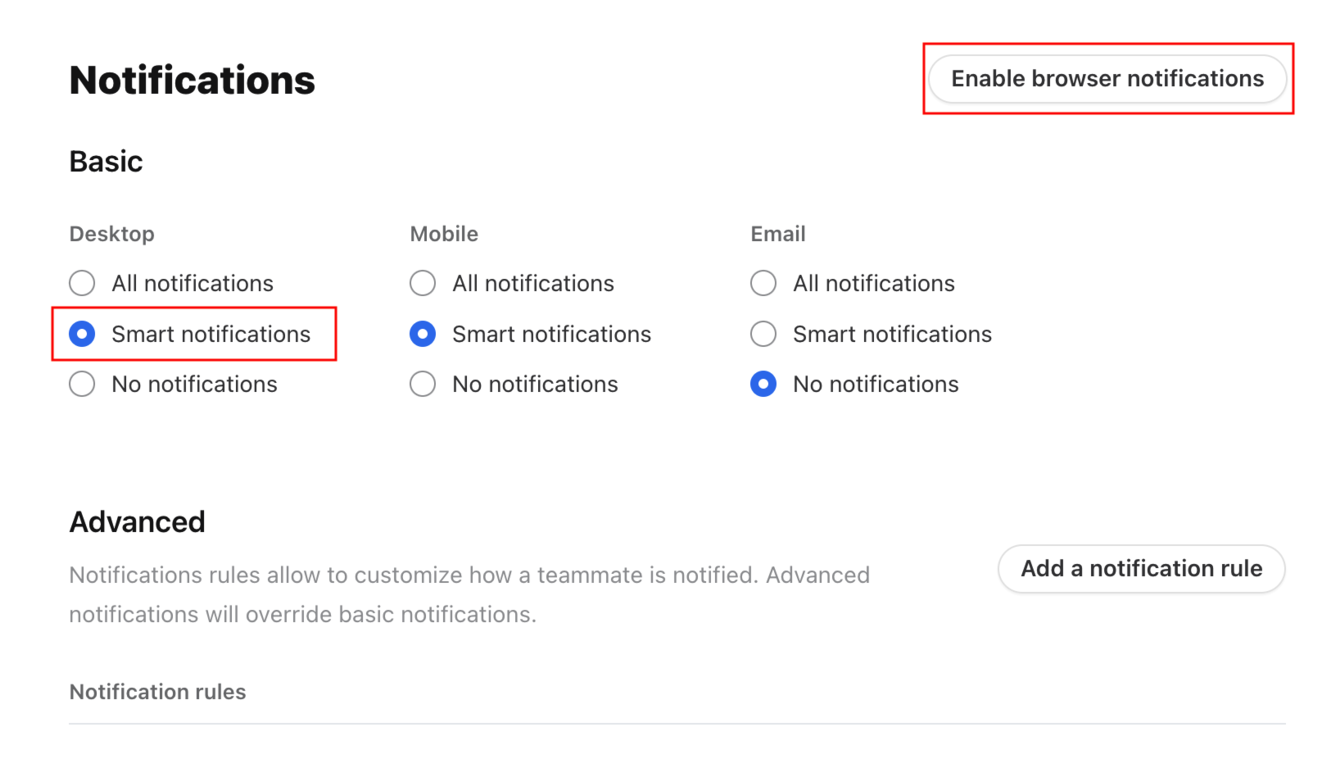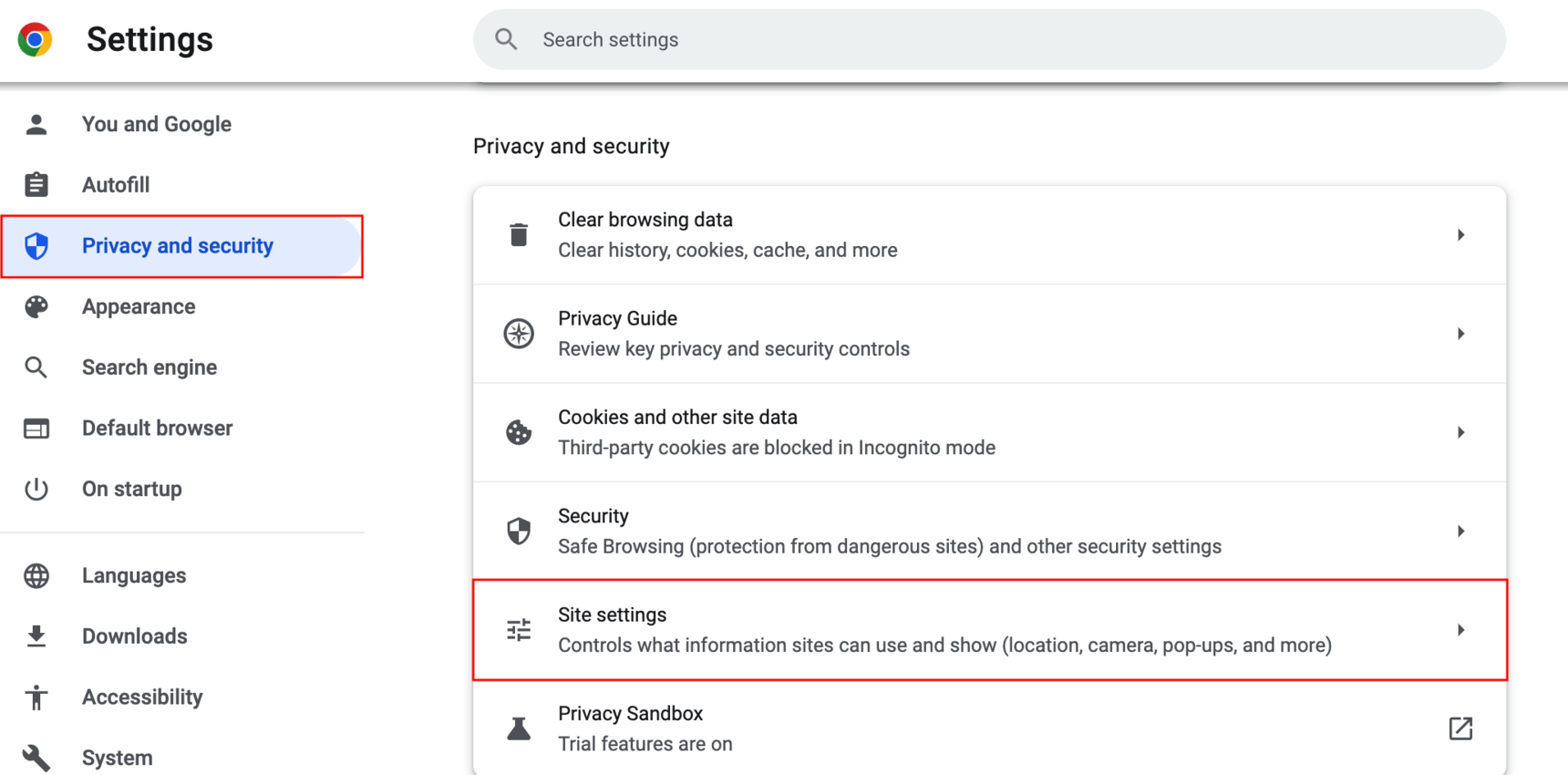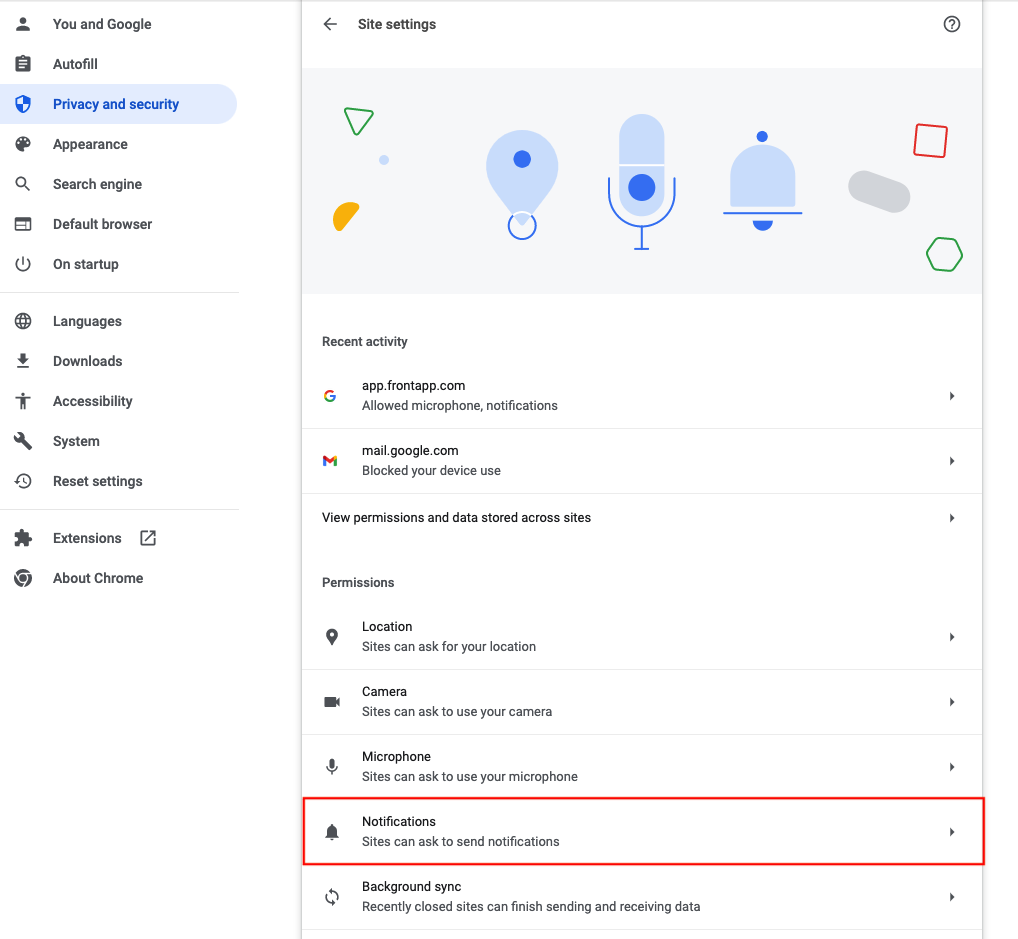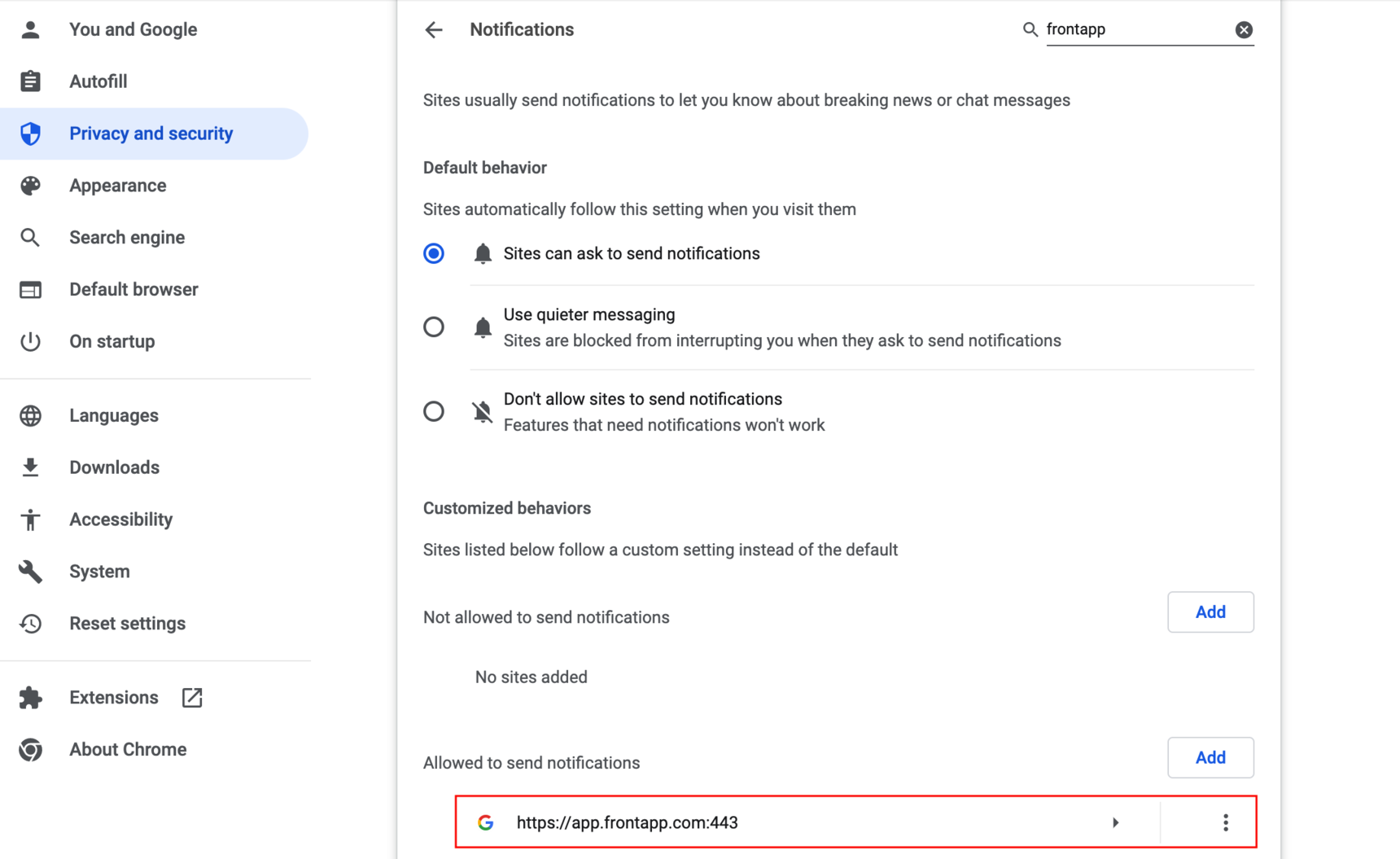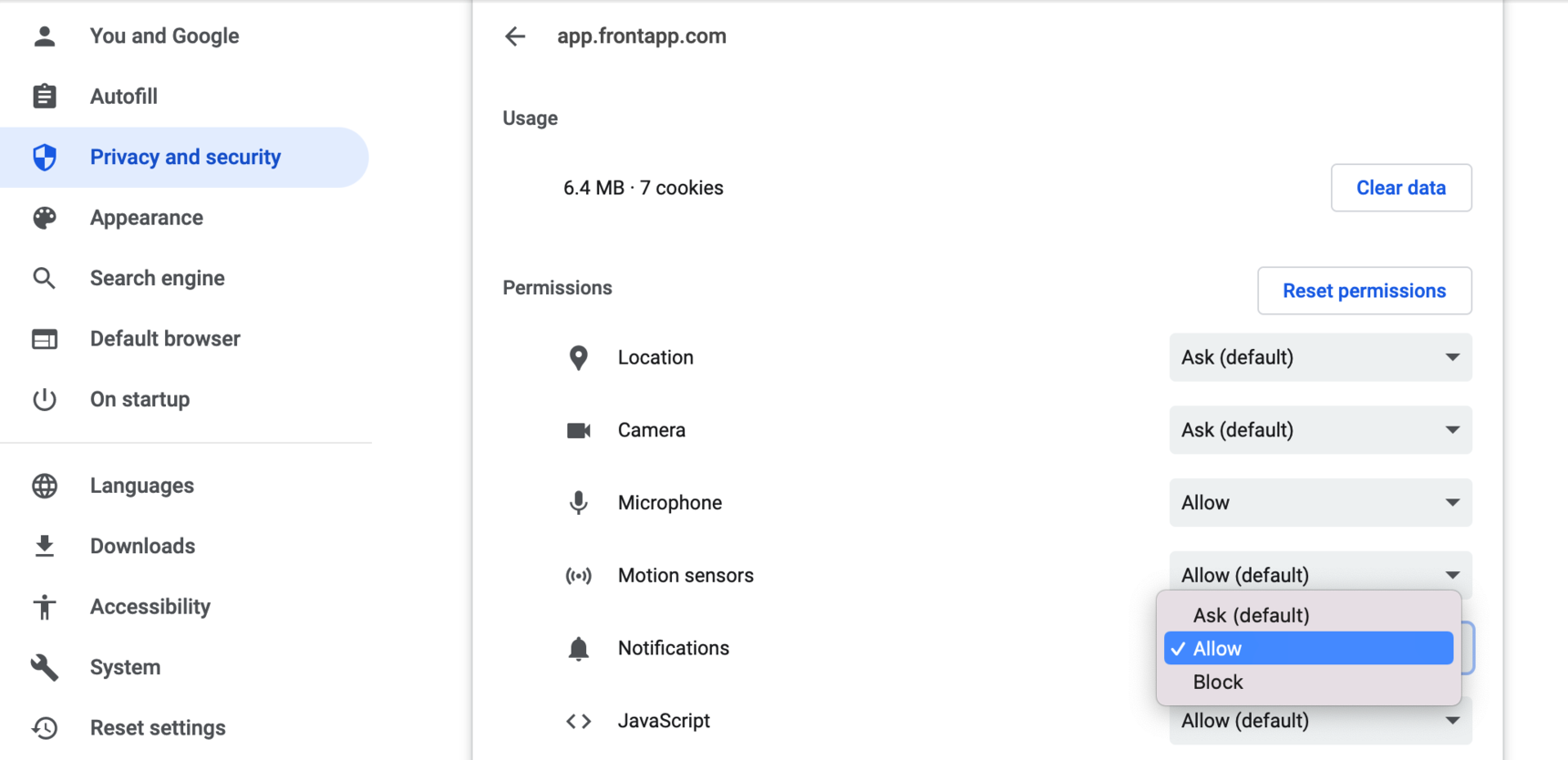Overview
Sound notifications for Front can be turned on/off in your computer settings. Instructions differ if you are using the Front desktop app on Mac or Windows, or if you are using a web-based version of Front.
Instructions
Mac desktop app
Step 1
Open System Settings and select Notifications. Click the Front app.
Step 2
Toggle on/off Play sound for notifications.
Windows desktop app
Part 1: Enable/disable notifications and sound for Front
Step 1
Open the Windows Start Menu.
Step 2
Select the Settings cogwheel.
Step 3
Select System.
Step 4
Select Notifications & actions.
Step 5
Navigate to the Get notifications from these senders and click on Front.
Step 6
Set Notifications to On (if you would like sound enabled for Front; specifically, you will also want to turn on Play a sound when a notification arrives).
Part 2: Change/disable Windows sounds
Step 1
Open the Control Panel.
Step 2
Select Sound.
Step 3
In the Sound window, click the Sounds tab.
Step 4
Navigate to the Program Events section, select Notification. Then, in the dropdown list in the Sounds section, select (None) if you want to disable the sound, or alternatively select a different sound from the list if you want to change the sound. You may also use the Browse button to navigate to your own sound.
Step 5
Click Apply.
Web browser
If you use Front within a browser application, you'll need to enable notifications in your Front settings and in your system settings.
Step 1
In Front, click the gear icon, then the Personal tab. Click Notifications in the sidebar.
Step 2
Click Enable browser notifications at the top and confirm you'd like to allow notifications. Confirm that you have basic and/or advanced notifications enabled.
Step 3
Then, you will have to enable system notifications for your browser of choice in your Mac/Windows settings. You can follow the same steps as Mac desktop app and Windows desktop app but for your browser application instead of the Front application.
Google Chrome
Windows users will receive both sound and banner notifications.
Mac users will only receive banner notifications at this time. Sound notifications for Chrome on Mac are not supported. You can download Front's Mac desktop app to receive sound notifications.
Exception: For Front Chat messages, both banner and sound notifications will be supported in Chrome.
Step 1
Open your Google Chrome settings. Click Privacy and security > Site settings > Notifications. Alternatively, copy and paste this URL into your browser: chrome://settings/content/notifications
Step 2
Search "frontapp" to find your notification settings for Front.
Step 3
Click into the search result, and ensure that the Notification setting is enabled.