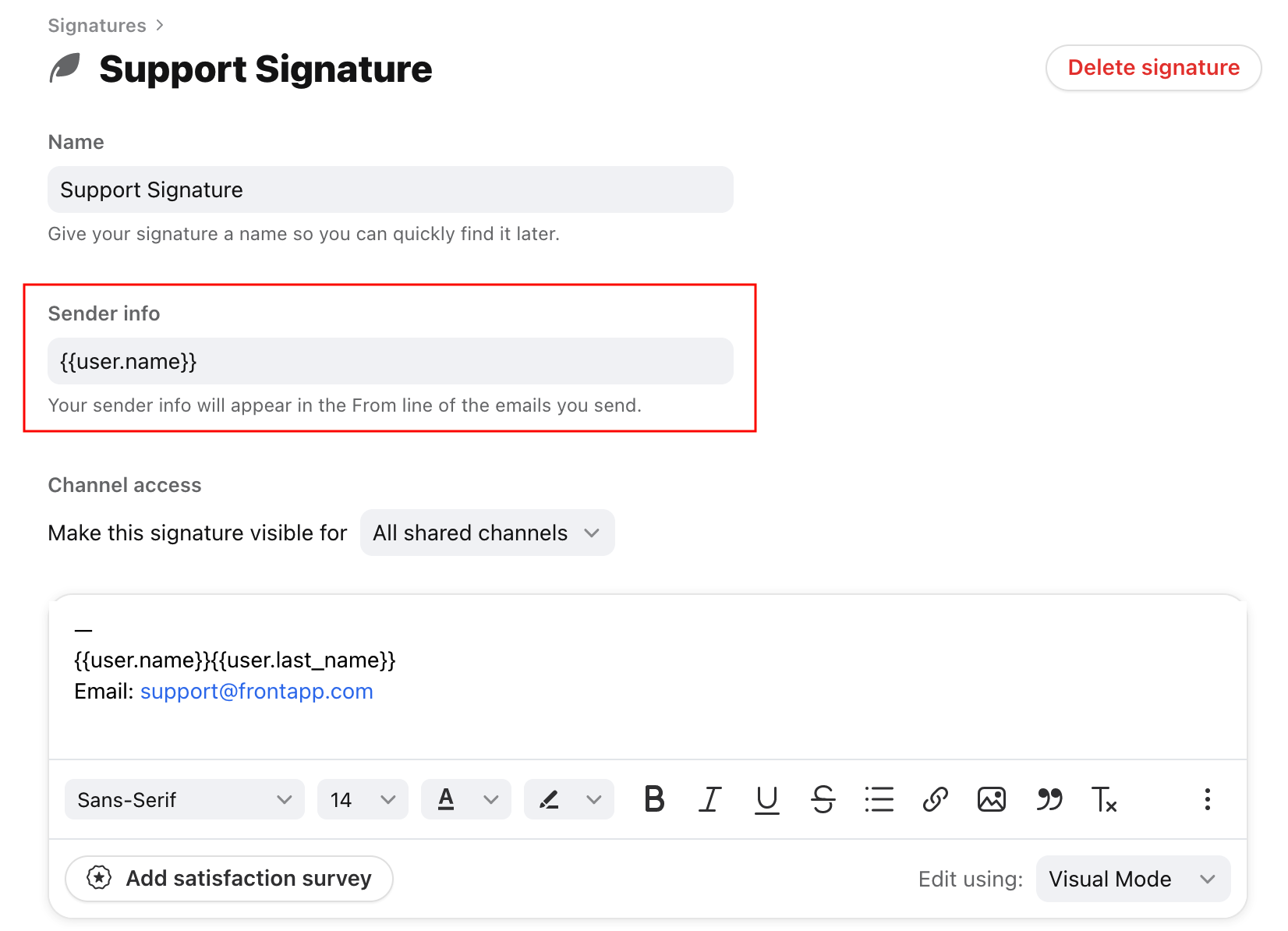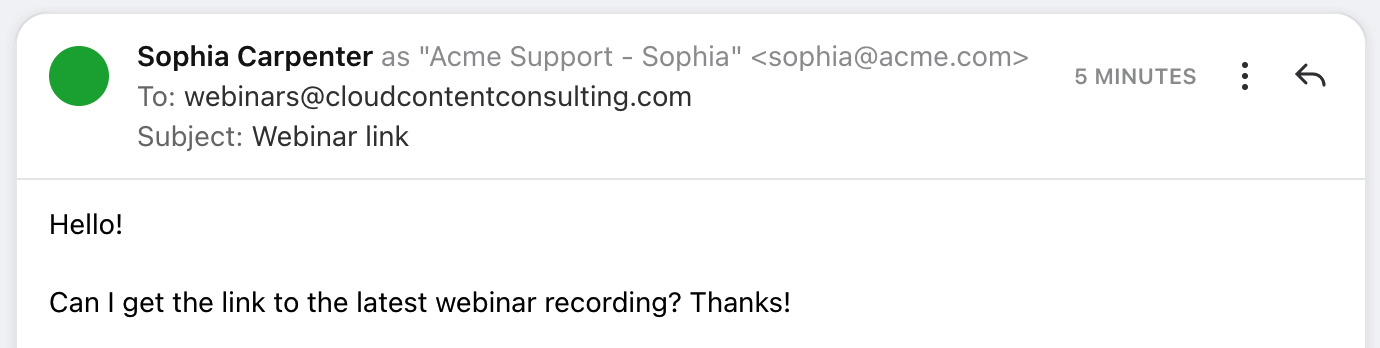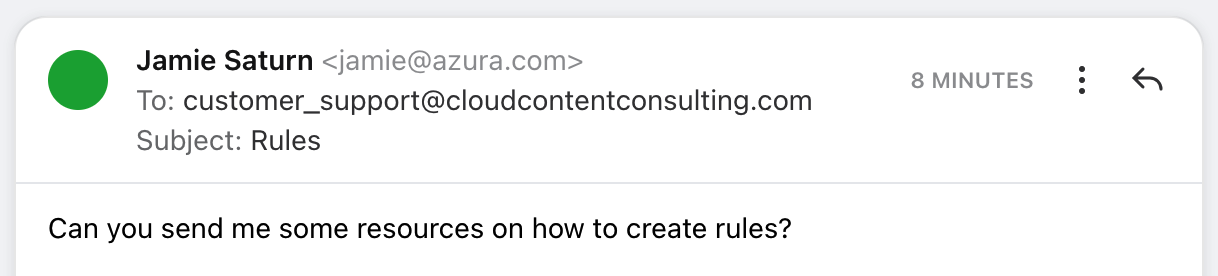Overview
When you send an email, the display name that appears next to your email address is called the Sender info. In Front, Sender info is tied to the signature that you use when sending an email. It can be changed in your signature settings at any time.
Instructions
Step 1
Click the gear icon on the top right of Front and into the Company or Personal settings tab. Select Signatures.
Step 2
Select an existing signature, or click Add a signature.
Step 3
Enter your display name in the Sender info section, and click Save when finished.
How it works
With Sender info
If your signature has a Sender info value, you'll see the following in Front:
Sophia Carpenter: First and last name in your Front profile, only visible in Front
Acme Support - Sophia: Sender info from a signature, visible by external recipients
sophia@acme.com: Sending channel, the email address used to send the message
Your recipient will see the following in the email From field:
Acme Support - Sophia <sophia@acme.com>
Without Sender info
If your signature does not have a Sender info value, you'll see the following in Front:
Jamie Saturn: First and last name in your Front profile, only visible in Front
jamie@azura.com: Sending channel, the email address used to send the message
Your recipient will see the following in the email From field:
jamie@azura.com <jamie@azura.com>
FAQ
Can I customize the sender info for Office 365 channels?
The only case where an email's display name is not customizable is when sending from an Office 365 sync channel. Microsoft enforces the use of any inbox's set name when sending outbound messages, so the display name set in Office 365 will override the Sender info of the Front signature used when sending the email.
Can I set different display names for different email addresses?
Yes, you can do so by setting up different default signatures for different channels, by following the steps here.
Does Sender info work with messages sent by auto-replies?
No. Sender info is not currently supported for emails sent by auto-reply rules. Unless the recipient already has a contact record for your email address, they will just see the sending address, i.e. sales@example.com, in the From: header of the email.