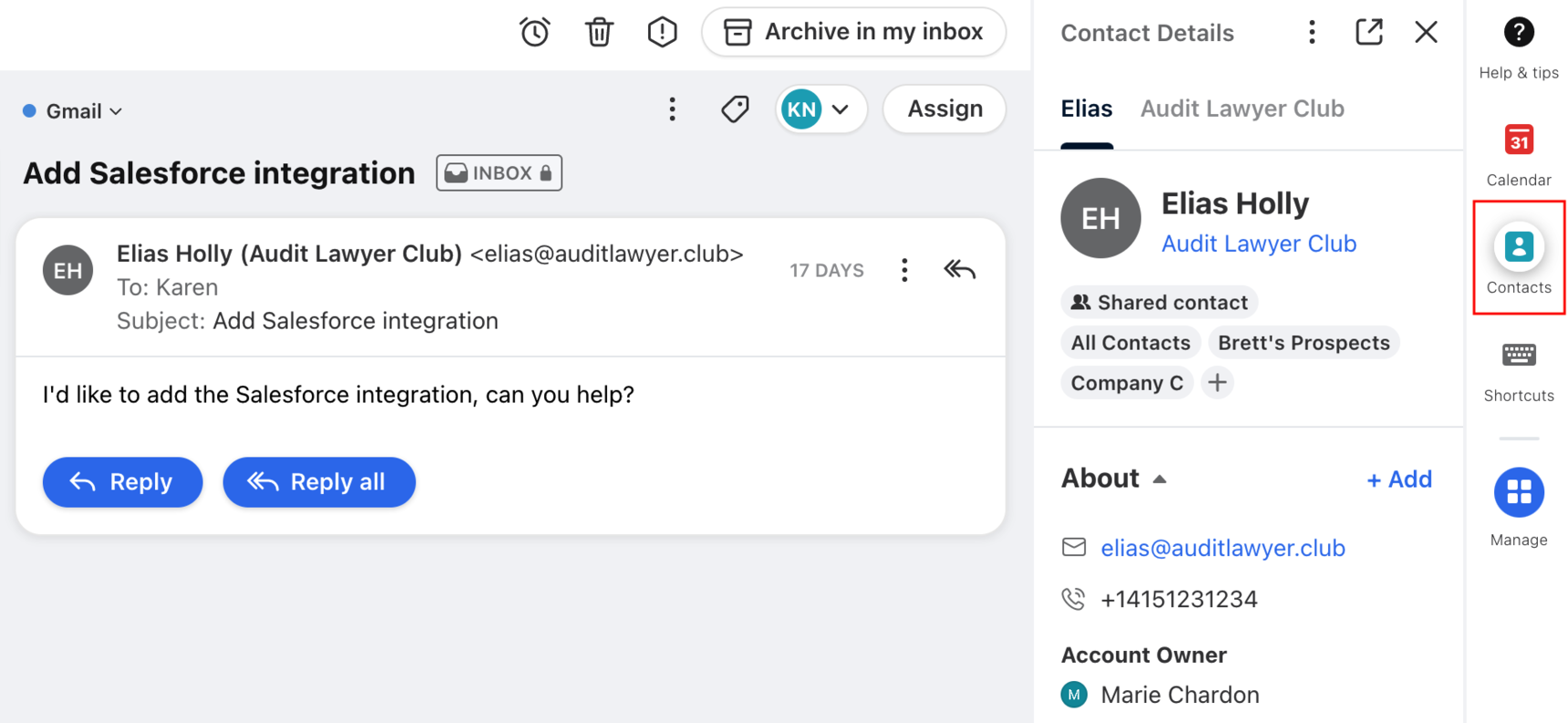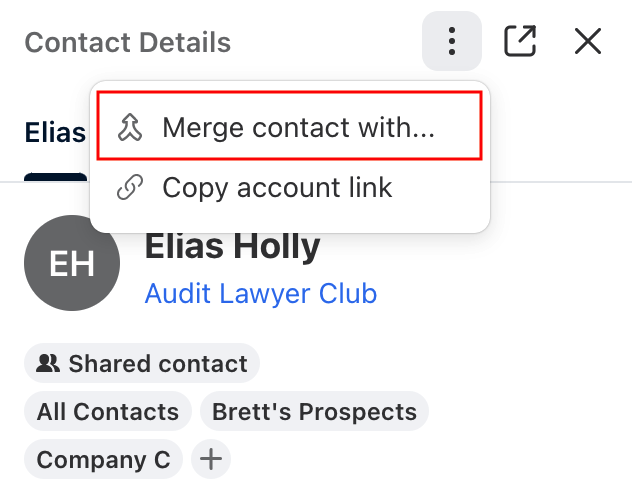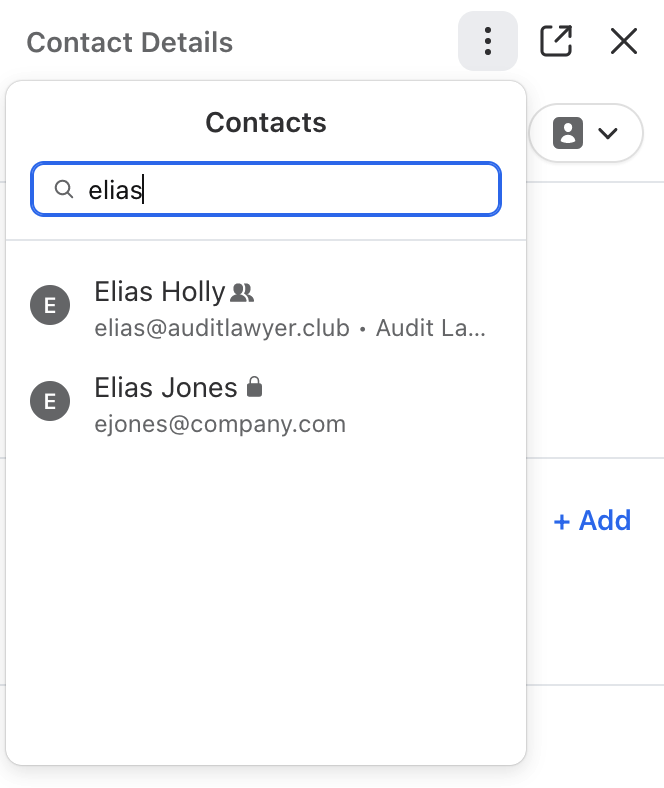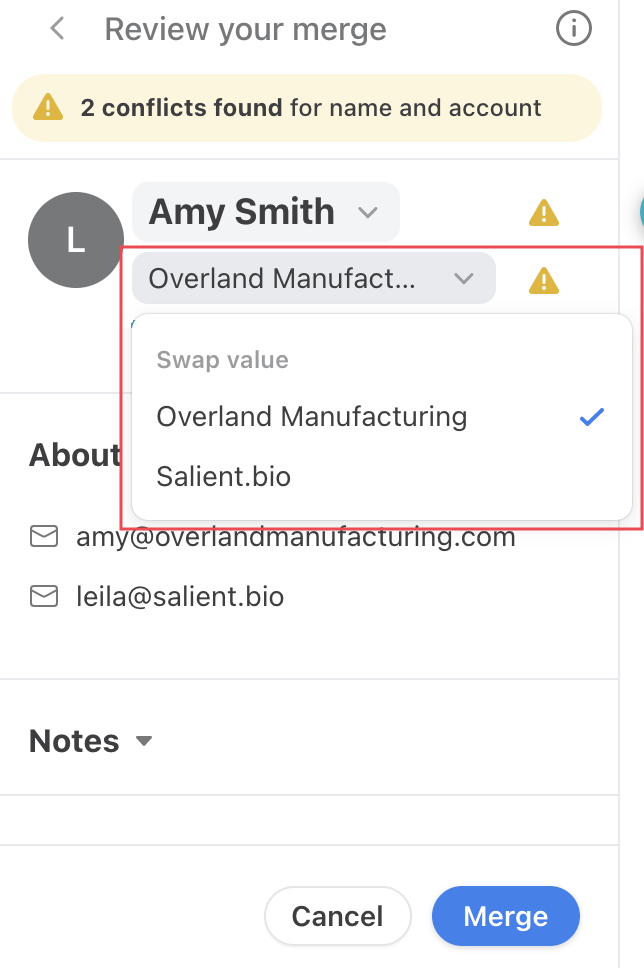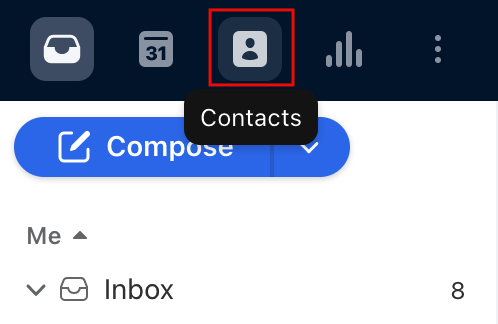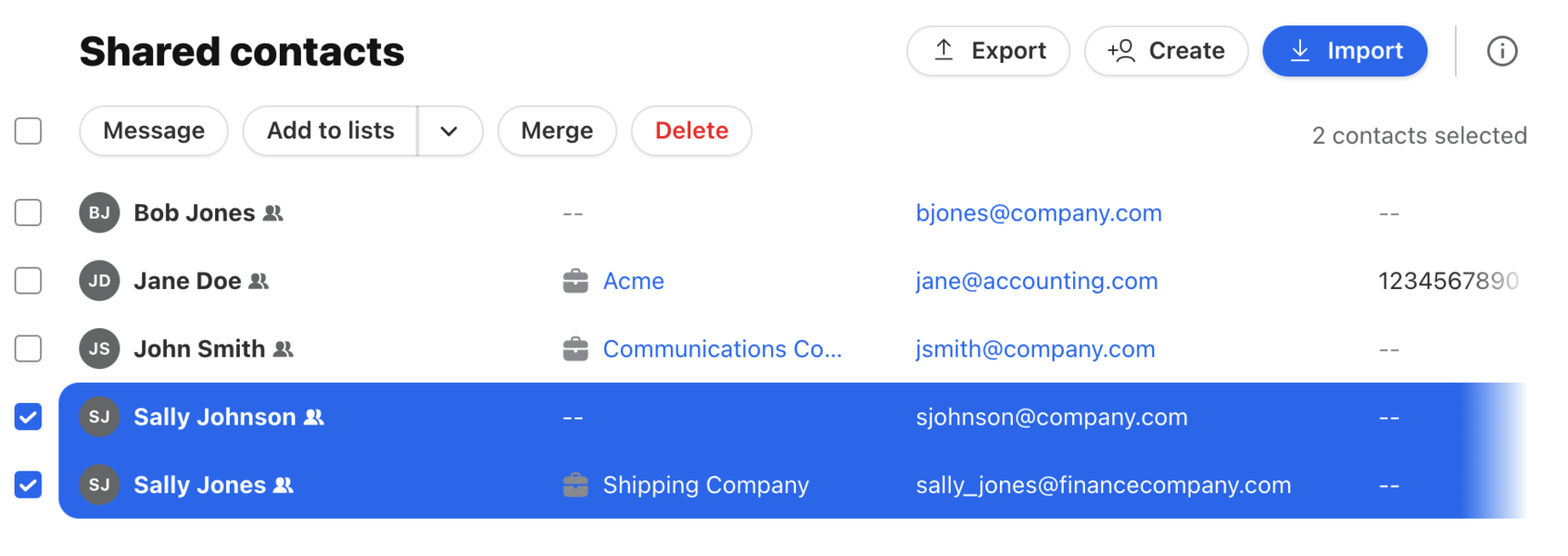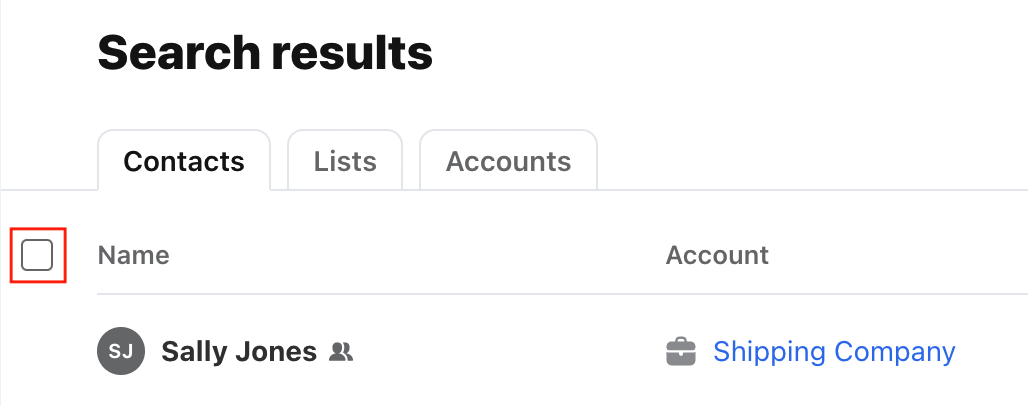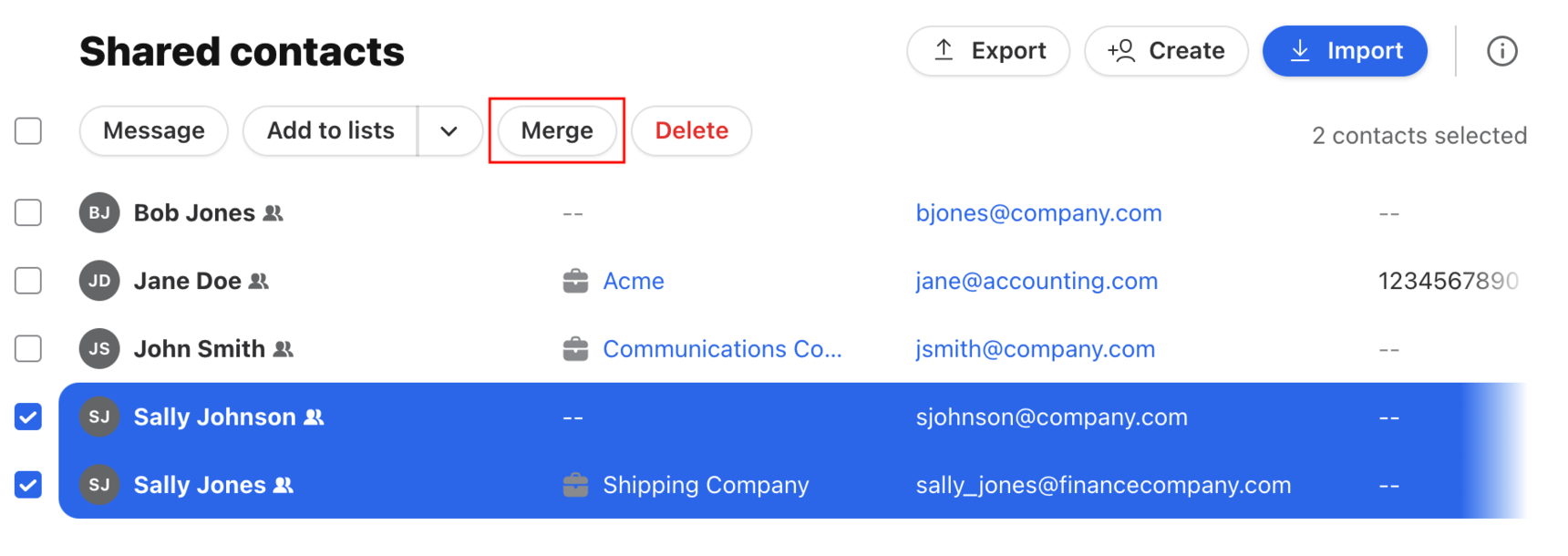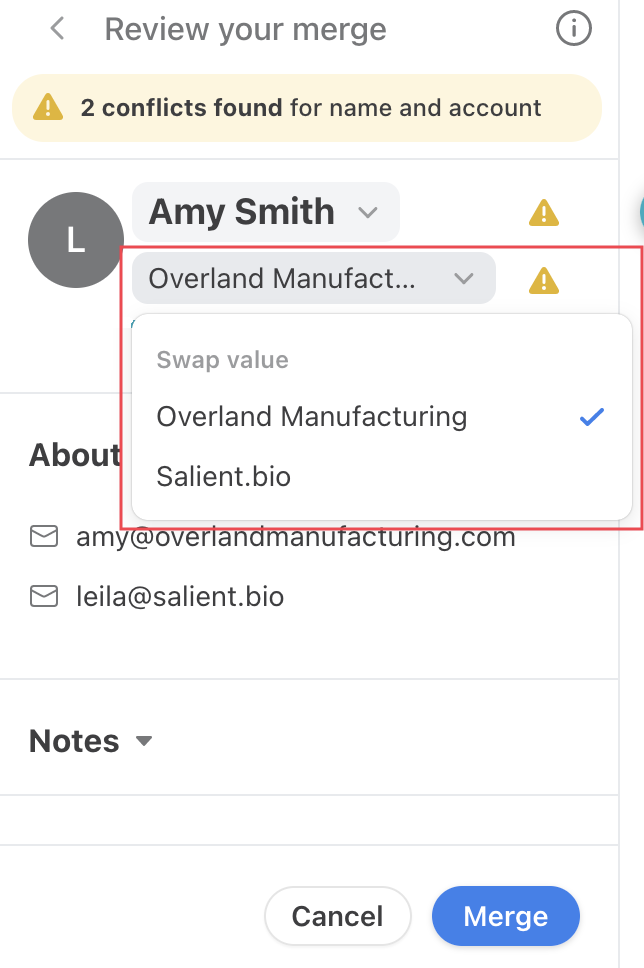Overview
You might sometimes find that you have multiple records saved for the same contact, such as a record being saved for their email address and another for their phone number. In these cases, you can merge multiple contact records into a single record in two areas:
In the conversation view
In the Contact Manager
Instructions
In the conversation view
Step 1
Click on a conversation and open the Contact Details plugin on the right.
Step 2
Click the 3 dots at the top of the Contact Details panel and select Merge contact with...
Step 3
Search for and select the other contact you want to merge with.
Step 4
You will see a preview of the merged contact.
We will indicate if there are any conflicting values between the contacts. If conflicting values are found, you can click the value in the contact preview to pull up a dropdown menu, allowing you to swap values before creating your final merged contact.
Step 5
Click Merge at the bottom of the preview to confirm the merge. Once merged, you will see the updated contact record in the Contact Details panel.
In the Contact Manager
Step 1
Access the Contact Manager by clicking the Contacts icon at the top left of Front.
Step 2
Go to your Contact Manager and select Shared contacts, Private contacts, or Auto-shared contacts from the left sidebar menu. Or, use the search bar at the top to search for contacts.
Step 3
Hover over a contact and select the checkbox that appears to the left of the contact name. You'll then be able to select the other contacts you'd like to merge with this contact.
Or, to select all, you can hover on the header row at the top, and a checkbox will appear. Click this to select all.
Step 3
Click the Merge button to merge the selected contacts.
Step 4
You will see a preview of the merged contact.
We will indicate if there are any conflicting values between the contacts. If conflicting values are found, you can click the value in the contact preview to pull up a dropdown menu, allowing you to swap values before creating your final merged contact.
Step 5
Click Merge at the bottom of the preview to confirm the merge.