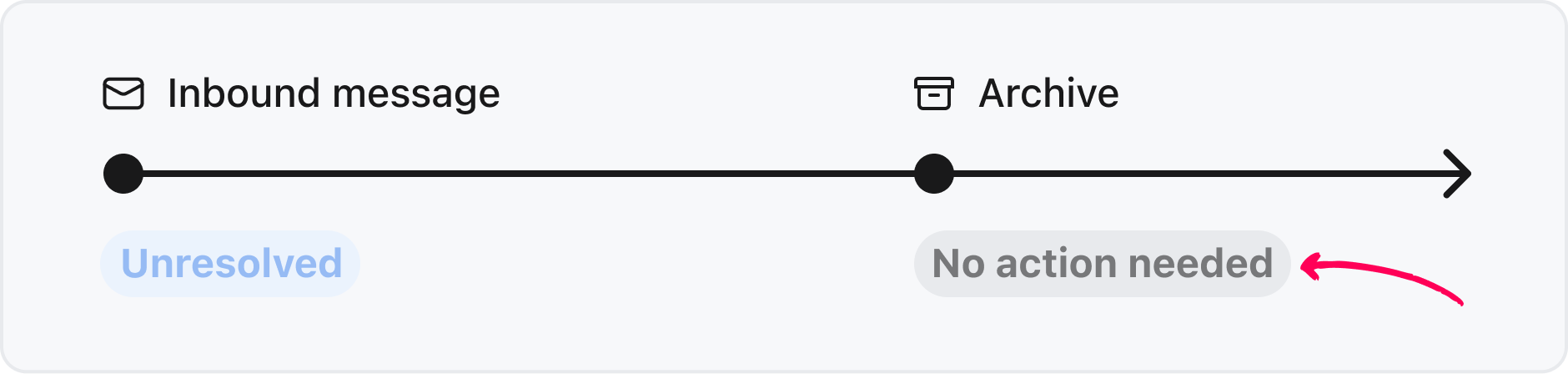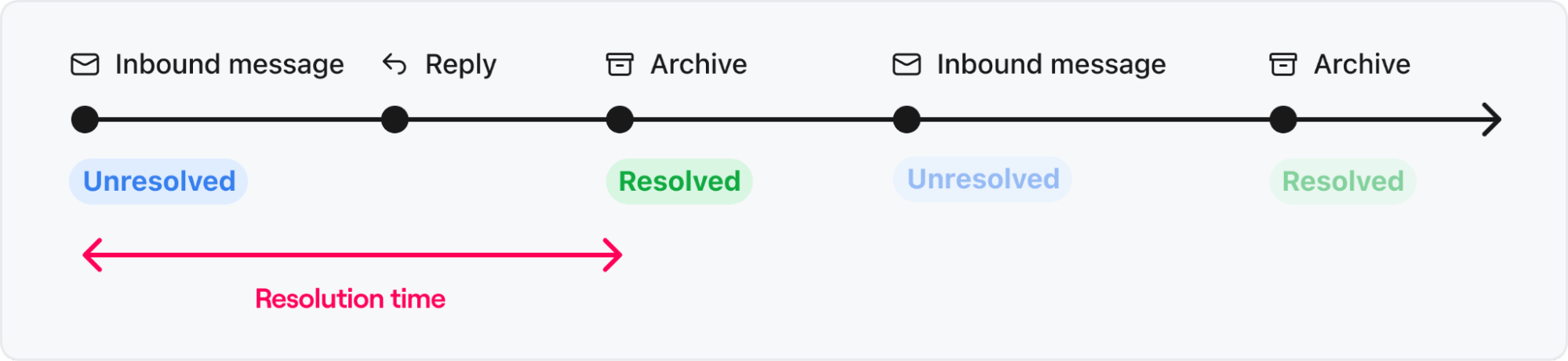Overview
Resolution metrics are available in the Overview report and Workload report in analytics to help you accurately track when conversations have concluded.
Check out this article to learn more about enabling conversation stages, which is required to view resolution data.
Definitions
Unresolved conversations
A new conversation segment always starts as Unresolved, whether it starts as an inbound or outbound message. A segment can move back to the Unresolved stage if it is reopened, which happens following one of these activities:
Reopen (unarchive)
Restore (untrash)
Assign / unassign
Snooze expires
New inbound or outbound message
Location in Overview report:
Main metrics cards
Conversation stages chart
Changes Over Time chart
Location in Workload report:
Key metrics chart
Workload over time graph
Conversation stages chart
Resolved conversations
A conversation segment is Resolved if it is archived and there’s at least one outbound reply.
A conversation segment appears as Resolved in Analytics if the last resolution occurred during the selected time period, and if it’s still Resolved at the time the report is generated.
Location in Overview report:
Main metrics cards
Conversation stages chart
Changes Over Time chart
Location in Workload report:
Key metrics chart
Workload over time graph
Conversation stages chart
No action needed
A conversation segment is marked as No action needed if it has been archived with no outbound reply. These are conversations where no action is needed, and where resolution is not relevant. For example, email notifications or newsletters.
Location in Overview and Workload report:
Conversation stages chart
Resolution time (avg)
Average time from the start of a conversation segment to the last resolution. This metric takes business hours into account.
Front ensures your resolution time is accurate by ignoring instances where an inbound message is archived without reply.
Example: A customer sends a “thank you” message to a Resolved conversation. No further action is needed, so you archive the conversation without sending a reply. As the conversation segment is still open and was previously Resolved, it is marked as Resolved again instead of No action needed.
Order of events | Conversation stage |
| Unresolved |
| Unresolved |
| Resolved |
| Unresolved |
| Resolved |
Resolution time: Time between 1 → 3, because there was no reply on the final archive.
Other scenarios:
If there is additional back and forth on the same conversation segment, the resolution time looks at the archive event associated with the last reply.
If the "thank you" message was received days later and a new conversation segment was created, the new segment is marked with the stage No action needed.
Location in Overview report:
Main metrics cards
Changes Over Time chart
Replies chart
Location in Workload report:
Key metrics chart
Workload over time graph
Efficiency chart
Resolved on first reply (%)
Percentage of conversation segments Resolved on the first outbound reply, out of all Resolved conversations.
To be counted in Analytics, the last resolution needs to happen during the selected time period.
If a conversation segment was Resolved for the first time, Unresolved, then Resolved again with an archive without reply, it will count as resolved on first reply. The resolution on the first reply is reinstated as the last resolution when archived. To see an example conversation, view the resolution time (avg) definition.
Location in Overview report:
Main metrics cards
Changes Over Time chart
Location in Workload report:
Key metrics chart
Workload over time graph
Replies to resolution (avg)
Average number of outbound replies for Resolved conversations segments.
Location in Overview report:
Main metrics cards
Changes Over Time chart
Replies chart
Location in Workload report:
Key metrics chart
Efficiency chart
Troubleshooting
If you don't understand a resolution metric or are wondering how the data is calculated, use the troubleshooting tips below.
Check the metric definition & listed conversations
Review the metric definition (above) to confirm it behaves as you expect.
In your analytics report, check the metric details by clicking on it to open the corresponding list of conversations in the right panel. Confirm if the conversations you expect to see are listed. You can review the conversation stage changes for a specific conversation by selecting it and checking the conversation timeline.
Other factors that affect the stage of a conversation
Conversation stages on a conversation are restarted when a new conversation segment is created after a time period. This ensures that a new message received on an existing conversation thread days later regarding a new inquiry is not wrongfully associated with the previous conversation stage. See the conversation segments glossary entry for more information.
Moving conversations to an inbox without conversation stages enabled will stop stages from being applied to the conversations.
Contact us
If you still need help, contact us with the following information:
Description of the problem
The conversation ID of the conversation you’re reviewing
A screenshot of your analytics dashboard