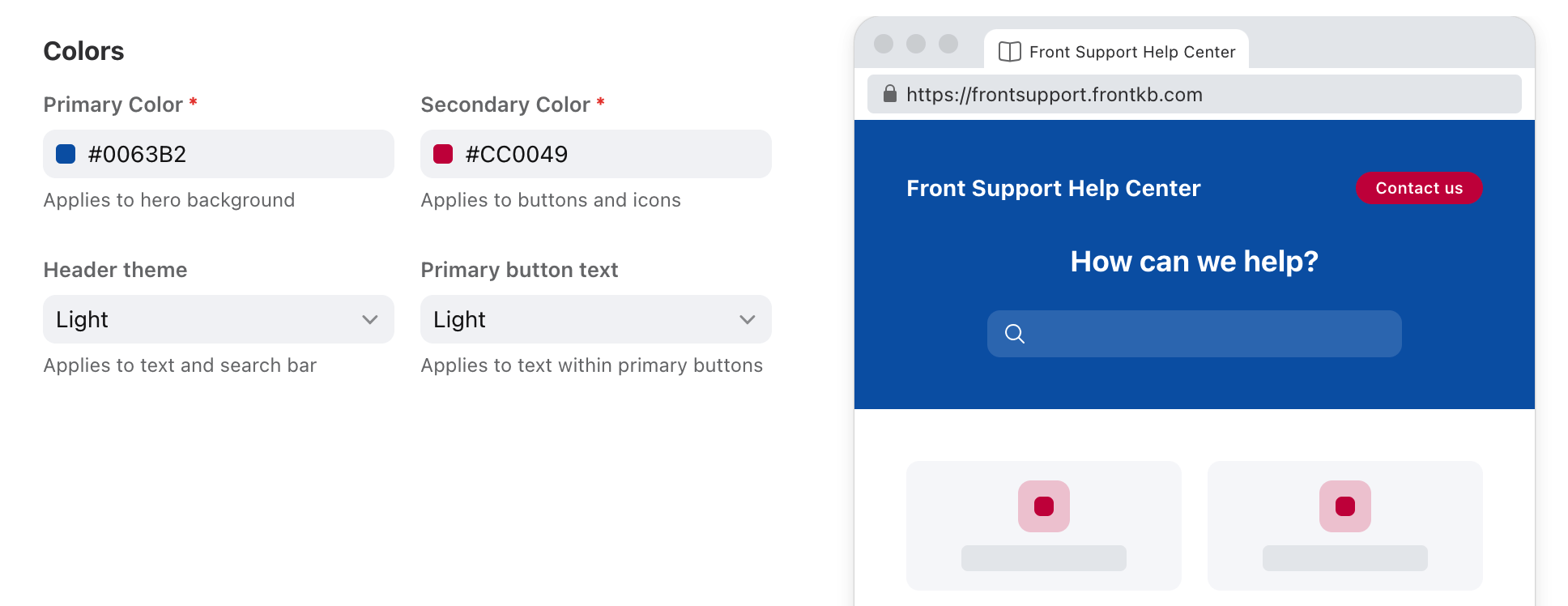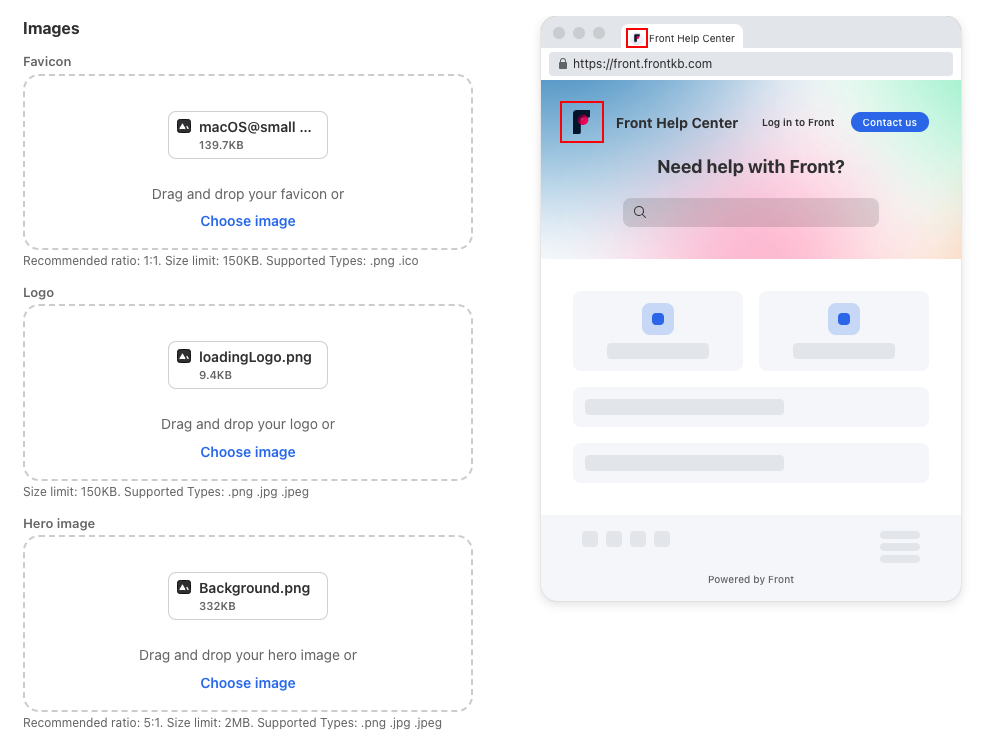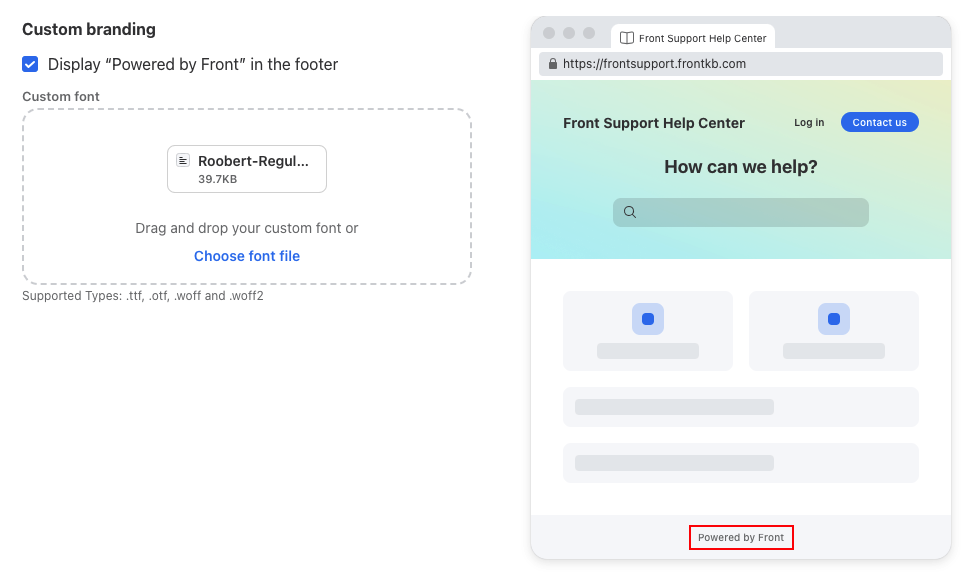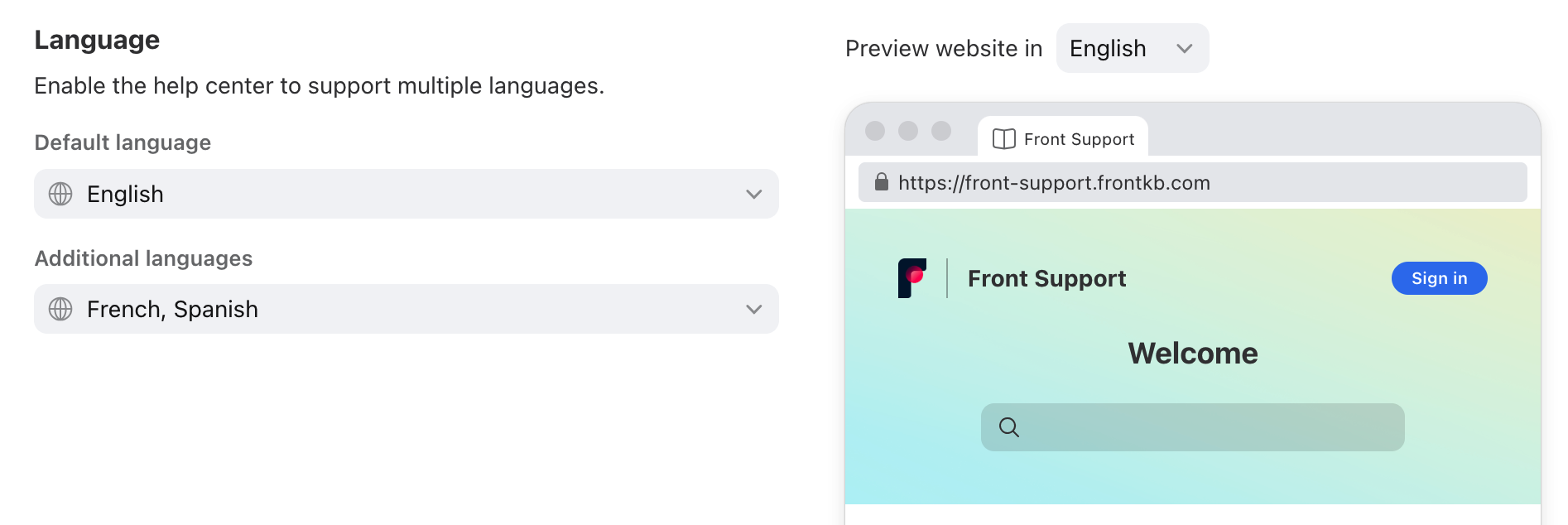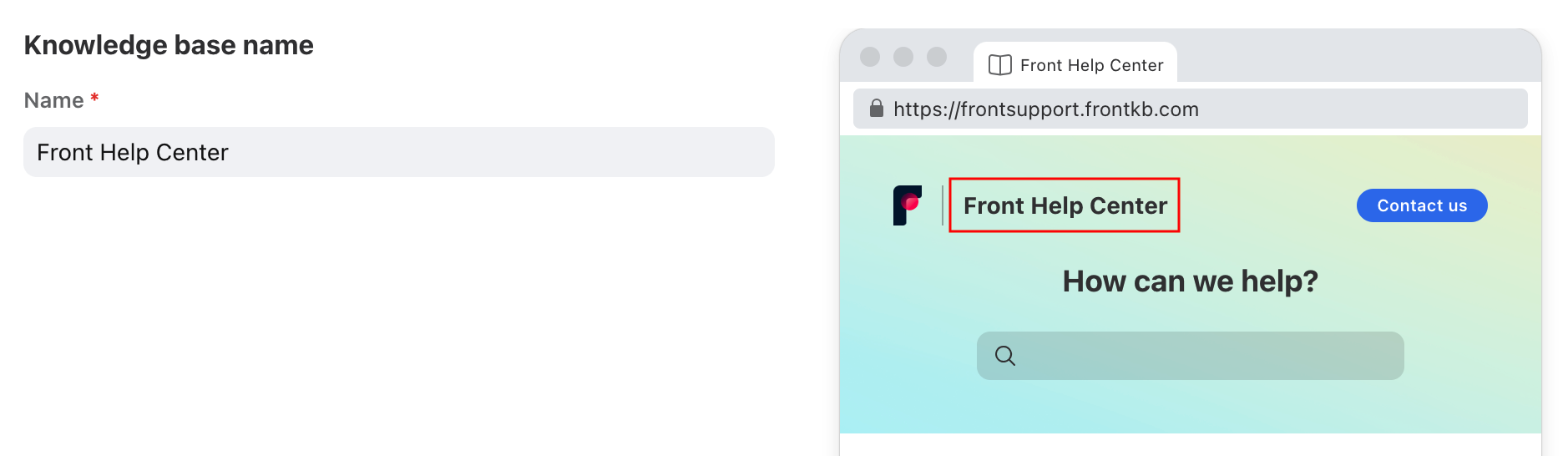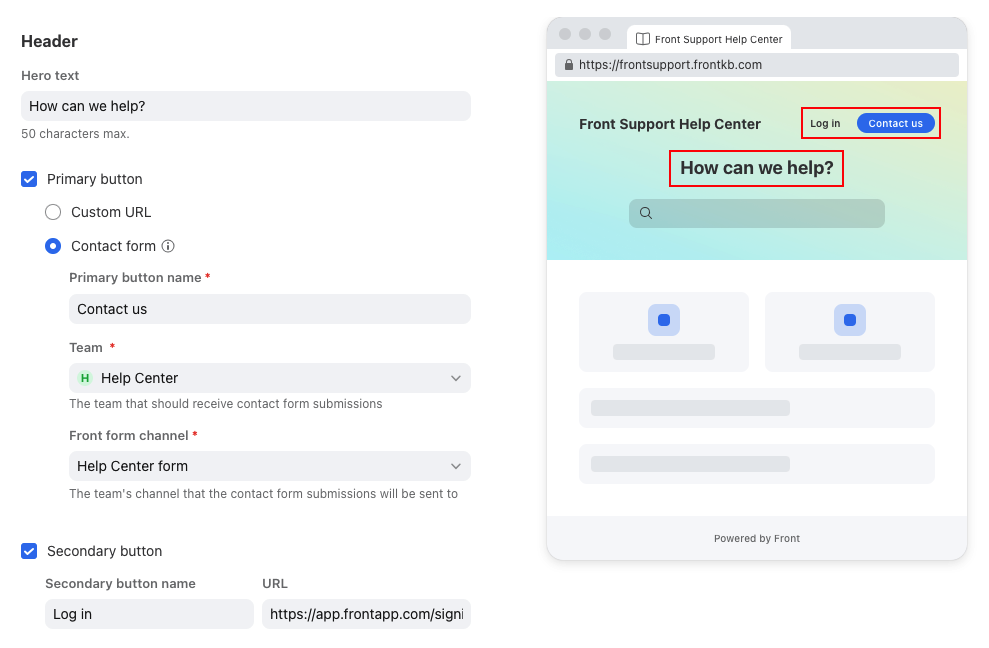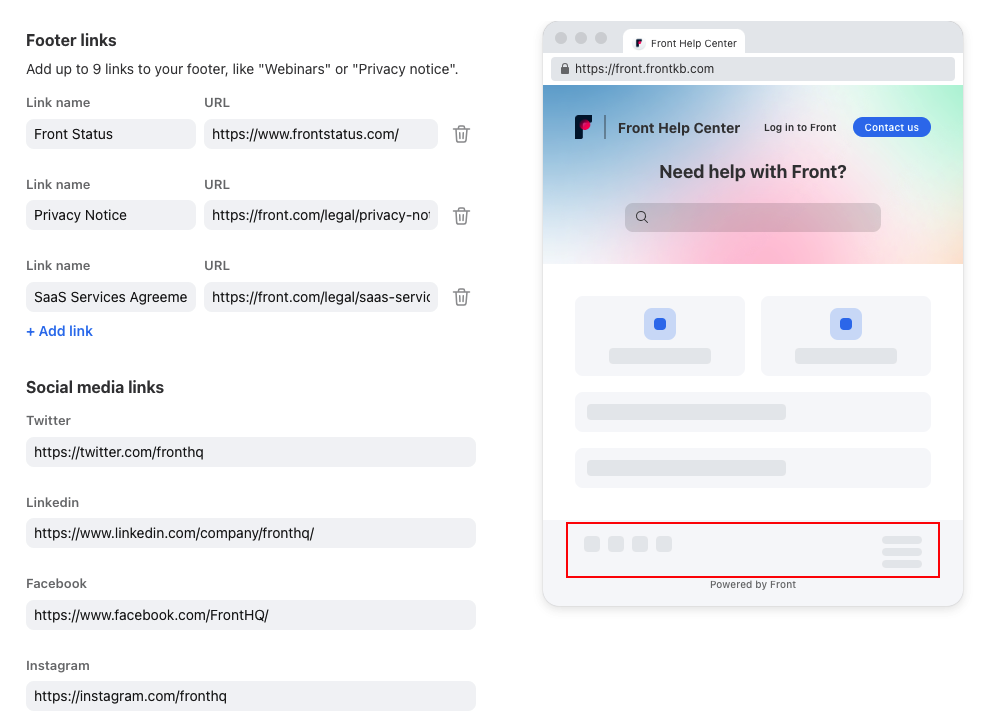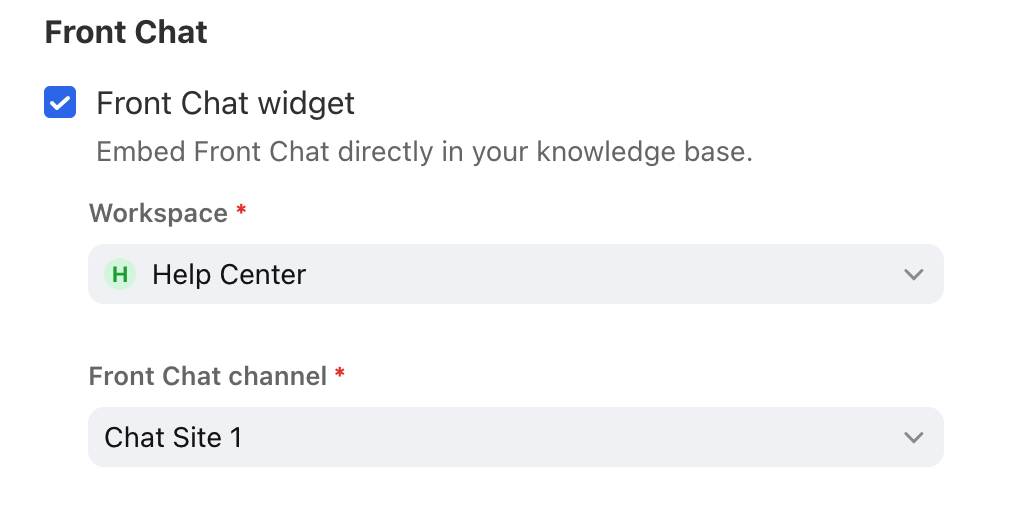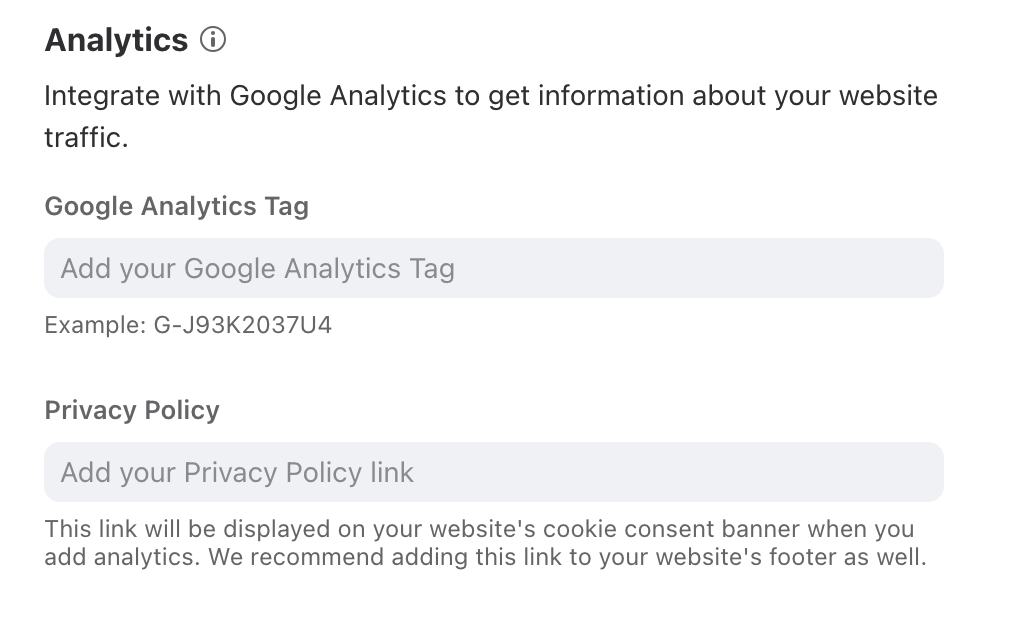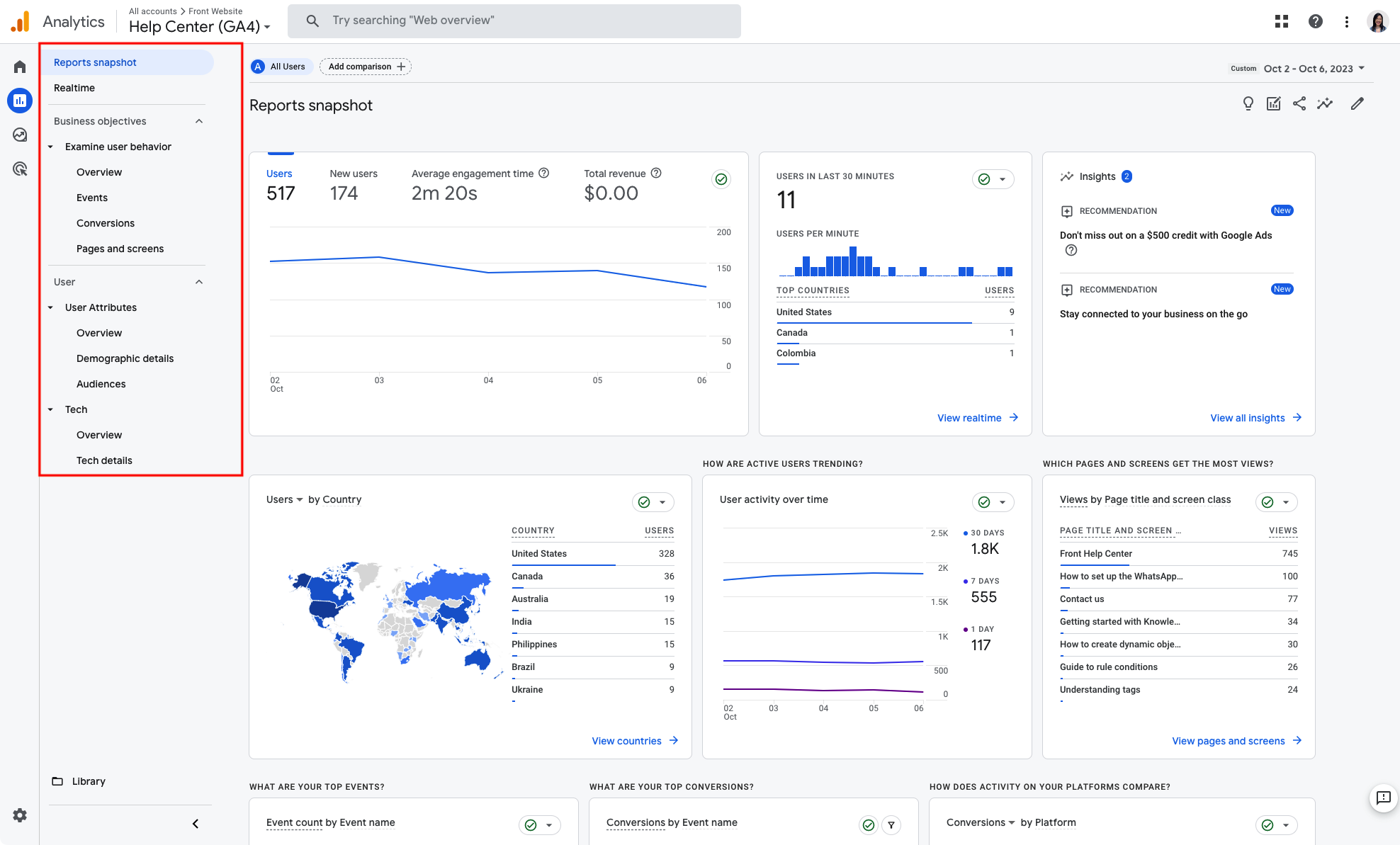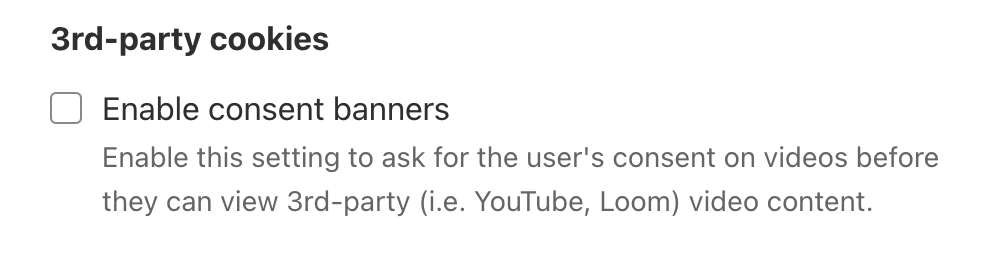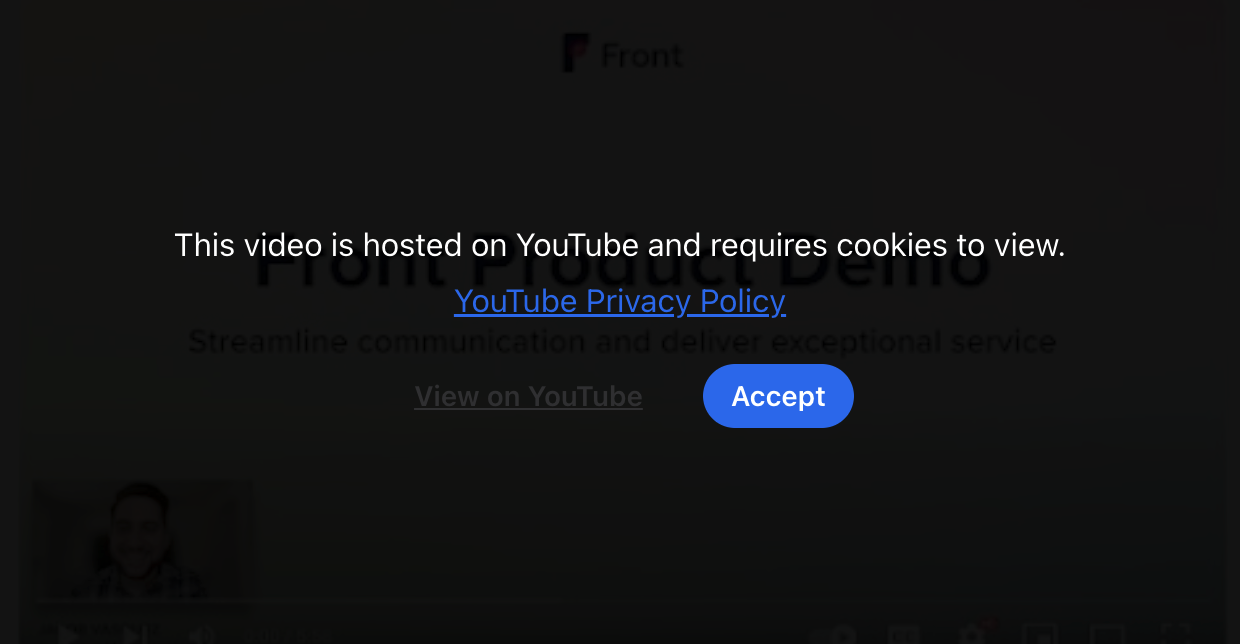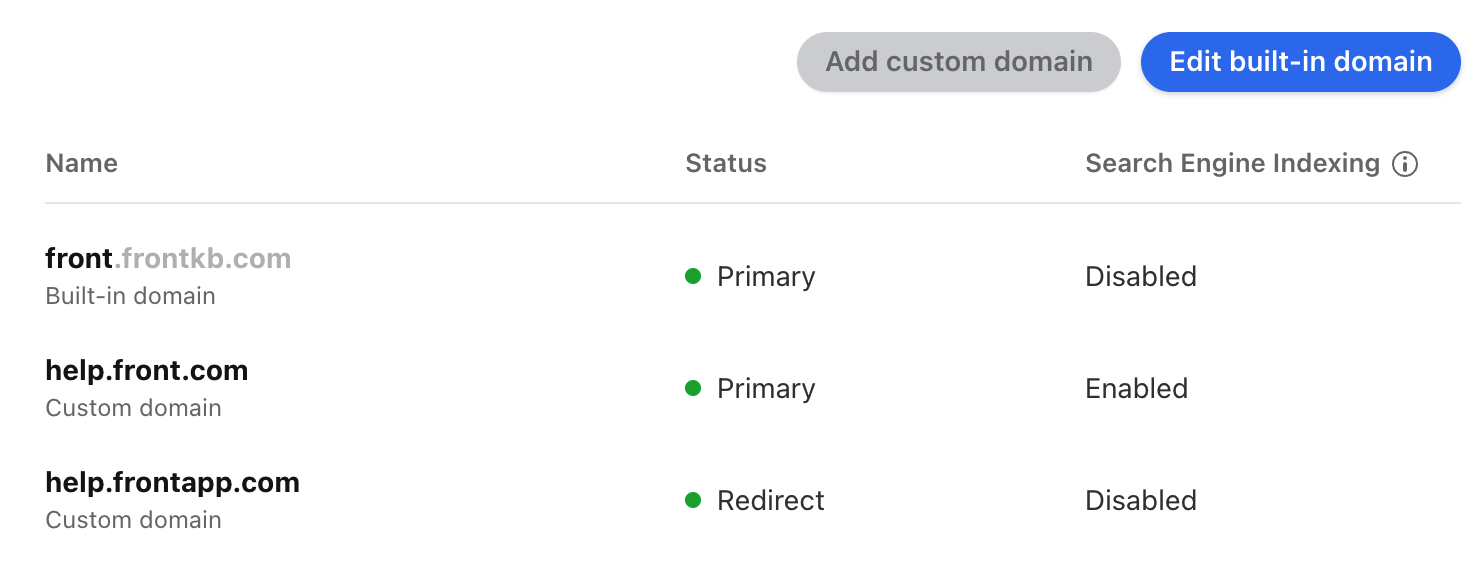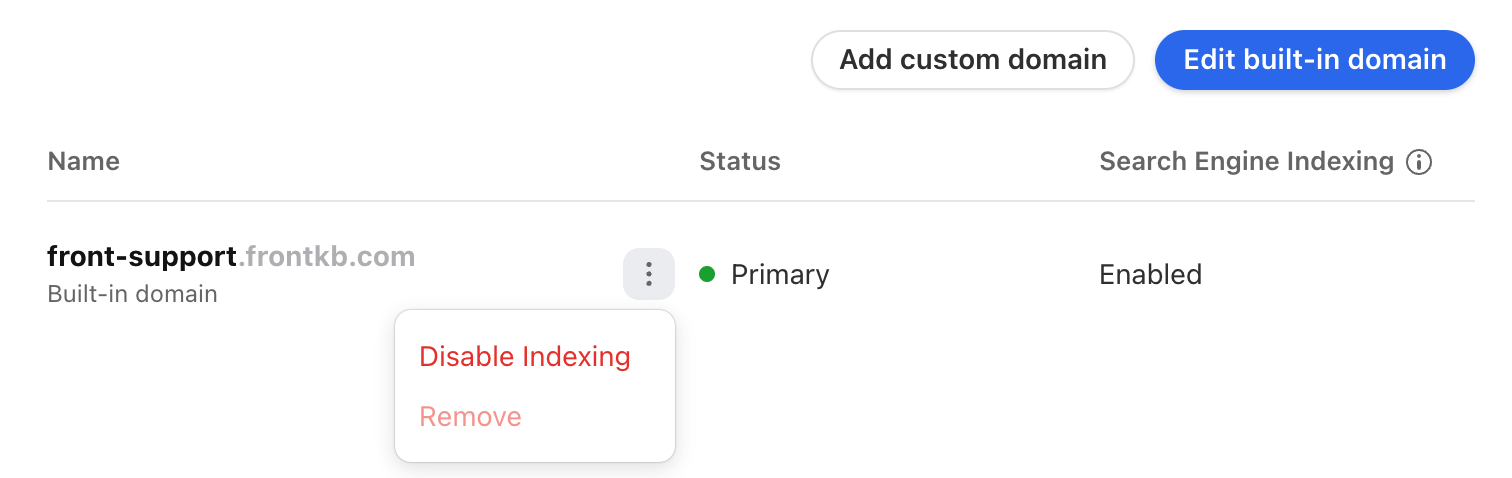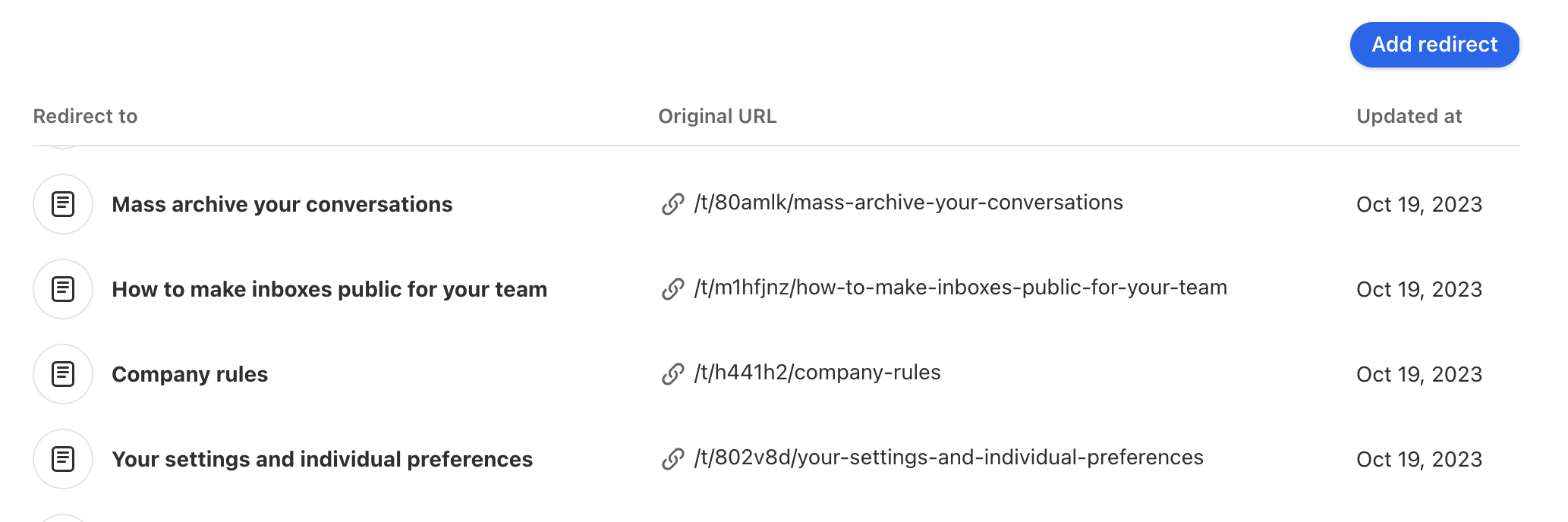Overview
Front Knowledge Base allows you to personalize your knowledge base website design to align with your company’s branding. Navigate to the Settings tab to customize your site, control website visibility, and manage teammate permissions.
You must have Front company admin or Knowledge Base admin permissions to manage settings and customization.
Appearance tab
Use the Appearance tab to personalize your knowledge base website design. You’ll see some of your changes in the preview on the right.
Colors
Enter in hex codes for your primary and secondary colors. You can also select your header theme and primary button text colors from dropdown menus.
Images
Upload a shortcut icon (favicon), logo, or top banner (hero image).
Custom branding*
You can choose to remove the “Powered by Front” watermark, or upload a custom font for your knowledge base website.
Content tab
Use the Content tab to manage your knowledge base languages, name, header, and footer settings. You’ll see some of your changes in the preview on the right.
Language†
Select a default language and any additional languages for your knowledge base. See this article to learn more.
Knowledge base name
The name you enter for your knowledge base will display next to the logo in the header of the website view.
Header
Add hero text or primary and secondary buttons to your header.
Hero text: Displays above your search bar.
Primary button: Add a custom URL, or set up a contact form using Front’s form channel feature.
Secondary button: Add a second custom URL.
Footer
Add up to 9 links to your footer, or add links to your organization’s social media accounts.
Configuration tab
Use the Configuration tab to control who can access your knowledge base, set up Front Chat, and integrate your knowledge base with Google Analytics.
Site visibility
Use the Site visibility setting to determine who can view your published knowledge base content:
Internal: Will only be accessible by your company’s Front teammates directly inside Front via the app switcher.
It will be visible to all teammates in the company. It is not possible to restrict internal knowledge bases to specific teammates or groups at this time.
It will NOT have a public-facing website and cannot be viewed by users outside of Front.
External: Will be accessible directly inside Front via the app switcher AND will have a public-facing website that’s publicly available and searchable via search engine. To modify search engine indexing settings, see this section below.
Permissions
See this article to learn more about managing Front Knowledge Base permissions.
Front Chat*
Add a Front Chat widget to your knowledge base website using a Front Chat channel.
To embed your knowledge base as a new tab in your Front Chat widget, see these instructions.
Analytics*
Add a Google Analytics tag to track your knowledge base traffic. Website visitors will see a cookie consent banner. If you'd like to use Front Analytics, see this article.
Once you’ve integrated Google Analytics with your knowledge base, you can gain insights into the following:
Site traffic for pages and screens (visitor counts, session times, engagement rates, page views)
Demographic details (users by geography)
Traffic acquisition details (where sessions started from i.e. direct, search, email)
To learn more about Google Analytics reports, check out these Google articles:
3rd-party cookies
Use this setting to enable cookie consent banners before users view third-party video content in your knowledge base articles.
Example of how this looks:
Domains tab
For external visibility knowledge bases: Use the Domains tab to set up your knowledge base domains and manage search engine indexing.
Domains
The domain is the name displayed in your knowledge base website URL.
Your website’s default domain will be [yourcompany].frontkb.com
A knowledge base can have up to two built-in domains
If you'd like to use a custom URL (e.g. help.[yourcompany].com), you can set up a custom domain to use with your knowledge base*.
Search engine indexing*
You can enable or disable search engine indexing for each of your knowledge base domains. Use this setting to ensure the right domains display in search engine results.
If indexing is enabled, search engines can find and list your knowledge base in their search results.
If indexing is disabled, your knowledge base will not be accessible to search engines. This means you can publish your knowledge base and not have the content externally searchable.
Primary domains have indexing enabled by default.
If you change your indexing from enabled to disabled, changes could take a long time to propagate (based on the search engine).
Redirects tab
For external visibility knowledge bases: Use the Redirects tab to set up URL redirects and ensure that users navigating to outdated URLs are redirected to the new URLs for your content.
See this article to learn more.
Pricing
Front Knowledge Base is available on the following plans:
Latest Starter plan or above (May 2023)
Any Scale plan or above
* Asterisks denote features available on the latest Growth plan or above.
† Dagger symbols denote features available on the Scale plan or above.
If you are on a legacy plan and don't have access to this feature, you can update to one of our latest plans in your Billing settings or contact your account manager.