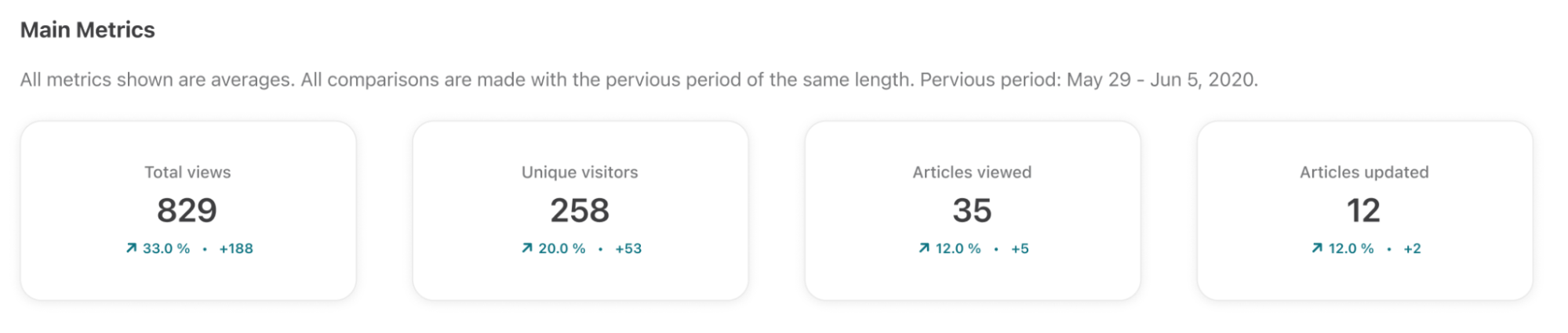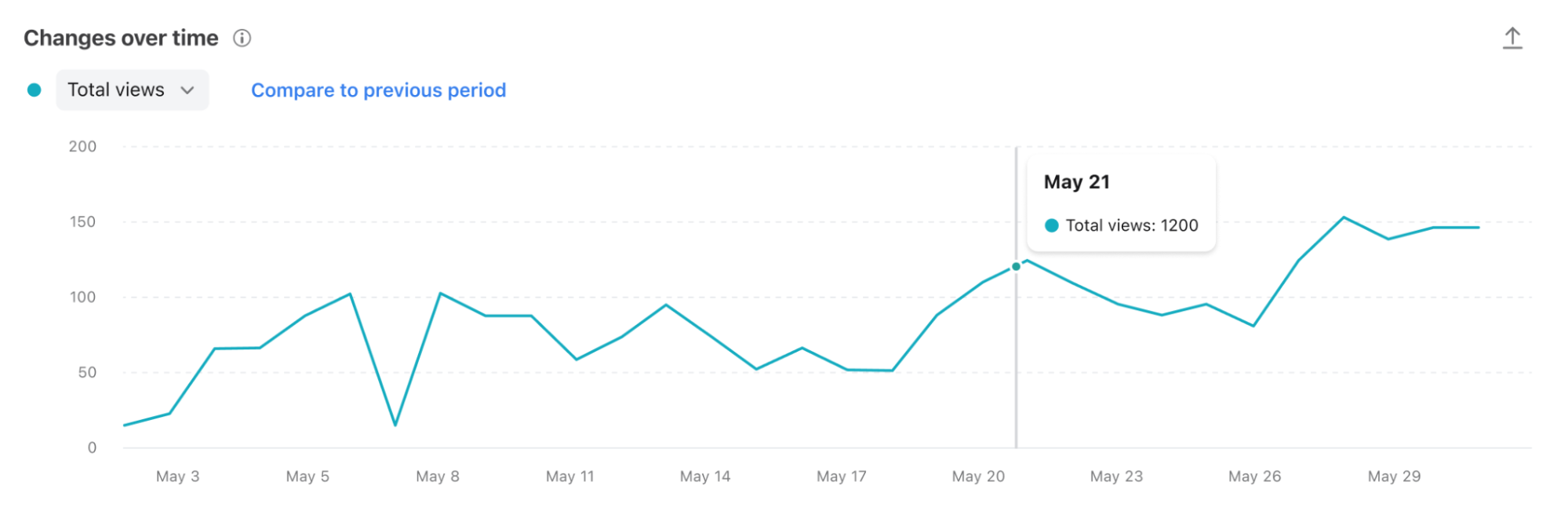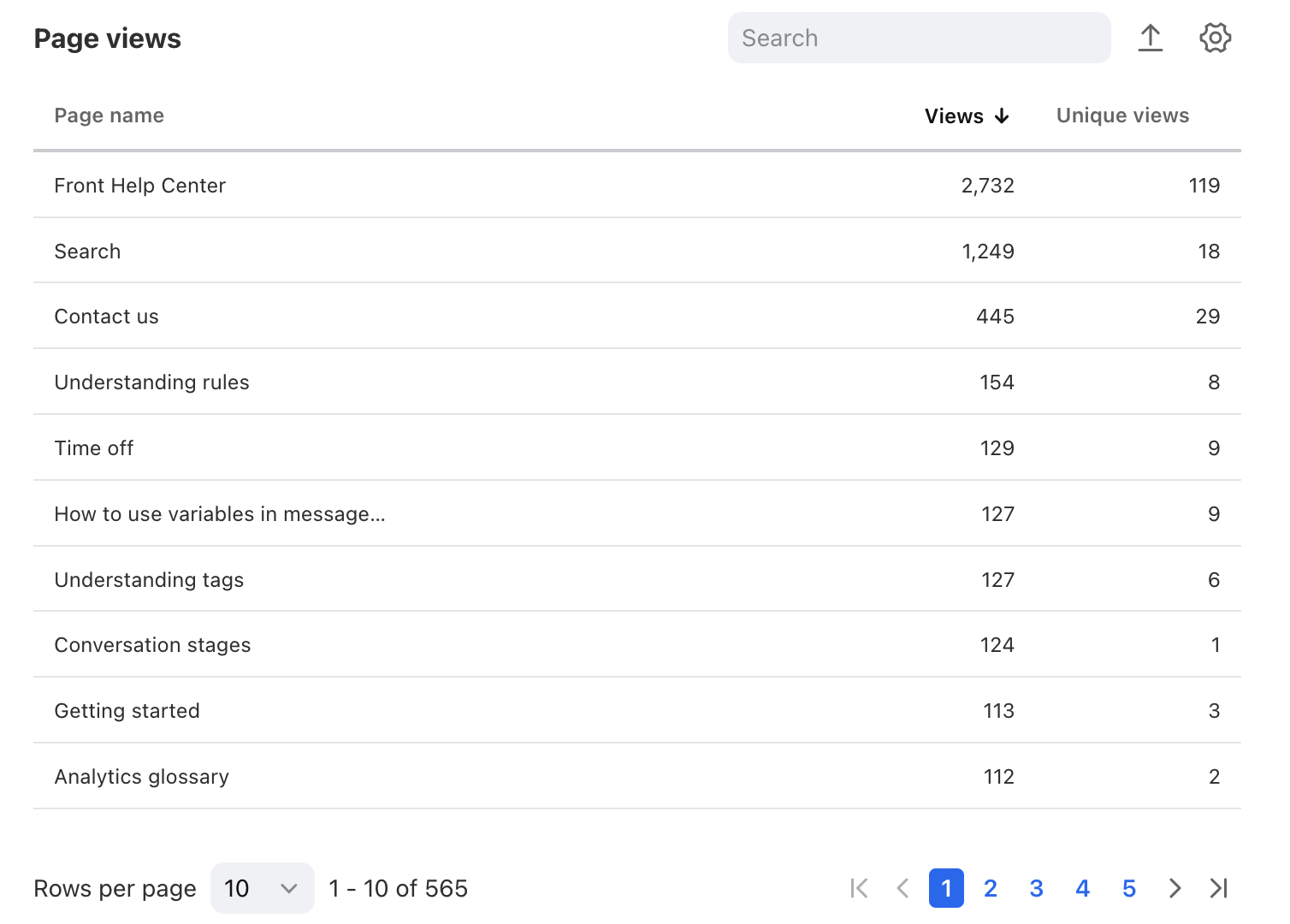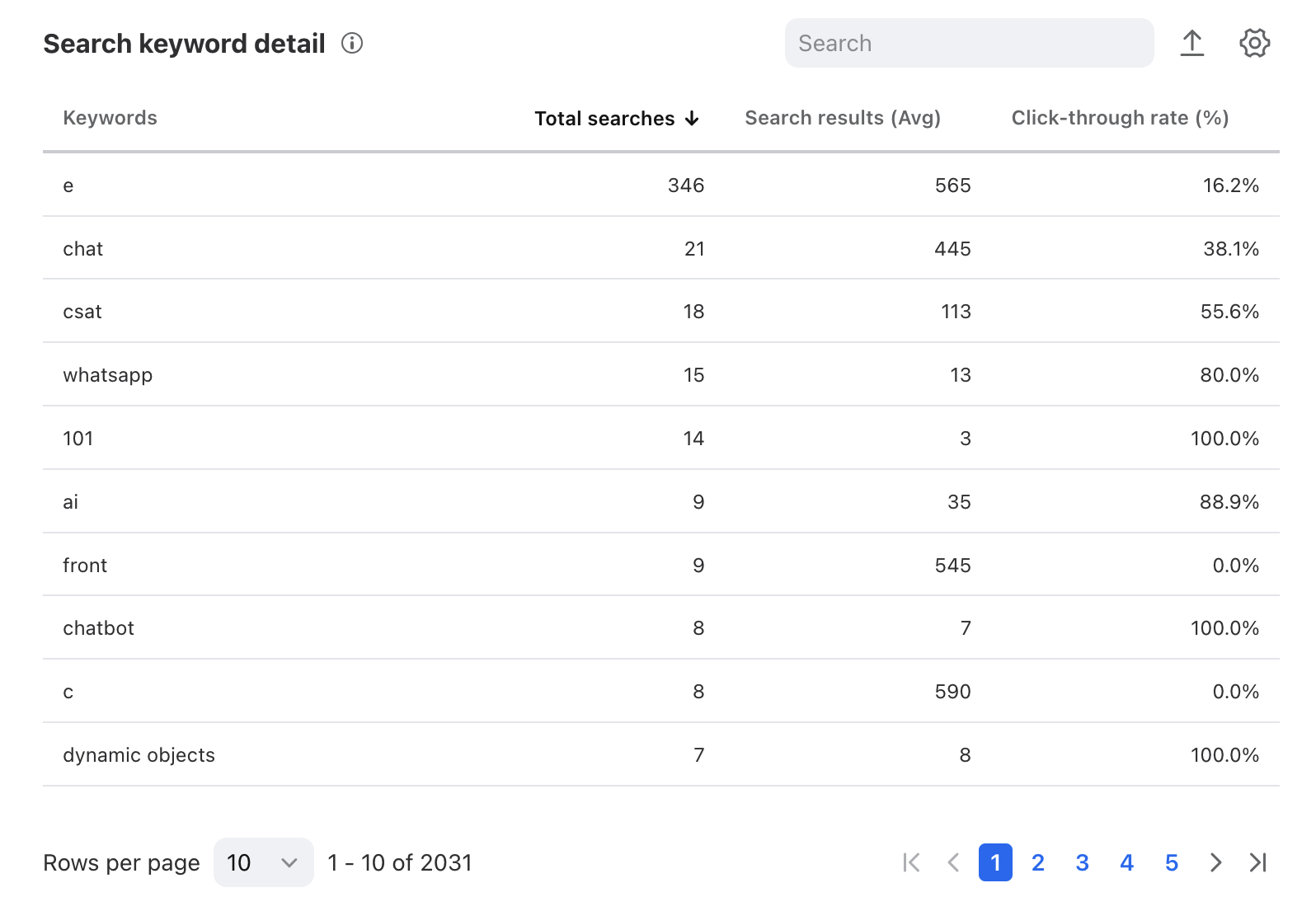Overview
The Knowledge Base report helps you track the performance of your Front knowledge base. Use these metrics to understand overall activity, popular pages, and common search keywords. You can leverage these insights to prioritize updates and improve the effectiveness of your content to best serve your visitors. If you’d like to use Google Analytics to dig deeper into demographics and session data, see this article.
You must have Front company admin, Knowledge Base admin, or Knowledge Base content editor permissions to view the Knowledge Base report in Analytics.
Report sections
Data is accurate and complete starting from the release date of this feature on Jan 29, 2024.
Main Metrics cards
Features
Four cards feature metrics about your knowledge base page views and updates, listed below.
Click on each metric to see the metric details; how it was calculated and which articles were counted into the metric.
List of metrics
Changes over time chart
Features
The Changes over time line graph that shows the changes in several key metrics over time.
Click the dropdown menu to choose the metric you want to display, listed below.
Hover over points in the line graph to see specific metrics for each time increment.
Click on a point on the graph to see the metric details; how it was calculated and which articles were counted into the metric.
Click Compare to previous period to quickly compare the data to the previous period of the same length.
Depending on the date range selected, this chart will display by hour, week, day, or month.
List of metrics
Page views table
Features
The Page views table displays a list of your knowledge base pages by count of views. This allows you to gain insight on the most popular pages in your selected time period.
The Page name column includes article, category, home page, contact form, and search result pages.
Type in the search box to find specific pages.
Click the page name in any row to see an article preview. Other pages will not display in the preview pane.
List of metrics
Search keyword details table
Features
The Search keyword details table displays a list of keywords entered into your knowledge base’s search bar. This allows you to identify popular topics, helping your team prioritize content that is most impactful to your visitors.
The table is sorted from highest searched keyword to lowest by default.
Type in the search box to find specific keywords.
List of metrics
Instructions
Filters
Date filter: Select the dates you’d like to view analytics for.
Knowledge base filter: Select the knowledge base you’d like to view. Only one knowledge base can be selected at a time. Your knowledge base must be published to appear in the dropdown.
Language filter: Select the language you’d like to view. If your knowledge base has multiple languages, only one language can be selected at a time.
Views
Unlike other reports, views are not available for the Knowledge Base report because many filters available on other reports are not relevant for Knowledge Base.
Pricing
Analytics are available on the Growth plan or above.