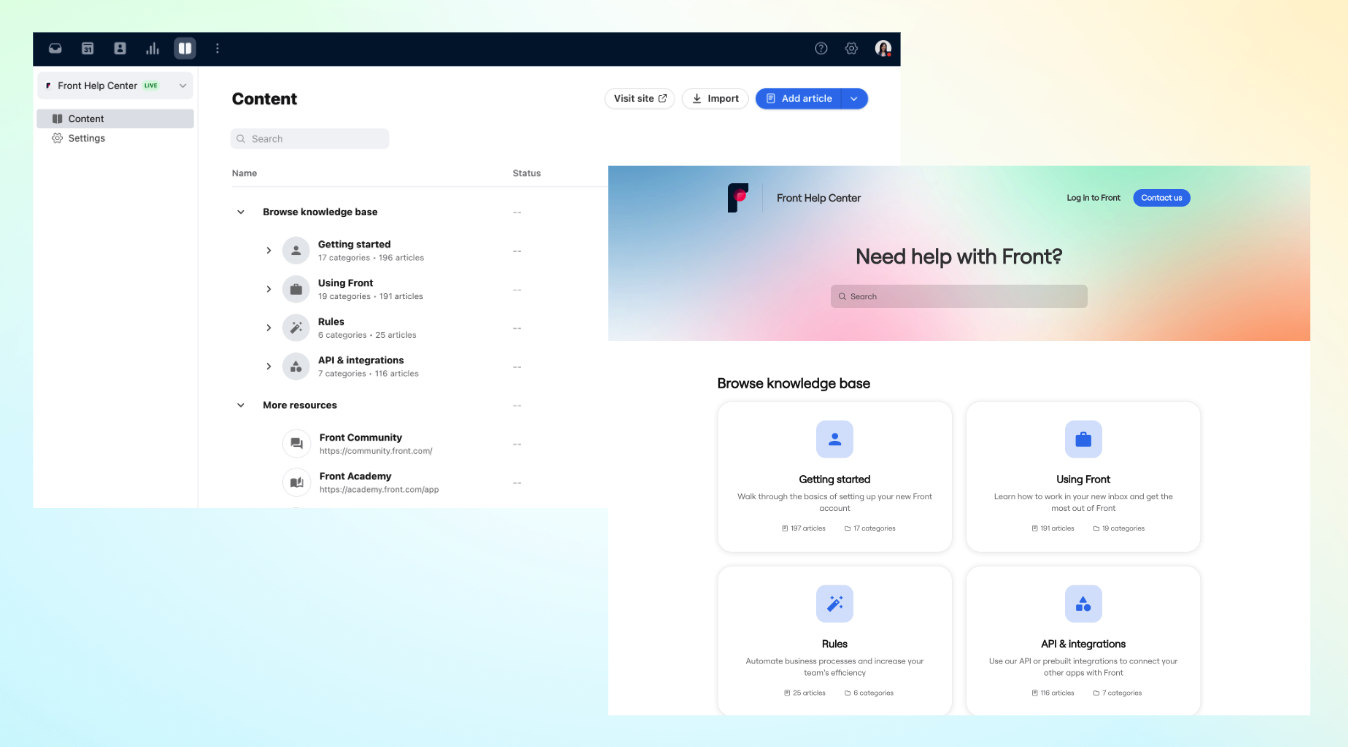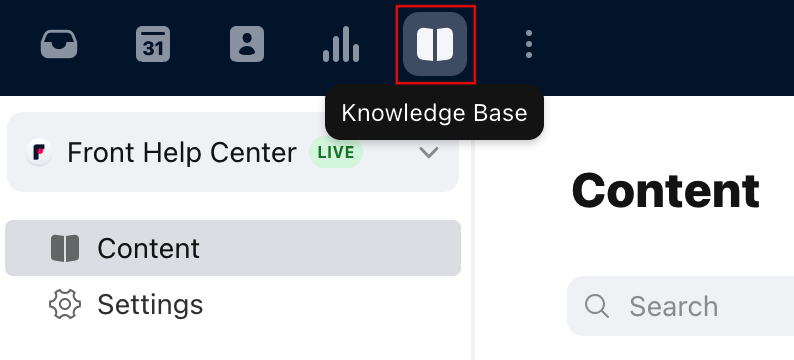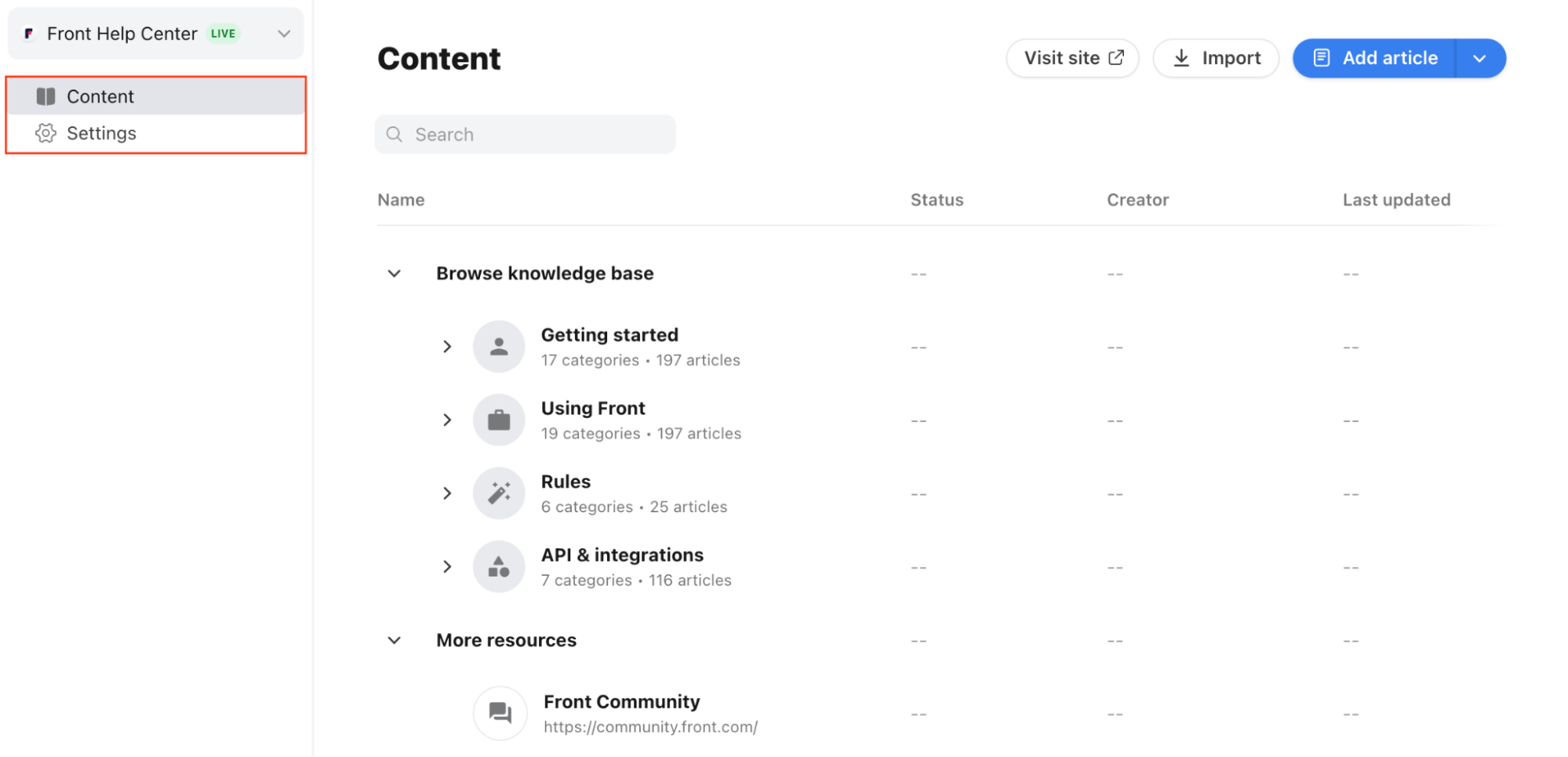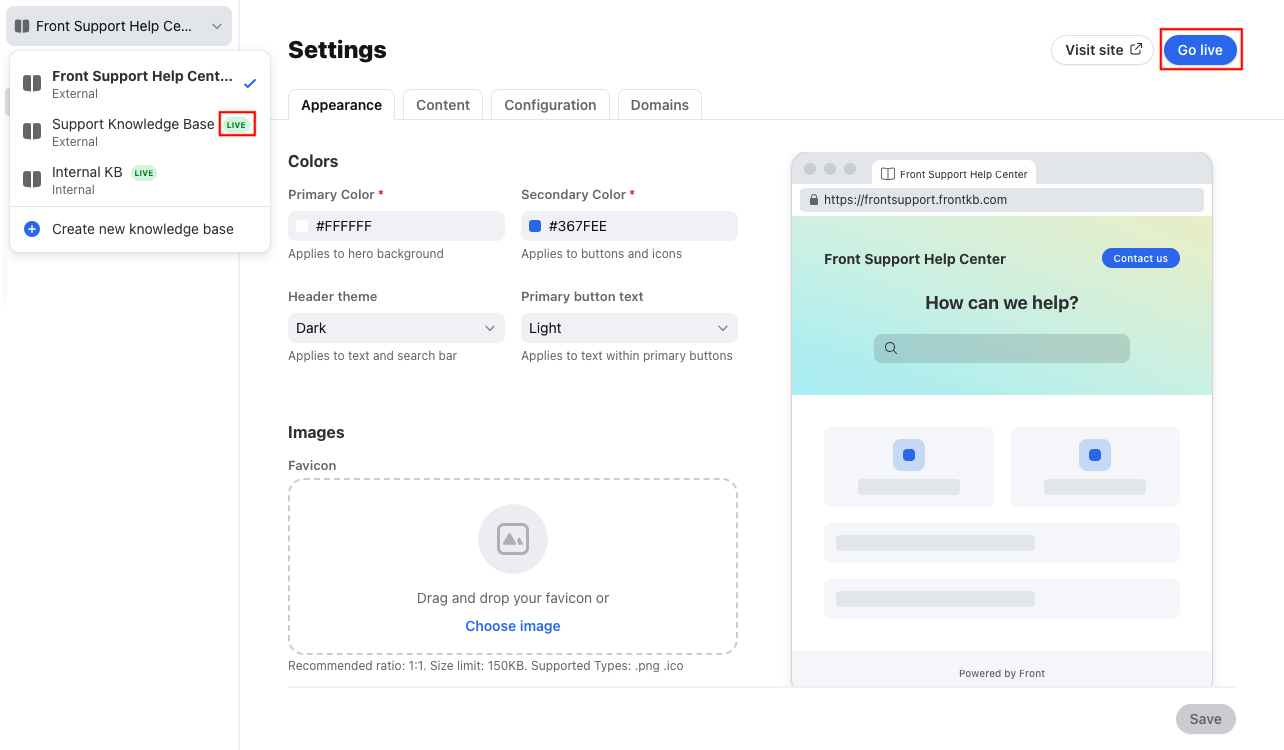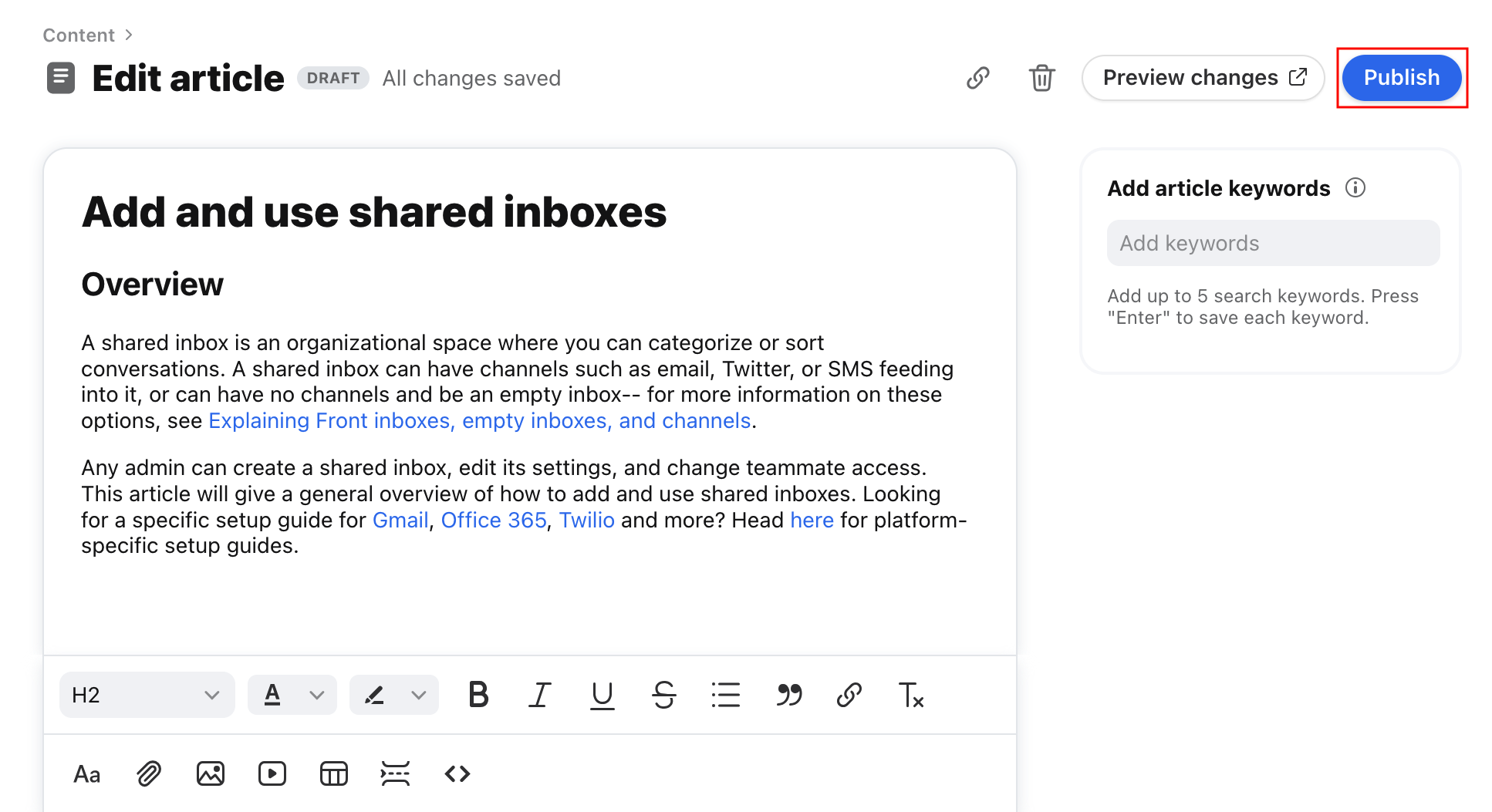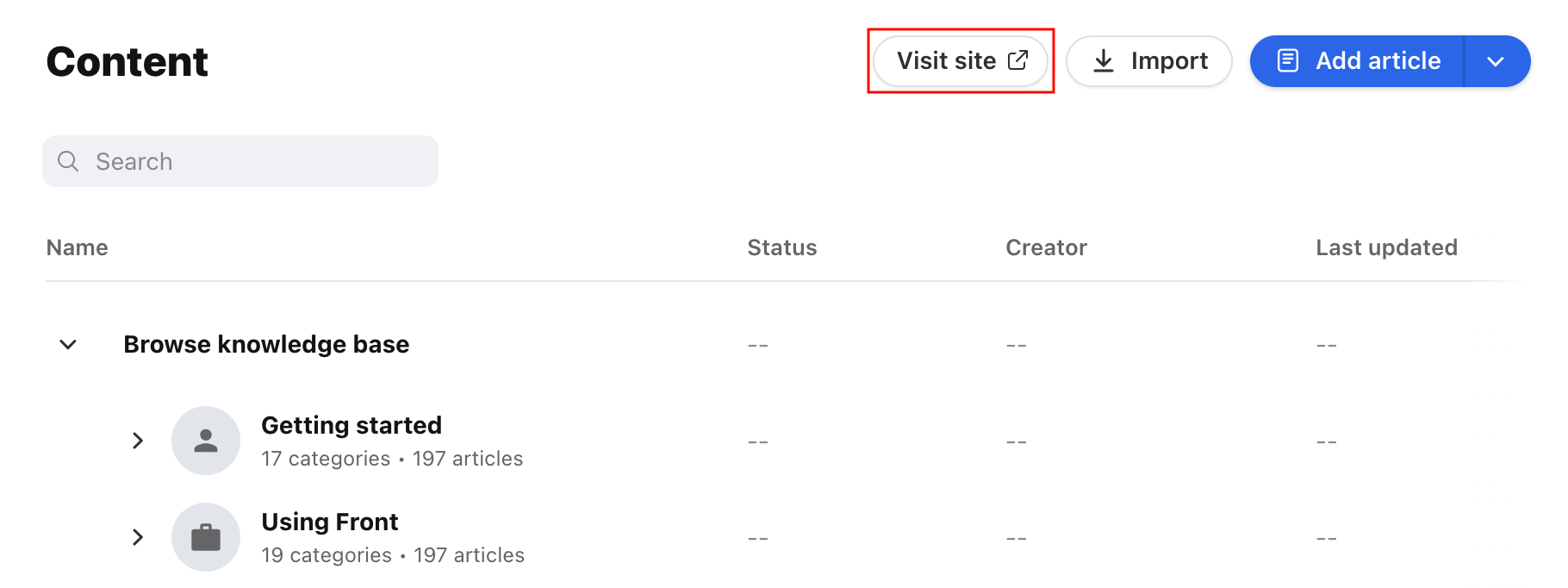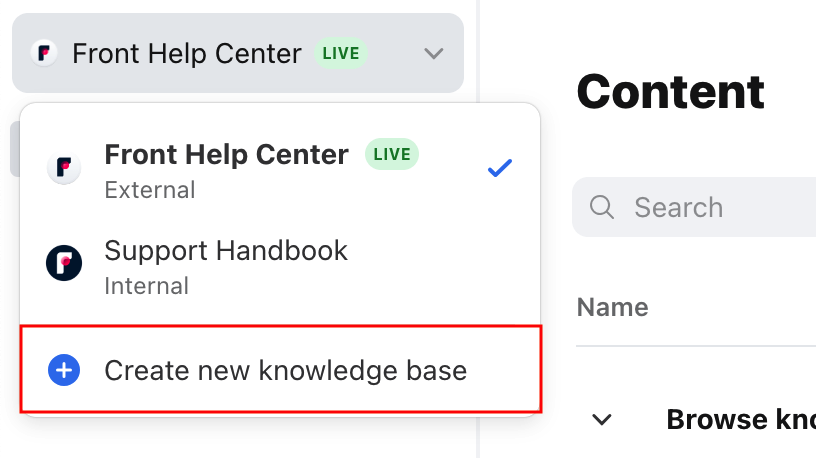Overview
Front Knowledge Base allows teams to create, organize, and publish a library of information to provide dependable resolutions for common or complex inquiries. Each knowledge base includes a customizable site that allows customers and/or teammates to easily navigate and search through knowledge articles and resources.
Set up a knowledge base to help your team focus on the most important conversations, by enabling a self-serve and dependable source of information.
Knowledge base permissions
Knowledge base has the following access levels:
Knowledge Base Admins: Can edit content and knowledge base settings (full admin access)
Knowledge Base Content Editors: Can only edit content
Check out the Knowledge Base permissions article to learn more about managing knowledge base permissions.
Navigating the admin portal
You can access the Knowledge Base admin portal by clicking the book icon in the top navigation bar.
The admin portal has two main pages:
Content page: Organize and edit your knowledge base content
Settings page: Set up and customize your external or internal-facing portal
Check out these articles to learn more about the admin portal:
Add and edit knowledge base articles: Go over article editor features available to help you format your content.
Organize knowledge base articles with categories and sections: Understand how to use categories and sections to group your knowledge base articles.
Add and edit knowledge base resource links: Learn how to add external links as cards on your knowledge base public portal.
Customize your knowledge base: Explore adjustable settings you can use to design your knowledge base public portal.
Publishing your knowledge base
In order for your knowledge base content to be accessible to the public (if you set up your knowledge base to be external) or by read-only teammates, you need to publish BOTH the knowledge base site AND the content itself.
Publishing your knowledge base site
You can publish your knowledge base site in the Settings page by clicking Go live on the top. Once your knowledge base site is published, you will see a “LIVE” indicator next to the name of your knowledge base. Any published articles will also be available in the public portal.
Publishing articles
You can publish an article in the Content page by selecting the article, then clicking Publish.
While you are getting your knowledge base set up, please feel free to publish articles and preview your knowledge base site via the View site button. As long as the knowledge base site is not published, all these articles will remain invisible to any non-admins.
Using your knowledge base
Once published, external visitors can visit your knowledge base public portal to view your content. Internal teammates can view knowledge base content via the public portal, or by using the sidebar plugin inside Front.
Check out this article to learn how your team can use your knowledge base with other Front features like the composer and Front Chat.
Additional knowledge base guides
Here are more guides to help you set up and use your knowledge base:
Migrating to Front Knowledge Base: View tips to help you plan your migration from an existing knowledge base over to Front Knowledge Base.
Import knowledge base articles from a URL: Use our importer to quickly import articles from your existing knowledge base into Front using your public URL.
Import knowledge base articles with a CSV: Follow this step-by-step guide to walk through importing knowledge base articles into Front using a CSV file.
Add multiple languages to your knowledge base: Host your content in multiple languages to support users in their preferred language.
Use a custom domain with your knowledge base: Set up a custom URL for your knowledge base.
Knowledge base URL redirects: Configure URL redirects and ensure that users navigating to outdated URLs are redirected to the new URLs for your content.
Knowledge Base report: Use Front Analytics to track the performance of your knowledge base.
Knowledge base public API: Check out the options available in the knowledge base public API.
FAQ
Can I choose who can see my knowledge base?
Yes. You can set an internal or external visibility for any of your knowledge bases. See this article to learn more.
Can I create multiple knowledge bases?
Yes. You can create multiple knowledge bases on the latest Growth plan or above. A Front company admin with knowledge base admin access can click Create new knowledge base in the dropdown at the top left.
Can I delete knowledge bases?
Yes. Please contact Front's support team and send us the name(s) of the knowledge base(s) you'd like to delete.
Can I export my knowledge base data?
Yes. Please contact Front's support team and we're happy to process the request for you!
Pricing
Front Knowledge Base is available on the following plans:
Latest Starter plan or above (May 2023)
Any Scale plan or above
If you are on a legacy plan and don't have access to this feature, you can update to one of our latest plans in your Billing settings or contact your account manager.